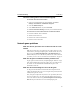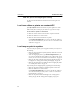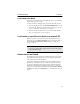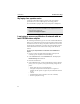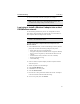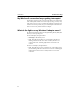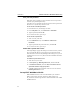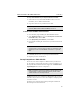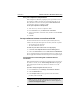User's Manual
Table Of Contents
- Understanding your AnyPoint™ Wireless II Network 1
- What is a network?
- Components required to connect a PC to a network
- How does my Wireless II adapter operate?
- How do I use my Wireless II laptop in different locations?
- What is the AnyPoint Connection Manager?
- What is sharing and mapping?
- What is Internet Sharing Software (ISS)?
- Guidelines for setting up your network
- Set Up the AnyPoint™ Wireless II Network 2
- Share Drives and Printers 3
- Connect to the Internet 4
- Managing your Wireless II Network 5
- Using the AnyPoint Connection Manager
- View and edit current settings using the Wireless Control Panel tab
- Activate a profile
- Creating a new profile
- Scan for public access points
- Create a profile for a public access point
- Create an AnyPoint profile for your home or small office
- Create a profile for a corporate wired network
- Troubleshooting 6
- I can’t see a network PC from another PC
- I have an insufficient permissions error when running Windows 2000
- Remove incompatible network adapters
- I can’t connect to my ISP from an ISS client PC
- Make sure the ISS server PC is turned on and running the ISS software
- Make sure both the ISS server and ISS client PCs are on the network
- If you are using AOL*, check the AOL software
- If you are using AT&T WorldNet*, or CompuServe 2000*, check their settings
- Find out if the problem is ISS or your ISP connection
- I keep getting disconnected from the Internet without hanging up
- Can I use Internet sharing software from more than one manufacturer?
- ISS and ICS (Internet Connection Sharing)
- Network game problems
- I can’t see a drive or printer on a network PC
- I can’t map or print to a printer
- I can’t map to a drive
- I can’t write or save files to a drive on a network PC
- Printer drivers not found
- My laptop has speaker noise
- I am trying to access my Wireless II network with an Intel PRO/Wireless adapter
- I am trying to install a Wireless II adapter into an Intel PRO/Wireless network
- My Wireless II connection keeps getting interrupted
- What do the lights on my Wireless II adapter mean?
- Internet Service Provider Reference 7
- Technical Support Option 8
- Agency Notices
- Glossary
- Specifications
Troubleshooting CHAPTER 6
59
I can’t map to a drive
After each of the following steps, try mapping the drive. If you still cannot
map the drive, go to the next step.
1 Make sure the PC sharing the drive is turned on and on the network.
2 At the PC mapping the drive, open Network Neighborhood. If you can
see the other PC, both PCs are on the network. If you cannot, refer to "I
can’t see a network PC from another PC" on page 51.
3 Make sure the drive is shared. If it is not, go to the PC and share the
drive. See "Change drive access" on page 29.
I can’t write or save files to a drive on a network PC
Make sure your drives are operational. Check also that the drive access
permissions are set for
Shared - Read Only access. To change the drive’s
access from
Shared - Read Only to Shared - Full, see "Change drive
access" on page 29.
Printer drivers not found
The printer driver you need may not be installed on the PC trying to print.
This should be installed automatically when you map to the printer, but
some printers require manual installation.
Some printer manufacturers have their own printer installation software.
You may have to install this software on all PCs that will use the printer.
Use the CD or disk(s) that came with your printer, and follow the printer
manufacturer’s instructions for installing the printer drivers. Often this
requires you to run the Windows Add Printer wizard (click
Start > Settings
> Printers
, then double-click Add Printer). See "Install printer drivers" on
page 31.
Note: After you change the drive’s access to Shared - Full, you
may need to save the file to another location, close the file, reopen
it, and select Save again.