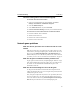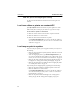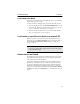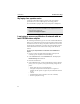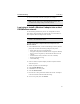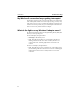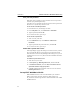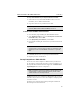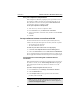User's Manual
Table Of Contents
- Understanding your AnyPoint™ Wireless II Network 1
- What is a network?
- Components required to connect a PC to a network
- How does my Wireless II adapter operate?
- How do I use my Wireless II laptop in different locations?
- What is the AnyPoint Connection Manager?
- What is sharing and mapping?
- What is Internet Sharing Software (ISS)?
- Guidelines for setting up your network
- Set Up the AnyPoint™ Wireless II Network 2
- Share Drives and Printers 3
- Connect to the Internet 4
- Managing your Wireless II Network 5
- Using the AnyPoint Connection Manager
- View and edit current settings using the Wireless Control Panel tab
- Activate a profile
- Creating a new profile
- Scan for public access points
- Create a profile for a public access point
- Create an AnyPoint profile for your home or small office
- Create a profile for a corporate wired network
- Troubleshooting 6
- I can’t see a network PC from another PC
- I have an insufficient permissions error when running Windows 2000
- Remove incompatible network adapters
- I can’t connect to my ISP from an ISS client PC
- Make sure the ISS server PC is turned on and running the ISS software
- Make sure both the ISS server and ISS client PCs are on the network
- If you are using AOL*, check the AOL software
- If you are using AT&T WorldNet*, or CompuServe 2000*, check their settings
- Find out if the problem is ISS or your ISP connection
- I keep getting disconnected from the Internet without hanging up
- Can I use Internet sharing software from more than one manufacturer?
- ISS and ICS (Internet Connection Sharing)
- Network game problems
- I can’t see a drive or printer on a network PC
- I can’t map or print to a printer
- I can’t map to a drive
- I can’t write or save files to a drive on a network PC
- Printer drivers not found
- My laptop has speaker noise
- I am trying to access my Wireless II network with an Intel PRO/Wireless adapter
- I am trying to install a Wireless II adapter into an Intel PRO/Wireless network
- My Wireless II connection keeps getting interrupted
- What do the lights on my Wireless II adapter mean?
- Internet Service Provider Reference 7
- Technical Support Option 8
- Agency Notices
- Glossary
- Specifications
CHAPTER 6 Troubleshooting
60
My laptop has speaker noise
Certain types and brands of laptops experience static noise through
speakers due to PC Card or radio frequency networking products.
One work-around is to plug in either an external speaker or headphones.
I am trying to access my Wireless II network with an
Intel PRO/Wireless adapter
The following instructions help you use a PC with an Intel® PRO/Wireless
adapter in an existing Wireless II network. The instructions in this method
are similar to those for accessing an AnyPoint™ Wireless II network with
any 802.11b PC card. Basically, you will use the profile switching software
from the PRO/Wireless unit to switch to the settings of the Wireless II
network.
To access your AnyPoint Wireless II Network with a PRO/Wireless
adapter:
1
On any PC with an AnyPoint Wireless II adapter (already on the
network), open the AnyPoint Connection Manager.
2 Click the Details button on the Control Panel tab. This displays the
Detailed Settings information box.
3 Print this information box.
4 On the PRO/Wireless PC, start the Profile Manager software (WLAN
places), create a new profile, and copy the following settings into the
profile.
• Profile mode (Peer-to-Peer or Infrastructure)
• Encryption Code (Enabled or Disabled). If the encryption is
Enabled, then the specific encryption keys must match the Wireless
II code
• Channel
• SSID Network ID name (sometimes referred to as ESSID)
• Header length (short or long)
Note: If you have troubleshooting questions not contained in this
manual, you can find more information at the AnyPoint Wireless II
Network Online Support site,
www.intel.com/anypoint/support/.