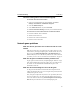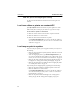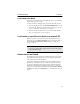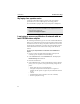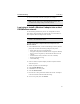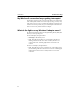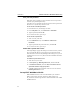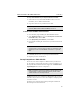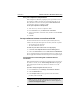User's Manual
Table Of Contents
- Understanding your AnyPoint™ Wireless II Network 1
- What is a network?
- Components required to connect a PC to a network
- How does my Wireless II adapter operate?
- How do I use my Wireless II laptop in different locations?
- What is the AnyPoint Connection Manager?
- What is sharing and mapping?
- What is Internet Sharing Software (ISS)?
- Guidelines for setting up your network
- Set Up the AnyPoint™ Wireless II Network 2
- Share Drives and Printers 3
- Connect to the Internet 4
- Managing your Wireless II Network 5
- Using the AnyPoint Connection Manager
- View and edit current settings using the Wireless Control Panel tab
- Activate a profile
- Creating a new profile
- Scan for public access points
- Create a profile for a public access point
- Create an AnyPoint profile for your home or small office
- Create a profile for a corporate wired network
- Troubleshooting 6
- I can’t see a network PC from another PC
- I have an insufficient permissions error when running Windows 2000
- Remove incompatible network adapters
- I can’t connect to my ISP from an ISS client PC
- Make sure the ISS server PC is turned on and running the ISS software
- Make sure both the ISS server and ISS client PCs are on the network
- If you are using AOL*, check the AOL software
- If you are using AT&T WorldNet*, or CompuServe 2000*, check their settings
- Find out if the problem is ISS or your ISP connection
- I keep getting disconnected from the Internet without hanging up
- Can I use Internet sharing software from more than one manufacturer?
- ISS and ICS (Internet Connection Sharing)
- Network game problems
- I can’t see a drive or printer on a network PC
- I can’t map or print to a printer
- I can’t map to a drive
- I can’t write or save files to a drive on a network PC
- Printer drivers not found
- My laptop has speaker noise
- I am trying to access my Wireless II network with an Intel PRO/Wireless adapter
- I am trying to install a Wireless II adapter into an Intel PRO/Wireless network
- My Wireless II connection keeps getting interrupted
- What do the lights on my Wireless II adapter mean?
- Internet Service Provider Reference 7
- Technical Support Option 8
- Agency Notices
- Glossary
- Specifications
CHAPTER 7 Internet Service Provider Reference
64
Save your AOL password
When AOL starts, it prompts you for a password. You can set up AOL to
remember your password permanently.
If you don’t set up a password, ISS client users must enter the password at
the ISS server every time they connect to AOL.
To save an AOL 4.0/ 5.0/6.0 password:
1
From the ISS server, start and sign on to AOL.
2 From the My AOL menu, select Preferences > Passwords.
3 Type the password, and click OK.
4 For each screen name, repeat step 3.
To save an AOL 3.0 password:
1
At the server PC, start AOL.
2 From the Members menu, select Members > Preferences >
Passwords
.
3 Type the password in the password text box, and click OK.
4 For each screen name, repeat step 3.
Disable AOL’s special offer screens
AOL might display a pop-up advertising screen when it starts. If you don’t
move past or disable this screen at the ISS server, the ISS client cannot
share the Internet connection. By disabling the advertising screen, you can
avoid trips to the server PC every time an ISS client establishes an Internet
connection.
To disable the special offer screens:
1
At the ISS server, start AOL.
2 Click Keyword, type Marketing Preferences, and then click Go.
3 Click POP-UP > Continue, and select No, I do not want to receive
special AOL members only pop-up offers
.
4 Click OK, and follow the instructions on the screen to exit out of the
Marketing Preferences screens.
Set up AT&T WorldNet* with ISS
AT&T WorldNet software creates a file that identifies your account to
AT& T’s system when you dial in. This file is called account.txt or
att_account.txt. You must copy this file to all ISS clients that use the AT&T
WorldNet software.