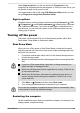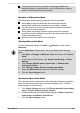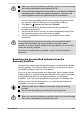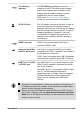User's Manual
Table Of Contents
- Table of Contents
- Chapter 1 Legal, Regulatory, and Safety
- Copyright, Disclaimer and Trademarks
- Regulatory Information
- FCC information
- California Prop 65 Warning
- Export Administration Regulation
- EU Declaration of Conformity
- VCCI Class B Information (Japan Only)
- Canadian regulatory information (Canada only)
- Canadian Notice
- Following information is only valid for EU member states:
- REACH - Compliance Statement
- Following information is only for Turkey:
- Following information is only for India:
- Video Standard Notice
- OpenSSL Toolkit License Issues
- FreeType License Issues
- ENERGY STAR® Program
- Disposing of the computer and the computer's battery
- General Precautions
- Safety Icons
- Chapter 2 Getting Started
- Chapter 3 The Grand Tour
- Chapter 4 Operating Basics
- Chapter 5 Utilities and Advanced Usage
- Chapter 6 Troubleshooting
- Chapter 7 Appendix
- Index
To prevent data loss, do not switch to Hibernation Mode while
transferring data to external media, such as USB devices, memory
media, or other external memory devices.
Benefits of Hibernation Mode
The Hibernation Mode feature provides the following benefits:
Saves data to the internal storage drive when the computer
automatically shuts down because of a low battery condition.
You can return to your previous working environment immediately
when you turn on the computer.
Saves power by shutting down the system when the computer
receives no input or hardware access for the time period set by the
System Hibernate feature.
Allows the use of the panel power off feature.
Starting Hibernation Mode
To enter Hibernation Mode, click Start -> (Power) and then select
Hibernate.
To show Hibernate in Power menu, set up according to the following
steps:
1. Click Start -> All apps -> Windows Tools and double-click Control
Panel.
2. In the Control Panel window, click System and Security -> Power
Options.
3. Click Choose what the power button does or Choose what
closing the lid does.
4. Click Change settings that are currently unavailable.
5. Select the Hibernate check box from Shutdown settings.
6. Click the Save changes button.
Automatic Hibernation Mode
The computer can be configured to enter Hibernation Mode automatically
when you press the power button or close the display panel. To define
these settings, do the following:
1. Click Power Options and then click Choose what the power button
does or Choose what closing the lid does.
2. Enable the desired Hibernation Mode settings for When I press the
power button and When I close the lid.
3. Click the Save changes button.
User's Manual
2-11