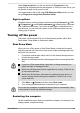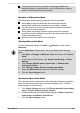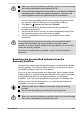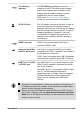User's Manual
Table Of Contents
- Table of Contents
- Chapter 1 Legal, Regulatory, and Safety
- Copyright, Disclaimer and Trademarks
- Regulatory Information
- FCC information
- California Prop 65 Warning
- Export Administration Regulation
- EU Declaration of Conformity
- VCCI Class B Information (Japan Only)
- Canadian regulatory information (Canada only)
- Canadian Notice
- Following information is only valid for EU member states:
- REACH - Compliance Statement
- Following information is only for Turkey:
- Following information is only for India:
- Video Standard Notice
- OpenSSL Toolkit License Issues
- FreeType License Issues
- ENERGY STAR® Program
- Disposing of the computer and the computer's battery
- General Precautions
- Safety Icons
- Chapter 2 Getting Started
- Chapter 3 The Grand Tour
- Chapter 4 Operating Basics
- Chapter 5 Utilities and Advanced Usage
- Chapter 6 Troubleshooting
- Chapter 7 Appendix
- Index
DC IN/Battery
indicator
The DC IN/Battery indicator shows the
condition of the DC IN and the battery charge
status. Blue indicates that the battery is fully
charged while the power is being correctly
supplied from the AC power adaptor.
Refer to the Power Condition Descriptions
section for more information on this feature.
DC IN 19V jack The AC adaptor connects to this jack in order to
power the computer and charge its internal
batteries. Note that you must use the AC adaptor
that was included with your computer, or use AC
adaptors specified by Dynabook. Use of an
incompatible AC adaptor might cause fire or
damage to the computer, possibly resulting in
serious injury.
HDMI™ out port HDMI™ out port can connect with Type A
connector HDMI™ cable.
Universal Serial Bus
(USB 3.2 Gen1) port
One Type-A Universal Serial Bus port, which
complies to the USB 3.2 standard, is provided on
the left side of the computer.
USB 3.2 port is compliant with USB 3.2 standard
and backward compatible with USB 2.0 devices.
USB Type-C™ (USB
3.2 Gen1) port
One USB Type-C™ port, which complies to the
USB 3.2 Gen1 standard, is provided on the left
side of the computer.
This USB Type-C™ port supports USB 3.2 Gen1
(DC 5V, 2A) with theoretical maximum
transmission rate at 5 Gbps. This port supports
USB data transmission, video output (audio
stream can be included) and USB Power
Delivery.
Note that it is not possible to confirm the operation of all functions of
all USB devices that are available. Some functions associated with a
specific device might not operate properly.
Before removing a USB device from the USB port or USB Type-C™
port of your computer, click the Safely Remove Hardware and Eject
Media icon on the Windows Taskbar, and then select the USB device
that you want to remove.
User's Manual 3-2