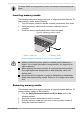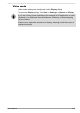User's Manual
Table Of Contents
- Table of Contents
- Chapter 1 Legal, Regulatory, and Safety
- Copyright, Disclaimer and Trademarks
- Regulatory Information
- FCC information
- California Prop 65 Warning
- Export Administration Regulation
- EU Declaration of Conformity
- VCCI Class B Information (Japan Only)
- Canadian regulatory information (Canada only)
- Canadian Notice
- Following information is only valid for EU member states:
- REACH - Compliance Statement
- Following information is only for Turkey:
- Following information is only for India:
- Video Standard Notice
- OpenSSL Toolkit License Issues
- FreeType License Issues
- ENERGY STAR® Program
- Disposing of the computer and the computer's battery
- General Precautions
- Safety Icons
- Chapter 2 Getting Started
- Chapter 3 The Grand Tour
- Chapter 4 Operating Basics
- Chapter 5 Utilities and Advanced Usage
- Chapter 6 Troubleshooting
- Chapter 7 Appendix
- Index
AC Adaptor If you frequently use your computer at more than
one site, it might be convenient to purchase an
additional AC adaptor to be kept at each site in
order to remove the need to carry the adaptor
with you always.
Not all the accessories are available in your region. Contact your reseller or
Dynabook dealer for more information.
Sound System and Video mode
This section describes some of the audio control functions.
Volume Mixer
The Volume Mixer utility lets you control the audio volume for playback of
devices and applications under Windows.
To launch the Volume Mixer settings, right-click on the speaker icon
on the Windows Taskbar, and then select Open volume mixer from
the sub menu.
To adjust the volume level of speakers or headphones, move the
Volume slider.
To adjust the volume level of an application that you are using, move
the slider for the corresponding application.
Microphone Level
To change the microphone recording level, do the following:
If the microphones are not built in, you can connect an external microphone
instead.
1. Click Start -> All apps -> Windows Tools and double-click Control
Panel.
2. Click Hardware and Sound -> Sound -> Recording.
3. Select Microphone Array or External Microphone, and click
Properties.
4. On the Levels tab, move the Microphone Array or External
Microphone slider to increase or decrease the microphone volume
level.
If you feel the microphone volume level is inadequate while using an
external microphone, move the Microphone Boost slider to a higher level.
Realtek Audio Console
You can confirm and change the audio configuration using the Realtek
Audio Console. To launch the Realtek Audio Console:
User's Manual
4-17