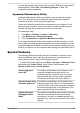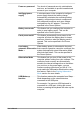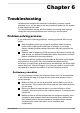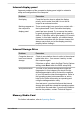User's Manual
Table Of Contents
- Table of Contents
- Chapter 1 Legal, Regulatory, and Safety
- Copyright, Disclaimer and Trademarks
- Regulatory Information
- FCC information
- California Prop 65 Warning
- Export Administration Regulation
- EU Declaration of Conformity
- VCCI Class B Information (Japan Only)
- Canadian regulatory information (Canada only)
- Canadian Notice
- Following information is only valid for EU member states:
- REACH - Compliance Statement
- Following information is only for Turkey:
- Following information is only for India:
- Video Standard Notice
- OpenSSL Toolkit License Issues
- FreeType License Issues
- ENERGY STAR® Program
- Disposing of the computer and the computer's battery
- General Precautions
- Safety Icons
- Chapter 2 Getting Started
- Chapter 3 The Grand Tour
- Chapter 4 Operating Basics
- Chapter 5 Utilities and Advanced Usage
- Chapter 6 Troubleshooting
- Chapter 7 Appendix
- Index
Internal display panel
Apparent problems of the computer's display panel might be related to
setup and configuration of the computer.
Problem Procedure
No display Press the function keys to adjust the display
priority, and to make sure that it is not set for
output to an external monitor.
Markings appear on
the computer's
display panel
These marks might have come from contact with
the keyboard and Touch Pad while the display
panel has been closed. Try to remove the marks
by gently wiping the display panel with a clean dry
cloth or, if this fails, with a good quality LCD screen
cleaner. In this latter instance, you should always
follow the instructions with the screen cleaner and
always ensure that you let the display panel dry
properly before closing it.
Internal Storage Drive
Problem Procedure
Computer does not
boot from internal
storage
Check to see whether there is a disc in the external
optical disc drive - if so remove it and try to start
the computer again.
If this has no effect, check the Boot Priority Options
setting under Boot within the BIOS setup utility.
Slow performance The files on the internal storage drive might be
fragmented. In this instance you should run the
disk defragmentation utility to check the condition
of your files and the internal storage drive. Refer to
the operating system's documentation or online
help file for further information on operating and
using the defragmentation utility.
As a last resort, you should reformat the internal
storage drive and then reload the operating system
and all other files and data. If you are still unable to
resolve the problem, contact Technical Support.
Memory Media Card
For further information, refer to Operating Basics.
User's Manual
6-7