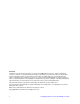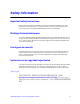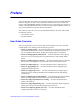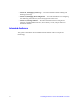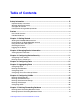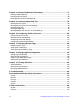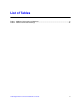Intel® Gigabit Ethernet Switch AXXSW1GB User Guide A Guide for System Administrators of Intel® Server Products Intel Order Number D95362-004
Disclaimer Information in this document is provided in connection with Intel® products. No license, express or implied, by estoppel or otherwise, to any intellectual property rights is granted by this document.
Safety Information Important Safety Instructions Read all caution and safety statements in this document before performing any of the instructions. See also Intel® Server Boards and Server Chassis Safety Information at http://support.intel.com/support/motherboards/server/sb/cs-010770.htm. Wichtige Sicherheitshinweise Lesen Sie zunächst sämtliche Warnund Sicherheitshinweise in diesem Dokument, bevor Sie eine der Anweisungen ausführen.
Warnings These warnings and cautions apply whenever you remove the server compute module enclosure cover to access components inside the system. Only a technically qualified person should maintain or configure the system. Heed safety instructions: Before working with your server product, whether you are using this guide or any other resource as a reference, pay close attention to the safety instructions.
Preface The Embedded Web System (EWS) is a network management system. The Embedded Web Interface configures, monitors, and troubleshoots network devices from a remote web browser. The Embedded Web Interface web pages are easy-to-use and easy-to-navigate. In addition, The Embedded Web Interface provides real time graphs and RMON statistics to help system administrators monitor network performance.
• Section 11, Managing System Logs — Provides information about enabling and defining system logs. • Section 12, Managing Device Diagnostics — Provides information on Configuring Port Mirroring, Ethernet Ports, and Viewing Optical Transceivers. • Section 13, Viewing Statistics — Provides information about viewing device statistics, including RMON statistics, device history events, and port and LAG utilization statistics.
Table of Contents Safety Information ..................................................................................................... iii Important Safety Instructions ................................................................................................ iii Wichtige Sicherheitshinweise ............................................................................................... iii Consignes de sécurité .......................................................................................
Chapter 8: Configuring Multicast Forwarding ........................................................77 Defining IGMP Snooping ..................................................................................................... 78 Defining Multicast Groups ................................................................................................... 80 Defining Multicast Forward All Settings ...............................................................................
List of Tables Table 1. Additional Information and Software ........................................................................... 8 Table 2. Product Certification Markings ..................................................................................
x Intel® Gigabit Ethernet Switch AXXSW1GB User Guide
List of Figures Figure 1. Embedded Web Interface Home Page ...................................................................... 2 Figure 2. Embedded Web Interface Components ..................................................................... 3 Figure 3. Device Representation............................................................................................... 4 Figure 4. Add MAC Based ACL.................................................................................................
Figure 43. VLAN Subnet-based Groups Page........................................................................ 59 Figure 44. Add VLAN Subnet-based Groups Page ................................................................ 60 Figure 45. Subnet-based Group Settings ............................................................................... 60 Figure 46. VLAN Protocol Groups Page ................................................................................. 61 Figure 47.
Figure 90. Policy Table Page ................................................................................................ Figure 91. Add QoS Policy Profile Page ............................................................................... Figure 92. Edit QoS Policy Profile Page................................................................................ Figure 93. Policy Binding Page ............................................................................................. Figure 94.
1 Getting Started This section provides an introduction to the user interface, and includes the following topics: • • • • • Starting the Embedded Web Interface Understanding the Embedded Web Interface Using Screen and Table Options Resetting the Device Logging Off the Device Intel® Gigabit Ethernet Switch AXXSW1GB User Guide 1
Starting the Embedded Web Interface Note: Disable the popup blocker in your internet browser before beginning device configuration using the EWS. This section contains information on starting the Embedded Web Interface. To access the user interface: 1. Open an internet browser. 2. Ensure that pop-up blockers are disabled. If pop-up blockers are enabled, the edit, add, and device information messages may not open. 3. Enter the device IP address in the address bar and press Enter. Figure 1.
Understanding the Embedded Web Interface The Embedded Web Interface Home Page contains the following views: • Port LED Indicators — Located at the top of the home page, the port LED indicators provide a visual representation of the ports on the front panel. • Tab Area — Located under the LED indicators, the tab area contains a list of the device features and their components.
This section provides the following additional information: • Device Representation — Provides an explanation of the user interface buttons, including both management buttons and task icons. • Using the Embedded Web Interface Management Buttons — Provides instructions for adding, modifying, and deleting configuration parameters. Device Representation The Embedded Web Interface Home Page contains a graphical panel representation of the device.
Using the Embedded Web Interface Management Buttons Configuration Management buttons and icons provide an easy method of configuring device information, and include the following: Table 2. Table 1: Web Interface Configuration Buttons Button Button Name Description Clear Logs Clears system logs. Clear All Counters Clears statistics. Create Enables creation of configuration entries. Edit Modifies configuration settings. Apply Applies configuration changes to the device.
Using Screen and Table Options This option contains screens and tables for configuring devices. This section contains the following topics: • Adding Configuration Information • Modifying Configuration Information • Deleting Configuration Information Adding Configuration Information User-defined information can be added to specific Web Interface pages, by opening a new Add page. To add information to tables or Web Interface pages: 1. Open an Embedded Web Interface page. 2. Click .
Modifying Configuration Information 1. Open an Embedded Web Interface page. 2. Select a table entry. 3. Click opens: . A modification page, such as the Storm Control Settings Page Figure 5. Storm Control Settings Page 4. Modify the relevant fields. 5. Click device. . The fields are modified, and the information is saved to the Deleting Configuration Information 1. Open The Embedded Web Interface page. 2. Select a table row. 3. Select the Delete checkbox. 4. Click .
Resetting the Device The Reset Page enables resetting the device from a remote location. Note: To prevent the current configuration from being lost, save all changes from the running configuration file to the startup configuration file before resetting the device. To reset the device: 1. Click System > Reset. The Reset Page opens. Figure 6. Reset Page 2. Click . 3. The device reboots and a confirmation prompt appears. 4. Click OK.
2 Managing Device Information Viewing System Information The System Information Page contains parameters for configuring general device information, including the system name, location, and contact, the system MAC Address, System Object ID, System Up Time, System IP and MAC addresses, and both software and hardware versions. To view system information: 1. Click System > System Information. The System Information Page opens: Figure 7.
• System Up Time — Displays the amount of time since the most recent device reset. The system time is displayed in the following format: Days, Hours, Minutes, and Seconds. For example, 41 days, 2 hours, 22 minutes, and 15 seconds. • Base MAC Address — Displays the device MAC address. • • • • • • IP Address — Displays the IP Address assigned to the switch Mask — Displays the Mask Address assigned to the switch Hardware Version — Displays the installed device hardware version number.
3 Configuring Device Security This section provides access to security pages that contain fields for setting security parameters for ports and device management methods.
To enable storm control: 1. Click Network Security > Traffic Control > Storm Control. The Storm Control Page opens. Figure 9. Storm Control Page The Storm Control Page contains the following fields: • Port — Indicates the port from which storm control is enabled. • Enable Broadcast Control — Indicates if forwarding Broadcast packet types is enabled/disabled on the interface. The possible field values are: — Enable — Enables storm control on the selected port.
2. Click . The Storm Control Settings Page opens: Figure 10. Storm Control Settings Page 3. Modify the relevant fields. 4. Click . Storm control is enabled on the device.
Managing Port Security Network security can be increased by limiting access on a specific port only to users with specific MAC addresses. The MAC addresses can be dynamically learned or statically configured. Locked port security monitors both received and learned packets that are received on specific ports. Access to the locked port is limited to users with specific MAC addresses. These addresses are either manually defined on the port, or learned on that port up to the point when it is locked.
The Port Security Page contains the following fields: • Ports — Indicates the port membership. • LAGs — Indicates the LAG membership. • Interface — Displays the port or LAG name. • Interface Status — Indicates the host status. The possible field values are: — Unlocked — Indicates that the port is unlocked. This is the default value. — Locked — Indicates that the port is locked. • Learning Mode — Defines the locked port type.
2. Click . The Edit Port Security Settings Page opens: Figure 12. Edit Port Security Settings Page 3. Modify the relevant fields. 4. Click updated. 16 .
Defining Access Control Lists Access Control Lists (ACL) allow network managers to define classification actions and rules for specific ingress ports. Packets entering an ingress port, with an active ACL, are either admitted or denied entry. If they are denied entry, the user can disable the port. For example, an ACL rule is defined that states, port number 20 can receive TCP packets, however, if a UDP packet is received, the packet is dropped.
Defining MAC Based Access Control Lists The MAC Based ACL Page allows a MAC-based ACL to be defined. Rules can be added only if the ACL is not bound to an interface. To define MAC Based ACLs: 1. Click Network Security > Access Control List > MAC Based ACL. The MAC Based ACL Page opens: Figure 13. MAC Based ACL Page The MAC Based ACL Page contains the following fields: • ACL Name — Displays the user-defined MAC based ACLs. • Check box— Selecting the check box, deletes the MAC based ACLs.
indicates that no bit is important. A wildcard of 00.00.00.00.00.00.00 indicates that all bits are important. For example, if the source MAC address is 00:AB:22:11:33:00 and the wildcard mask is 00:00:00:00:00:FF, the last two bits are ignored. • Destination — Destination MAC Address. — MAC Address — Matches the destination MAC Address to which packets are addressed to the rule. — Mask — Indicates the destination MAC Address wildcard mask.
2. Click . The Add MAC Based ACL and First Rule Page opens: Figure 14. Add MAC Based ACL and First Rule Page The Add MAC Based ACL and First Rule Page contains the following fields: • New Rule Priority — Indicates the rule priority, which determines which rule is matched to a packet on a first match basis. 3. Define the relevant fields. 4. Click . The MAC Based ACLs are defined, and the device is updated. 5. Click . The Add ACL Rule Page opens: Figure 15. Add ACL Rule Page 6.
To modify a MAC-based rule: 1. Click Network Security > Access Control List > MAC Based ACL. The Edit Rule Page opens. 2. Click . The Edit Rule Page opens: Figure 16. Edit Rule Page 3. Modify the relevant fields. 4. Click . The MAC-based rule is modified, and the device is updated.
Defining IP Based Access Control Lists Access Control Lists (ACL) allow network managers to define classification actions and rules for specific ingress ports. Packets entering an ingress port, with an active ACL, are either admitted or denied entry. If they are denied entry, the user can disable the port. ACLs are composed of access control entries (ACEs) which are rules that are made of the filters that determine traffic classifications.
• Protocol — Creates an rule based on a specific protocol. — Select from List — Selects from a protocols list on which rule can be based. The possible field values are: ICMP — Internet Control Message Protocol (ICMP). The ICMP allows the gateway or destination host to communicate with the source host. For example, to report a processing error. IGMP — Internet Group Management Protocol (IGMP).
Any — Matches the protocol to any protocol. — Protocol ID — Adds user-defined protocols by which packets are matched to the rule. Each protocol has a specific protocol number which is unique. The possible field range is 0-255. • Flag Set — Displays the TCP flag that can be triggered. • ICMP Type — Specifies an ICMP message type for filtering ICMP packets. • ICMP Code —Specifies an ICMP message code for filtering ICMP packets.
• Action — Indicates the ACL forwarding action. In addition, the port can be shut down, a trap can be sent to the network administrator, or packet is assigned rate limiting restrictions for forwarding. The options are as follows: — Permit — Forwards packets which meet the ACL criteria. — Deny — Drops packets which meet the ACL criteria. — Shutdown — Drops packet that meet the ACL criteria, and disables the port to which the packet was addressed. Ports are reactivated from the Port Configuration Page. 2.
To add an IP based Rule to the ACL: 1. Click Network Security > Access Control List > IP Based ACL. The IP Based ACL Page opens. 2. Click . The Add IP Based Rule Page opens: Figure 19. Add IP Based Rule Page 3. Define the relevant fields. 4. Click 26 . The IP based rules are defined, and the device is updated.
To modify an IP based Rule: 1. Click Network Security > Access Control List > IP Based ACL. The IP Based ACL Page opens. 2. Select an ACL. 3. Click . The Edit Rule Page opens: Figure 20. Edit Rule Page 4. Modify the relevant fields. 5. Click . The IP based rule is defined, and the device is updated.
Binding Device Security ACLs When an ACL is bound to an interface, all the rules that have been defined are applied to the selected interface. Whenever an ACL is assigned on a port or LAG, flows from that ingress interface that do not match the ACL are matched to the default rule, which is Drop unmatched packets. To bind ACLs to interfaces: 1. Click Network Security > Access Control List > ACL Binding. The ACL Binding Page opens: Figure 21.
2. Select an interface. 3. Click . The Edit ACL Binding Page opens: Figure 22. Edit ACL Binding Page 4. Define the relevant fields. • Click . The ACL is bound the interface, and the device is updated.
30 Intel® Gigabit Ethernet Switch AXXSW1GB User Guide
4 Configuring Ports The Port Configuration Page contains fields for defining port parameters. To define port parameters: 1. Click Layer 2 > Interface > Port Configuration. The Port Configuration Page opens. Figure 23. Port Configuration Page The Port Configuration Page contains the following fields: • Interface — Displays the port number. • PortType — Displays the port type. The possible field values are: — 1000M-Copper — Indicates the port has a copper port connection.
• Duplex Mode — Displays the port duplex mode. This field is configurable only when auto negotiation is disabled, and the port speed is set to 10M or 100M. This field cannot be configured on LAGs. The possible field values are: — Full — The interface supports transmission between the device and its link partner in both directions simultaneously. — Half — The interface supports transmission between the device and the client in only one direction at a time.
• PVE — Defines the port as a Private VLAN Edge (PVE) port. PVE is configured on the port level and indicates that all traffic received on the port will be redirected to an uplink port. The PVE associated Uplinks ports are defined on the Port Configuration Settings Page. • LAG — Indicates whether the port is part of a Link Aggregation Group (LAG). 2. Define the relevant fields. 3. Click updated. . The port configuration settings are defined, and the device is To modify the port configuration: 1.
• Operational Status — Indicates the port operational status. Possible field values are: — Suspended — Indicates the port is currently active, and is not receiving or transmitting traffic. — Active — Indicates the port is currently active and is receiving and transmitting traffic. — Disable — Indicates the port is currently disabled, and is not receiving or transmitting traffic. • Admin Speed — Displays the configured rate for the port. The port type determines what speed setting options are available.
5 Aggregating Ports Link Aggregation optimizes port usage by linking a group of ports together to form a single LAG. Aggregating ports multiplies the bandwidth between the devices, increases port flexibility, and provides link redundancy. The device supports both static LAGs and Link Aggregation Control Protocol (LACP) LAGs. LACP LAGs negotiate aggregating port links with other LACP ports located on a different device. If the other device ports are also LACP ports, the devices establish a LAG between them.
Configuring LAGs The LAG Configuration Page contains information for configured LAGs. To view LAG information: 1. Click Layer 2 > Interface > LAG Configuration. The LAG Configuration Page opens: Figure 25. LAG Configuration Page The LAG Configuration Page contains the following fields: • LAG — Indicates the LAG for which the information is displayed. • Description — Provides a user-defined LAG description. • Type — Displays the port types included in the LAG.
• Flow Control — Indicates if flow control auto-negotiation is enabled on the LAG. The possible field values are: — Enable — Indicates that flow control is enabled on the LAG. — Disable — Indicates that flow control is disable on the LAG. — Auto Negotiation — Detects the flow control and automatically configures the highest performance mode. 2. Define the relevant fields. 3. Click updated. . The LAG configuration settings are saved, and the device is To modify the LAG configuration: 1. Click .
In addition the fields appearing on the LAG Configuration Page, the LAG Configuration Settings Page contains the following fields: • Admin Status — Displays the LAG operational status. Changes to the LAG state are active only after the device is reset. The possible field values are: — Up — Indicates that the LAG is currently operating. — Down — Indicates that the LAG is currently not operating. • Current Status — Displays the current status of the LAG.
• Current Flow Control — The current Flow Control setting. 2. Define the relevant fields. 3. Click . The LAG configuration is saved, and the device is updated.
Defining LAG Members The LAG Membership Page contains fields for configuring parameters for configured LAGs. The device supports up to eight ports per LAG, and ten LAGs per system. LAGs can be configured only on external ports. To define LAG parameters: 1. Click Layer 2 > Interface > LAG Membership. The LAG Membership Page opens. Figure 27. LAG Membership Page The LAG Membership Page contains the following fields: • • • • LAG — Displays the ports which can be assigned to the LAG.
To modify the LAG membership: 1. Click . The LAG Membership Settings Page opens: Figure 28. LAG Membership Settings Page In addition the fields appearing on the LAG Membership Page, the LAG Membership Settings Page contains the following fields: • LACP — Enables LACP on the selected LAG. 2. Define the relevant fields. 3. Click . The LAG configuration is saved, and the device is updated.
Configuring LACP LAG ports can contain different media types if the ports are operating at the same speed. Aggregated links can be set up manually or automatically established by enabling LACP on the relevant links. Aggregate ports can be linked into link-aggregation port-groups. Each group is comprised of ports with the same speed. The LACP Parameters Page contains fields for configuring LACP LAGs. To configure LACP for LAGs: 1. Click Layer 2 > Interface > LACP Parameters.
2. Define the relevant fields. 3. Click . The LACP parameters are saved, and the device is updated. To modify the LACP parameters: 1. Click . The LACP Parameters Settings Page opens: Figure 30. LACP Parameters Settings Page 2. Modify the relevant fields. 3. Click . The LACP parameters are saved, and the device is updated.
Configuring Virtual Trunk Group Failover The Trunk Group Fail Over Page enables a network administrator to define a Virtual Trunk Group Failover feature. The Trunk Group Failover increases network stability by ensuring that if a trunk group fails, a different trunk begins to forward the failed trunk’s traffic. A Virtual Trunk Group Failover is comprised of user defined port groups that include: • Uplink Ports — Connects the switch and external network to the associated internal ports and server NIC.
To configure Trunk Group Failover: 1. Click Layer 2 > Interface > Trunk Group Fail Over. The Trunk Group Fail Over Page opens: Figure 31. Trunk Group Fail Over Page The Trunk Group Fail Over Page contains the following fields: • Group Failover Status — Enables the Trunk Group Failover feature on the device. The possible field values are: — Enable — Enables Trunk Group Failover on the device. — Disable — Disables Trunk Group Failover on the device. • Group — Displays the Trunk Group number.
To modify the Fail Over Group: 1. Click . The Edit Fail Over Group Page opens: Figure 32. Edit Fail Over Group Page 2. Select a Fail Over Group to be defined. 3. Define the Ext. or Server ports as a Uplink or Associated port. 4. Click updated. 46 .
6 Configuring VLANs VLANs are logical subgroups with a Local Area Network (LAN) which combine user stations and network devices into a single unit, regardless of the physical LAN segment to which they are attached. VLANs allow network traffic to flow more efficiently within subgroups. VLANs use software to reduce the amount of time it takes for network changes, additions, and moves to be implemented. VLANs have no minimum number of ports since they are software-based and not defined by physical attributes.
Defining VLAN Properties The VLAN Properties Page provides information and global parameters for configuring and working with VLANs. To define VLAN properties: 1. Click Layer 2 > VLAN > Properties. The VLAN Properties Page opens. Figure 33. VLAN Properties Page The VLAN Properties Page contains the following fields: • Delete — Deletes VLANs. The possible field values are: — Checked — Deletes the selected VLAN. — Unchecked — Maintains VLANs. • VLAN ID — Displays the VLAN ID.
• Back — Allows you to view the previous page in a table. • Next — Allows you to view the next page in a table when there are more than 20 entries. 2. Click . The Add VLAN Page opens: Figure 34. Add VLAN Page 3. Define the relevant fields. 4. Click . The VLAN ID is defined, and the device is updated. To modify the VLAN ID: 1. Click Layer 2 > VLAN > Properties. The VLAN Properties Page opens. 2. Click . The VLAN Settings Page opens: Figure 35. VLAN Settings Page 3. Modify the relevant fields. 4.
Defining VLAN Membership The VLAN Membership Page contains a table that maps VLAN parameters to ports/ LAGs. Interfaces are assigned VLAN membership by toggling through the Port Control settings. To define VLAN membership: 1. Click Layer 2 > VLAN > Membership. The VLAN Membership Page opens. Figure 36. VLAN Membership Page The VLAN Membership Page contains the following fields: • VLAN ID — Displays the user-defined VLAN ID. • VLAN Name — Displays the name of the VLAN • VLAN Type — Indicates the VLAN type.
• Interface Status — Indicates the port status. The possible field values are: — Excluded — Excludes the interface from the VLAN. However, the interface can be added to the VLAN through GARP. — Forbidden — Denies the interface VLAN membership, even if GARP indicates the port is to be added. — Tagged — Indicates the interface is a tagged member of a VLAN. All packets forwarded by the interface are tagged. The packets contain VLAN information.
To modify the VLAN membership: 1. Click . The Edit VLAN Membership Page opens: Figure 37. Edit VLAN Membership Page 2. Modify the relevant fields. 3. Click 52 .
Defining VLAN Interface Settings The Interface Settings Page contains fields for managing ports/LAGs that are part of a VLAN. The Port Default VLAN ID (PVID) is configured on the Interface Settings Page. All untagged packets arriving at the device are tagged with the port PVID. To define VLAN interfaces: 1. Click Layer 2 > VLAN > Interface Settings. The Interface Settings Page opens. Figure 38.
cannot be designated. Ingress filtering cannot be enabled or disabled on an access port. — Trunk — Indicates the interface belongs to VLANs in which all VLANs are tagged, except for one VLAN that can be untagged. • PVID — Assigns a VLAN ID to untagged packets. The possible values are 1-4094 except VLAN 4080. VLAN 4095 is defined as per standard and industry practice as the Discard VLAN. Packets classified to the Discard VLAN are dropped. • Frame Type — Specifies the packet type accepted on the interface.
To modify the VLAN interface settings: 1. Click . The Interface Settings Page opens: Figure 39. VLAN Interface Settings Page In addition the fields appearing on the Interface Settings Page, the VLAN Interface Settings Page contains the following fields: • Current Reserved VLAN — Displays the current reserved VLAN on the interface. • Reserve VLAN for Internal Use — Indicates the VLAN selected by the user to be the reserved VLAN if not in use by the system. 2. Modify the relevant fields. 3. Click .
Defining VLAN Groups VLAN groups increase network flexibility and portability. For example, network users grouped by MAC address can log on to the network from multiple locations without moving between VLANs. VLANs can be grouped by MAC address, Subnets, and Protocols. Once a user logs on, the system attempts to classify the user by MAC address. If the user cannot be classified by MAC address, the system attempts to classify the user by Subnet.
Defining VLAN MAC Based Groups The VLAN MAC-based Groups Page allows network managers to group VLANs based on the VLAN MAC address. To define VLAN MAC Based Groups: 1. Click Layer 2 > VLAN > VLAN Groups > MAC-based Groups. The VLAN MAC-based Groups Page opens: Figure 40. VLAN MAC-based Groups Page The VLAN MAC-based Groups Page contains the following fields: • MAC Address — Displays the MAC address associated with the VLAN group. • Prefix — Displays the MAC prefix associated with the VLAN group.
Figure 41. Add VLAN MAC-based Groups Page In addition to the fields in the VLAN MAC-based Groups Page, the Add VLAN MACbased Groups Page contains the following additional fields: • MAC Group ID — Defines the Group ID associated with the VLAN group. • Prefix — Defines the MAC prefix associated with the VLAN group. • Host — Defines the specified MAC address as the only address associated with the VLAN group. 3. Define the fields. 4. Click updated. .
Defining VLAN Subnet Based Groups The Subnet-based Group Settings allows network managers to group VLANs based on their subnet. To define VLAN Subnet-based Groups: 1. Click Layer 2 > VLAN > VLAN Groups > Subnet-based Groups. The VLAN Subnet-based Groups Page opens: Figure 43. VLAN Subnet-based Groups Page The VLAN Subnet-based Groups Page contains the following fields: • IP Address — Displays the IP address associated with the VLAN subnet group.
Figure 44. Add VLAN Subnet-based Groups Page 3. Define the fields. 4. Click updated. . The Subnet based VLAN group is defined, and the device is To modify a Subnet VLAN Group: 1. Click Layer 2 > > VLAN > VLAN Groups > Subnet-based Groups. The VLAN Subnet-based Groups Page opens. 2. Click . The Subnet-based Group Settings opens. Figure 45.
Defining VLAN Protocol Based Groups The VLAN Protocol Groups Page contains information regarding protocol names and the VLAN Ethernet type. Interfaces can be classified as a specific protocol based interface. The classification places the interface into a protocol group. To define protocol based VLANs 1. Click Layer 2 > > VLAN > VLAN Groups > Protocol-based Groups. The VLAN Protocol Groups Page opens: Figure 46.
Figure 47. Add Protocol-based Groups Page In addition to the fields in the VLAN Protocol Groups Page, the Add Protocol-based Groups Page contains the following additional fields: • Frame Type — Displays the packet type. Possible field values are Ethernet, RFC1042, and LLC Other. • Protocol Value — Displays the protocol group type. The possible field values are: — IP — IP Internet Protocol (IP). — IPX — Internet Packet Exchange (IPX).
To Modify a Protocol Based VLAN Group: 1. Click Layer 2 > VLAN > VLAN Groups > Protocol Based Groups. The VLAN Protocol Groups Page opens. 2. Click . The Protocol-based Groups Settings Page opens: Figure 48. Protocol-based Groups Settings Page 3. Modify the fields. 4. Click updated. au .
Mapping Groups to VLANs The Mapping Groups to VLAN Page allows network managers to assign specific interfaces to specific VLAN groups. To map interfaces to VLAN groups: 1. Click Layer 2 > VLANS > VLAN Groups > Mapping Groups to VLAN. The Mapping Groups to VLAN Page opens: Figure 49. Mapping Groups to VLAN Page The Mapping Groups to VLAN Page contains the following fields: • Group Type — Displays the VLAN Group type to which the interface is attached.
2. Click . The Mapping Groups to VLAN Settings Page Mapping Groups to VLAN Settings Page opens: Figure 50. Mapping Groups to VLAN Settings Page 3. Modify the fields. 4. Click updated. .
Configuring GARP This section contains information for configuring Generic Attribute Registration Protocol (GARP). This section includes the following topics: • Defining GARP • Defining GVRP Defining GARP The Generic Attribute Registration Protocol (GARP) is a general-purpose protocol that registers any network connectivity or membership-style information. GARP defines a set of devices interested in a given network attribute, such as VLAN or multicast address.
The GARP Settings Page contains the following fields: • Ports — Displays the Port GARP settings. • LAGs — Displays the LAG GARP settings. • Interface — Displays the port or LAG on which GARP is enabled. • Join Timer — Indicates the amount of time, in milliseconds, that PDUs are transmitted. The default value is 200 milliseconds. • Leave Timer — Indicates the amount of time lapse, in milliseconds, that the device waits before leaving its GARP state.
Defining GVRP GARP VLAN Registration Protocol (GVRP) is specifically provided for automatic distribution of VLAN membership information among VLAN-aware bridges. GVRP allows VLAN-aware bridges to automatically learn VLANs to bridge ports mapping, without having to individually configure each bridge and register VLAN membership. To define the GVRP parameters on the device: 1. Click Layer 2 > VLAN > GVRP Parameters. The GVRP Parameters Page opens: Figure 53.
• GVRP State — Indicates if GVRP is enabled on the interface. The possible field values are: — Enable — Enables GVRP on the selected interface. — Disable — Disables GVRP on the selected interface. • Dynamic VLAN Creation — Indicates if Dynamic VLAN creation is enabled on the interface. The possible field values are: — Enable — Enables Dynamic VLAN creation on the interface. — Disable — Disables Dynamic VLAN creation on the interface.
70 Intel® Gigabit Ethernet Switch AXXSW1GB User Guide
7 Defining Forwarding Database Packets addressed to destinations stored in either the Static or Dynamic databases are immediately forwarded to the port. The Dynamic MAC Address Table can be sorted by interface, VLAN, or MAC Address, whereas MAC addresses are dynamically learned as packets from sources that arrive at the device. Static addresses are configured manually.
Defining Static Forwarding Database Entries The Static Addresses Page contains parameters for defining the age interval on the device. To prevent static MAC addresses from being deleted when the device is reset, ensure that the port attached to the MAC address is locked. To configure the static forwarding database: 1. Click Layer 2 > Address Table > Static Addresses. The Static Addresses Page opens. Figure 55.
• Status — Displays how the entry was created. The possible field values are: — Permanent — The MAC address is permanent. — Delete on Reset — The MAC address is deleted when the device is reset. — Delete on Timeout — The MAC address is deleted when a timeout occurs. — Secure — The MAC Address is defined for locked ports. Note: To prevent static MAC addresses from being deleted when the device is reset, make sure that the port attached to the MAC address is locked. 2. Click .
Defining Dynamic Forwarding Database Entries The Dynamic Addresses Page contains parameters for querying information in the Dynamic MAC Address Table, including the interface type, MAC addresses, VLAN and table storing. The Dynamic MAC Address table contains information about the aging time before a dynamic MAC address is erased and includes parameters for querying and viewing the Dynamic MAC Address table.
2. Define the fields. 3. Click . The Dynamic Address Aging field is defined, and the device is updated. To query the Dynamic MAC Address Table: 1. Click Layer 2 > Address Table > Dynamic Addresses. The Dynamic Addresses Page opens. 2. Select an Address Table Sort Key. 3. Click . The Dynamic MAC Address Table is queried, and the results are displayed.
76 Intel® Gigabit Ethernet Switch AXXSW1GB User Guide
8 Configuring Multicast Forwarding This section contains information for configuring Multicast forwarding, and includes the following sections: • Defining IGMP Snooping • Defining Multicast Groups • Defining Multicast Forward All Settings Intel® Gigabit Ethernet Switch AXXSW1GB User Guide 77
Defining IGMP Snooping When IGMP Snooping is enabled globally, all IGMP packets are forwarded to the CPU. The CPU analyzes the incoming packets and determines: • Which ports want to join which Multicast groups. • Which ports have Multicast routers generating IGMP queries. Hosts on ports join a specific Multicast group by sending an IGMP report, learned by the bridge. This results in the creation of the Multicast filtering database.
• IGMP Snooping Status — Indicates if IGMP snooping is enabled on the VLAN. The possible field values are: — Enable — Enables IGMP Snooping on the VLAN. — Disable — Disables IGMP Snooping on the VLAN. • Auto Learn — Indicates if Auto Learn is enabled on the VLAN. If Auto Learn is enabled, the device automatically learns about the existing multicast routers. The possible field values are: — Enable — Enables auto learn. — Disable — Disables auto learn.
Defining Multicast Groups The Multicast Group Page displays the ports and LAGs attached to the Multicast service group in the Ports and LAGs tables. The Port and LAG tables also reflect the manner in which the port or LAGs joined the Multicast group. Ports and LAGs can be added either to existing groups or to new Multicast service groups. The Multicast Group Page permits new Multicast service groups to be created. The Multicast Group Page also assigns ports to a specific Multicast service address group.
The Multicast Group Page contains the following fields: • Enable Bridge Multicast Filtering — Indicate if bridge Multicast filtering is enabled on the device. The possible field values are: — Checked — Enables multicast filtering on the device. — Unchecked — Disables multicast filtering on the device. If multicast filtering is disabled, multicast frames are flooded to all ports in the relevant VLAN. Disabled is the default value.
To modify the multicast group: 1. Click . The Edit Multicast Group Page opens: Figure 62. Edit Multicast Group Page 2. Modify the relevant fields. 3. Click 82 . The Multicast group is defined, and the device is updated.
Defining Multicast Forward All Settings The Multicast Forward-ALL Page allows users to define the ports which are filtered by the IGMP snooping protocol. The IGMP Snooping protocol filters ports during the forwarding process to a neighboring Multicast router or switch. Ports can either be defined as: • Forbidden — Excluded from IGMP Learned Port List. • Forwarded — Added to the IGMP Learned Port List.
• Interface — Displays the interface used to manage the device. • Interface Status — Indicates the port/LAG status. The possible field values are: — Static — Attaches the port/LAG to the Multicast group as static member. — Dynamic — Dynamically joins ports/LAG to the multicast group in the Current Row. — Forbidden — Indicates the port/LAG is not included in the Multicast group, even if IGMP snooping designated the port to join a Multicast group. 2.
9 Configuring Spanning Tree Spanning Tree Protocol (STP) provides tree topography for any arrangement of bridges. STP also provides a single path between end stations on a network, eliminating loops. Loops occur when alternate routes exist between hosts. Loops in an extended network can cause bridges to forward traffic indefinitely, resulting in increased traffic and reducing network efficiency.
Defining Spanning Tree The Spanning Tree Properties Page contains parameters for enabling STP on the device. To enable STP on the device: 1. Click Layer 2 > Spanning Tree > Properties. The Spanning Tree Properties Page opens: Figure 65. Spanning Tree Properties Page The Spanning Tree Properties Page contains the following fields: Global Settings • Spanning Tree State — Indicates whether STP is enabled on the device. The possible field values are: — Enable — Enables STP on the device.
• BPDU Handling — Determines how BPDU packets are managed when STP is disabled on the port or device. BPDUs are used to transmit spanning tree information. The possible field values are: — Filtering — Filters BPDU packets when spanning tree is disabled on an interface. This is the default value. — Flooding — Floods BPDU packets when spanning tree is disabled on an interface. • Path Cost Default Values — Specifies the method used to assign default path cost to STP ports.
2. Define the relevant fields. 3. Click . STP is enabled, and the device is updated.
Defining Spanning Tree Interface Settings Network administrators can assign STP settings to specific interfaces using the Spanning Tree Interface Settings Page. The Global LAGs section displays the STP information for Link Aggregated Groups. To assign STP settings to an interface: 1. Click Layer 2 > Spanning Tree > Interface Settings. The Spanning Tree Interface Settings Page opens: Figure 66.
link is up. Fast Link optimizes the STP protocol convergence. STP convergence can take 30-60 seconds in large networks. The possible field values are: — Enabled — Port Fast is enabled. — Auto — Port Fast mode is enabled a few seconds after the interface becomes active. — Disabled — Port Fast is disabled. • Root Guard — Prevents devices outside the network core from being assigned the spanning tree root. • Port State — Displays the current STP state of a port.
• Forward Transitions — Indicates the number of times the port has changed from Discarding state to Forwarding state. • LAG — Indicates the LAG to which the port belongs. If LAGs are selected, the following fields are displayed: • LAG — Indicates the LAG to which the port belongs. • STP — Indicates if STP is enabled on the port. The possible field values are: — Enabled — Indicates that STP is enabled on the port. — Disabled — Indicates that STP is disabled on the port.
• Path Cost — Indicates the port contribution to the root path cost. The path cost is adjusted to a higher or lower value, and is used to forward traffic when a path is rerouted. • Priority — Priority value of the port. The priority value influences the port choice when a bridge has two ports connected in a loop. The priority value is between 0 -240. The priority value is determined in increments of 16. • Designated Bridge ID — Indicates the bridge priority and the MAC Address of the designated bridge.
Defining Rapid STP While Classic STP prevents Layer 2 forwarding loops in a general network topology, convergence can take between 30-60 seconds. This time may delay detecting possible loops and propagating status topology changes. Rapid Spanning Tree Protocol (RSTP) detects and uses network topologies that allow a faster STP convergence without creating forwarding loops. The Global System LAG information displays the same field information as the ports, but represents the LAG RSTP information.
• Role — Displays the port role assigned by the STP algorithm to provide to STP paths. The possible field values are: — Root — Provides the lowest cost path to forward packets to the root switch. — Designated — The port or LAG through which the designated switch is attached to the LAN. — Alternate — Provides an alternate path to the root switch from the root interface. — Backup — Provides a backup path to the designated port path toward the Spanning Tree leaves.
2. Click . The Rapid Spanning Tree Settings Page opens: Figure 69. Rapid Spanning Tree Settings Page 3. Define the relevant fields. 4. Click updated. .
Defining Multiple STP Multiple Spanning Tree (MSTP) provides differing load balancing scenarios. For example, while port A is blocked in one STP instance, the same port can be placed in the Forwarding state in another STP instance. The Multiple STP Properties Page contains information for defining global MSTP settings, including region names, MSTP revisions, and maximum hops. To define MSTP: 1. Click Layer 2 > Multiple STP > Properties. The Multiple STP Properties Page opens: Figure 70.
Defining Multiple STP Instance To VLAN Settings The Instance To VLAN Settings Page enables mapping VLANs to MSTP Instances. Network administrators can define the Multiple STP Instance To VLAN settings using the Instance To VLAN Settings Page. To define the instance to VLAN settings: 1. Click Layer 2 > Multiple STP > Instance To VLAN Settings. The Instance To VLAN Settings Page opens: Figure 71.
Defining Multiple STP Instance Settings Multiple STP maps VLANs into STP instances. Packets assigned to various VLANs are transmitted along different paths within Multiple Spanning Tree Regions (MST Regions). Regions are one or more Multiple Spanning Tree bridges by which frames can be transmitted. In configuring Multiple STP, the MST region to which the device belongs is defined. A configuration consists of the name, revision, and region to which the device belongs.
• Designated Root Bridge ID — Indicates the ID of the bridge with the lowest path cost to the instance ID. • Root Port — Indicates the selected instance’s root port. • Root Path Cost — Indicates the selected instance’s path cost. • Bridge ID — Indicates the bridge ID of the selected instance. • Remaining Hops — Indicates the number of hops remaining to the next destination. 2. Define the relevant fields. 3. Click updated. .
Defining Multiple STP Interface Settings Network Administrators can assign Multiple STP Interface Settings in the Interface Settings Page. To define Interface settings: 1. Click Layer 2 > Multiple STP > Interface Settings. The Interface Settings Page opens: Figure 73. Interface Settings Page The Interface Settings Page contains the following fields: • Instance ID — Lists the MSTP instances configured on the device. Possible field range is 0-7.
port, this field also indicates whether the device on the other side of the link is working in RSTP or STP mode — Master Port — Indicates the port is a master port. A Master port provides connectivity from a MSTP region to the outlying CIST root. — Internal Port — Indicates the port is within the same MSTP region. • Role — Indicates the port role assigned by the STP algorithm to provide to STP paths.
2. Click . The Interface Table Page opens. Figure 74. Interface Table Page 3. Define the relevant fields. 4. Click updated. 102 .
10 Configuring Quality of Service This section contains information for configuring QoS, and includes the following topics: • • • • Quality of Service Overview Defining General QoS Settings Configuring Basic QoS Settings Configuring Advanced QoS Settings Intel® Gigabit Ethernet Switch AXXSW1GB User Guide 103
Quality of Service Overview Quality of Service (QoS) provides the ability to implement QoS and priority queuing within a network. For example, certain types of traffic that require minimal delay, such as Voice, Video, and real-time traffic can be assigned a high priority queue, while other traffic can be assigned a lower priority queue. The result is an improved traffic flow for traffic with high demand. QoS is defined by: • Classification — Specifies which packet fields are matched to specific values.
Defining General QoS Settings This section contains information for defining general QoS settings and includes the following topics: • Configuring CoS General Parameters • Configure Bandwidth Settings • Defining Queues Intel® Gigabit Ethernet Switch AXXSW1GB User Guide 105
Configuring CoS General Parameters The CoS Global Settings Page contains information for enabling QoS globally and on specific interfaces. After QoS has been configured, the original device QoS default settings can be reassigned to the interface in the CoS Global Settings Page. To enable QoS: 1. Click QoS > General > CoS. The CoS Global Settings Page opens: Figure 75. CoS Global Settings Page The CoS Global Settings Page contains the following: • QoS Mode — Determines whether QoS is enabled on the device.
• Restore Defaults — Restores the QoS Interface factory defaults. 2. Define the relevant fields. 3. Click . Quality of Service is enabled on the device. To modify the QoS: 1. Click . The Modify Port Priority Page opens: Figure 76. Modify Port Priority Page In addition to the fields in the CoS Global Settings Page, the Modify Port Priority Page contains the following field: • Set Default User Priority — Sets the default user priority. The possible field values are 0-7. The default CoS value is 0.
Defining Queues The Queue Page contains fields for defining the QoS queue forwarding types.The Queue Page allows network managers to define scheduling types. WRR Weights are defined once the WRR option has been selected for a specific QoS service queue. Modifying queue scheduling affects the queue settings globally. To set the queue settings: 1. Click QoS > General > Queue. The Queue Page opens. Figure 77.
2. Define the relevant fields. 3. Click . The Queue settings are set, and the device is updated.
Configure Bandwidth Settings The Bandwidth Settings Page allows network managers to define the bandwidth settings for a specified interface. Queue shaping can be based per interface. The queue shaping type is selected in the Bandwidth Settings Page. To define bandwidth settings: 1. Click QoS > General > Bandwidth Setting. The Bandwidth Settings Page opens: Figure 78.
• Egress Shaping Rates — Configures the traffic shaping type for selected interfaces. The possible field values are: — Status — Indicates if Egress Shaping Rate is enabled on the interface.The possible range is 1 to 10000000. — CIR — Defines CIR as the queue shaping type. The possible field value is 64 10,000,000 bits per second. — CbS — Defines CbS as the queue shaping type. The possible field value is 1 kbps -10,000,000 bytes. 2. Select an interface. 3. Click . The Modify Bandwidth Settings Page opens.
Configuring QoS Mapping This section contains information for mapping CoS values to queues. The CoS to Queue Page contains fields for mapping CoS values to traffic queues. To map CoS values to queues: 1. Click QoS > General > CoS to Queue. The CoS to Queue Page opens. Figure 80. CoS to Queue Page The CoS to Queue Page contains the following fields: • Restore Defaults — Restores the device factory defaults for mapping CoS values to a forwarding queue.
Mapping DSCP Values to Queues The DSCP to Queue Page contains fields for mapping DSCP settings to traffic queues. For example, a packet with a DSCP tag value of 3 can be assigned to queue 2. To map CoS values to queues: 1. Click QoS > General > DSCP to Queue. The DSCP to Queue Page opens. Figure 81. DSCP to Queue Page The DSCP to Queue Page contains the following fields: • Restore Defaults — Restores the device factory defaults for mapping DSCP values to a forwarding queue.
Configuring Basic QoS Settings This section contains information for defining basic QoS settings and includes the following topics: • Configuring Basic General Parameters • Configuring DSCP Rewrite Configuring Basic General Parameters The Basic Mode General Settings Page contains parameters for enabling the Basic QoS Mode on the device. To configure QoS general parameters: 1. Click QoS > Basic Mode > General. The Basic Mode General Settings Page opens: Figure 82.
The Basic Mode General Settings Page contains the following fields: • Ports — Displays the basic mode general settings in the port table. • LAGs — Displays the basic mode general settings in the LAG table. • Trust Mode — Defines which packet fields to use for classifying packets entering the device. The possible Trust Mode field values are: — CoS — Classifies traffic based on the CoS tag value. — DSCP — Classifies traffic based on the DSCP values.
Configuring DSCP Rewrite DSCP Mutation map allows network managers to redefine DSCP values between DSCP-in and DSCP-out packets. To configure the DSCP rewrite: 1. Click QoS > Basic Mode > DSCP Rewrite. The QoS DSCP Rewrite Page opens: Figure 83. QoS DSCP Rewrite Page The QoS DSCP Rewrite Page contains the following fields: • DSCP In — Displays the incoming packet’s DSCP value. • DSCP Out — Reassigns the DSCP value on incoming packets. 2. Define the relevant fields. 3. Click is updated. 116 .
Configuring Advanced QoS Settings This section contains information for configuring advanced QoS features, and includes the following topics: • Defining Policy Properties • Defining Policy Profiles Defining Policy Properties This section contains information for configuring advanced policy properties, and includes the following topics: • Mapping DSCP Values • Creating Class Maps • Aggregating Policiers Intel® Gigabit Ethernet Switch AXXSW1GB User Guide 117
Mapping DSCP Values When traffic exceeds user-defined limits, use the Policied DSCP Page to configure the DSCP tag to use in place of the incoming DSCP tags. To define advance QoS DSCP mapping: 1. Click QoS > Advance Mode > Policied DSCP. The Policied DSCP Page opens. Figure 84. Policied DSCP Page The Policied DSCP Page contains the following fields: • DSCP In — Displays the incoming packet’s DSCP value. • DSCP Out — Reassigns the DSCP value on incoming packets. 2. Define the relevant values. 3.
Creating Class Maps One IP ACL and/or one MAC ACL comprise a class map. Class maps are configured to match packet criteria, and are matched to packets on a first-fit basis. For example, Class Map A is assigned packets based only on an IP-based ACL or a MAC-based ACL. Class Map B is assigned to packets based on both an IP-based and a MAC-based ACL. To define class maps: 1. Click QoS > Advanced Mode > Class Map. The Class Map Page opens: Figure 85.
2. Click . The Add QoS Class Map Page opens: Figure 86. Add QoS Class Map Page In addition to the fields in the Class Map Page, the Add QoS Class Map Page contains the following fields: • Preferred ACL — Indicates if packets are first matched to an IP based ACL or a MAC based ACL. • IP ACL — Contains a list of IP defined ACLs. • MAC ACL — Contains a list of MAC defined ACLs. 3. Define the relevant fields. 4. Click 120 . The Class Map is defined, and the device is updated.
Aggregating Policiers After a packet is classified, the policing process begins. A policier specifies the bandwidth limit for incoming traffic on the classified flow and actions are defined for packets that exceed the limits. These actions include forwarding packets, dropping packets, or remarking packets with a new DSCP value. The device supports per flow and aggregate policiers. Aggregate policers enforce limits on a group of flows.
• Ingress CBS — Defines the CBS in bytes per second. • Exceed Action — Indicates the action assigned to incoming information exceeds the traffic limits. Possible values are: — None — Packets exceeding the limits are forwarded. — Drop — Packets exceeding the limits are dropped. — Remark DSCP — Packets exceeding the limits are forwarded with a flagged/ remarked DSCP value. 2. Click . The Add Aggregated Policier Page opens. Figure 88. Add Aggregated Policier Page 3. Define the relevant fields. 4. Click .
Defining Policy Profiles This section contains information for configuring policy profiles, and includes the following topics: • Defining Policies Defining Policies A policy is a collection of classes, each of which is a combination of a class map and a QoS action to apply to matching traffic. Classes are applied in a first-fit manner within a policy.
To define policies: 1. Click QoS > Advanced Mode >Policy Table. The Policy Table Page opens: Figure 90. Policy Table Page The Policy Table Page contains the following fields: • Delete — Deletes policies. The possible field values are: — Checked — Deletes the selected policy. — Unchecked — Maintains policies. • Policy Name — Displays the user-defined policy name.
2. Click . The Add QoS Class Map Page opens: Figure 91. Add QoS Policy Profile Page In addition to the fields in the Policy Table Page, the Add QoS Class Map Page contains the following fields: • Class Map — Selects a class map for the policy. • Action — Indicates the action performed on incoming packets matching the policy profile. The possible field values are: — Trust — Applies the selected Trust settings. If an incoming packet contain both CoS and DSCP, the DSCP value takes precedence.
• Ingress Committed Burst Size (CBS) — CBS in bytes per second. This field is only relevant when the Police value is Single. • Exceed Action — Action assigned to incoming packets exceeding the CIR. This field is only relevant when the Police value is Single. Possible values are: — Drop — Drops packets exceeding the defined CIR value. — Remark DSCP — Remarks packets’ DSCP values exceeding the defined CIR value according to Policied DSCP table. — None — Packets exceeding the limits are forwarded. 3.
Attaching Policies to Interfaces The Policy Binding Page contains information for attaching policies on interfaces and allows the user to modify policy binding to interfaces. To attach a policy to an interface: 1. Click QoS > Advanced Mode > Policy Binding. The Policy Binding Page opens: Figure 93. Policy Binding Page The Policy Binding Page contains the following fields: • Delete — Deletes policies. — Checked — Deletes the selected policies. — Unchecked — Maintains the policies.
2. Click . The Add Qos Policy Binding Page opens. Figure 94. Add Qos Policy Binding Page 3. Define the relevant fields. 4. Click updated. . The Add Qos Policy Binding Page is defined, and the device is To modify the QoS policy binding settings: 1. Click . The Qos Policy Binding Settings Page opens: Figure 95. Qos Policy Binding Settings Page 2. Modify the relevant fields. 3. Click . The Qos Policy Binding Settings Page is defined, and the device is updated.
11 Managing System Logs This section provides information for managing system logs. The system logs enable viewing device events in real time, and recording the events for later usage. System Logs record and manage events and report errors and informational messages. Event messages have a unique format, as per the Syslog protocols recommended message format for all error reporting.
Enabling System Logs The System Logs Properties Page contains fields for defining which events are recorded to which logs. It contains fields for enabling logs globally, and parameters for defining logs. Log messages are listed from the highest severity to the lowest severity level. To define system log parameters: 1. Click System > Logs > Properties. The System Logs Properties Page opens. Figure 96.
— Error — A device error has occurred. — Warning — The lowest level of a device warning. The device is functioning, but an operational problem has occurred. — Notice — Provides device information. — Informational — Provides device information. — Debug — Provides debugging messages. Note: When a severity level is selected, all severity level choices above the selection are selected automatically. • Memory Logs — Defines the minimum severity level from which logs are sent to the RAM Log kept in RAM (Cache).
Viewing the FLASH Logs The System Flash Logs Page contains information about log entries saved to the log file in Flash, including the time the log was generated, the log severity, and a description of the log message. The message log is available after reboot. To view the message logs: 1. Click System > Logs > Flash. The System Flash Logs Page opens: Figure 97. System Flash Logs Page The System Flash Logs Page contains the following fields: • • • • 132 Log Index — Displays the log number.
Clearing FLASH Logs Message logs can be cleared from the System Flash Logs Page. To clear message logs: 1. Click System > Logs > Flash. The System Flash Logs Page opens. 2. Click . The message logs are cleared. Viewing the Device Memory Logs The Device Memory Log Page contains all system logs in a chronological order that are saved in RAM (Cache). To open the Device Memory Log Page: 1. Click System > Logs > Memory. The Device Memory Log Page opens. Figure 98.
Clearing Device Memory Logs Message logs can be cleared from the Device Memory Log Page. To clear message logs: 1. Click System > Logs > Memory. The Device Memory Log Page opens. 2. Click 134 . The message logs are cleared.
12 Managing Device Diagnostics This section contains the following topics: • Configuring Port Mirroring • Ethernet Ports Diagnostics • Viewing the CPU Utilization Intel® Gigabit Ethernet Switch AXXSW1GB User Guide 135
Configuring Port Mirroring Port mirroring monitors and mirrors network traffic by forwarding copies of incoming and outgoing packets from one port to a monitoring port. Port mirroring can be used as a diagnostic tool as well as a debugging feature. Port mirroring also enables switch performance monitoring. Network administrators can configure port mirroring by selecting a specific port from which to copy all packets, and other ports to which the packets copied. To enable port mirroring: 1.
• Type — Indicates the port mode configuration for port mirroring. The possible field values are: — Rx Only — Defines the port mirroring on receiving ports. — Tx Only — Defines the port mirroring on transmitting ports. — Tx and Rx — Defines the port mirroring on both receiving and transmitting ports. This is the default value. • Status — Indicates if the port is currently monitored. The possible field values are: — Active — Indicates the port is currently monitored.
Ethernet Ports Diagnostics To test ethernet ports: 1. Click Diagnostics > Ethernet Ports. The Ethernet Ports Page opens: Figure 100. Ethernet Ports Page The Ethernet Ports Page contains the following fields: • Port — Selects the port to be configured. • Test Result — Displays the cable test results. Possible values are: — No Cable — Indicates that there is not a cable connected to the port. — Open Cable — Indicates that the cable is open. — Short Cable — Indicates that a short has occurred in the cable.
Copper Cable Extended Feature The Advanced button opens the Cable Extended Feature Page. To perform an advance test on the ethernet port: 1. Click Diagnostics > Ethernet Ports. The Ethernet Ports Page opens. 2. Select a port and click . The Cable Extended Feature Page opens. Figure 101. Cable Extended Feature Page The Cable Extended Feature Page contains the following fields: • Port — Displays the port being tested. • Cable Status — Displays the cable status.
• Polarity — Automatic polarity detection and correction permits on all RJ-45 ports for automatic adjustment of wiring errors. • Pair Skew — Reaction or transmission time in nanoseconds for the selected cable pair and given cable length. 3. Click 140 . The ethernet port is tested.
Viewing the CPU Utilization The CPU Utilization Page contains information about the system’s CPU utilization. To view the CPU Utilization: 1. Click System >CPU > CPU Utilization. The CPU Utilization Page opens: Figure 102. CPU Utilization Page The CPU Utilization Page contains the following fields: • CPU Utilization — Displays CPU resource utilization information. The possible field values are: — Enabled — Enables viewing CPU utilization information. This is the default value.
142 Intel® Gigabit Ethernet Switch AXXSW1GB User Guide
13 Viewing Statistics Viewing Statistics This section provides device statistics for RMON, interfaces, GVRP, EAP, and Etherlike statistics.
Viewing Device Interface Statistics The Interface Statistics Page contains statistics for both received and transmitted packets. To view interface statistics: 1. Click Statistics/RMON > Interface Statistics > Interface. The Interface Statistics Page opens. Figure 103. Interface Statistics Page The Interface Statistics Page contains the following fields: • Interface — Indicates the device for which statistics are displayed.
Receive Statistics • Total Bytes (Octets) — Displays the number of octets received on the selected interface. • Unicast Packets — Displays the number of Unicast packets received on the selected interface. • Multicast Packets — Displays the number of Multicast packets received on the selected interface. • Broadcast Packets — Displays the number of Broadcast packets received on the selected interface.
Viewing Etherlike Statistics The Etherlike Statistics Page contains interface statistics. To view Etherlike Statistics: 1. Click Statistics/RMON > Interfaces Statistics > Etherlike. The Etherlike Statistics Page opens. Figure 104. Etherlike Statistics Page The Etherlike Statistics Page contains the following fields: • Interface — Indicates the device for which statistics are displayed. The possible field values are: — Port — Defines the specific port for which Etherlike statistics are displayed.
• Late Collisions — Displays the number of late collision frames received on the selected interface. • Oversize Packets — Displays the number of oversized packet errors on the selected interface. • Internal MAC Receive Errors — Number of internal MAC received errors on the selected interface. • Received Pause Frames — Displays the number of received paused frames on the selected interface. • Transmitted Pause Frames — Displays the number of paused frames transmitted from the selected interface. 2.
Viewing GVRP Statistics The GVRP Statistics Page contains interface statistics for GVRP. To view GVRP statistics: 1. Click Layer 2 > VLAN > GVRP Statistics. The GVRP Statistics Page opens. Figure 105. GVRP Statistics Page The GVRP Statistics Page contains the following fields: • Interface — Specifies the interface type for which the statistics are displayed. — Port — Indicates port statistics are displayed. — LAG — Indicates LAG statistics are displayed.
Attribute (Counter) Received Transmitted • • • • • • Join Empty — Displays the device GVRP Join Empty statistics. Empty — Displays the device GVRP Empty statistics. Leave Empty — Displays the device GVRP Leave Empty statistics. Join In — Displays the device GVRP Join In statistics. Leave In — Displays the device GVRP Leave in statistics. Leave All — Displays the device GVRP Leave all statistics. GVRP Error Statistics • Invalid Protocol ID — Displays the device GVRP Invalid Protocol ID statistics.
Managing RMON Statistics This section contains the following topics: • • • • Viewing RMON Statistics Configuring RMON History Configuring RMON Events Defining RMON Alarms Viewing RMON Statistics The Viewing RMON Statistics contains fields for viewing information about device utilization and errors that occurred on the device. To view RMON statistics: 1. Click Statistics/RMON > Statistics. The RMON Statistics Page opens. Figure 106.
• Refresh Rate — Defines the amount of time that passes before the interface statistics are refreshed. The possible field values are: — No Refresh — Indicates that the Interface statistics are not refreshed. — 15 Sec—Indicates that the Interface statistics are refreshed every 15 seconds. — 30 Sec — Indicates that the Interface statistics are refreshed every 30 seconds. — 60 Sec — Indicates that the Interface statistics are refreshed every 60 seconds.
• Frames of 256 to 511 Bytes — Number of 256 to 511 byte frames received on the interface since the device was last refreshed. • Frames of 512 to 1023 Bytes — Number of 512 to 1023 byte frames received on the interface since the device was last refreshed. • Frames of 1024 to 1522 Bytes — Number of 1024 to 1522 byte frames received on the interface since the device was last refreshed. 2. Select an interface in the Interface field. The RMON statistics are displayed.
Configuring RMON History This section contains the following topics: • Defining RMON History Control • Viewing the RMON History Table • Configuring RMON Events Intel® Gigabit Ethernet Switch AXXSW1GB User Guide 153
Defining RMON History Control The RMON History Control Page contains information about the History Table and it’s associated with the History table entry, and defines how the table is created. For example: The samples may include number of samples to be saved or the sampling interval. To view RMON history information: 1. Click Statistics/RMON > History > History Control. The RMON History Control Page opens. Figure 107.
• Sampling Requested— Displays the number of samples to be saved. The field range is 1-65535. The default value is 50. • Current Number of Samples— Displays the current number of samples taken. • Owner — Displays the RMON station or user that requested the RMON information. The field range is 0-20 characters. 2. Click . The Add History Entry Settings Page opens: Figure 108. Add History Entry Settings Page 3. Define the relevant fields. 4. Click .
To modify the RMON History Control Settings: 1. Click . The RMON History Control Settings Page opens: Figure 109. RMON History Control Settings Page 2. Modify the relevant fields. 3. Click . The entry is added to the RMON History Control Settings Page, and the device is updated.
Viewing the RMON History Table The RMON History Table Page contains interface specific statistical network samplings. Each table entry represents all counter values compiled during a single sample. To view the RMON History Table: 1. Click Statistics/RMON > History > History Table. The RMON History Table Page opens. Figure 110. RMON History Table Page The RMON History Table Page contains the following fields: • History Entry No. — Displays the entry number for the History Control Table.
• Undersize Packets — Displays the number of undersized packets (less than 64 octets) received on the interface since the device was last refreshed. • Oversize Packets — Displays the number of oversized packets (over 1518 octets) received on the interface since the device was last refreshed. • Fragments — Displays the number of fragments (packets with less than 64 octets, excluding framing bits, but including FCS octets) received on the interface since the device was last refreshed.
Configuring RMON Events This section includes the following topics: • Defining RMON Events Control • Viewing the RMON Events Logs Defining RMON Events Control The RMON Events Control Page contains fields for defining RMON events. To view RMON events: 1. Click Statistics/RMON > Events > Events Control. The RMON Events Control Page opens. Figure 111. RMON Events Control Page The RMON Events Control Page contains the following fields: • Delete — Deletes a RMON event.
• Type — Describes the event type. Possible values are: — None — Indicates that no event occurred. — Log — Indicates that the event is a log entry. — Trap — Indicates that the event is a trap. — Log and Trap — Indicates that the event is both a log entry and a trap. • Time — Displays the time that the event occurred. • Owner — Displays the device or user that defined the event.
Viewing the RMON Events Logs The RMON Events Logs Page contains a list of RMON events. To view RMON event logs: 1. Click Statistics/RMON > Events > Events Logs. The RMON Events Logs Page opens. Figure 112. RMON Events Logs Page The RMON Events Logs Page contains the following fields: • Event — Displays the RMON Events Log entry number. • Log No.— Displays the log number. • Log Time — Displays the time when the log entry was entered. • Description — Displays the log entry description.
Defining RMON Alarms The RMON Alarm Page contains fields for setting network alarms. Network alarms occur when a network problem, or event, is detected. Rising and falling thresholds generate events. To set RMON alarms: 1. Click Statistics/RMON > Alarm. The RMON Alarm Page opens. Figure 113. RMON Alarm Page The RMON Alarm Page contains the following fields: • Delete — Deletes the RMON Alarms Table entry. The possible field values are: — Checked — Deletes a selected RMON Alarms Table entry.
— Absolute — Compares the values directly with the thresholds at the end of the sampling interval. — Delta — Subtracts the last sampled value from the current value. The difference in the values is compared to the threshold. • Rising Threshold — Displays the rising counter value that triggers the rising threshold alarm. The rising threshold is presented on top of the graph bars. Each monitored variable is designated a color. • Rising Event — Displays the user-defined description of the event.
To edit RMON alarms: 1. Click . The RMON Alarms Definition Page opens: Figure 115. RMON Alarms Definition Page 2. Define the relevant fields. 3. Click 164 . The RMON alarm is added, and the device is updated.
Intel® Gigabit Ethernet Switch AXXSW1GB User Guide 165
A Troubleshooting This chapter helps you identify and solve problems that might occur while you are using the system. Symptoms / Problems Possible Causes Solutions Switch was not inserted properly or handle was not closed. Pull the switch out and re-insert it into the chassis slot. Ensure that it is plugged in properly. Power cables are not connected to the chassis. Ensure that the power cables are properly connected. Replace cables if defective.
Symptoms / Problems Switch web browser cannot display pages. Possible Causes Solutions Web browser settings are not configured properly. Ensure that the web browser settings are configured correctly (cookies, pop-ups, JavaScript enabled, proxy, etc.) according to the installation guide. Connection between the switch and management module is broken. Pull out the management module/ switch and re-insert it into the chassis slot. Ensure that it is plugged in properly.
B Installation/Assembly Safety Instructions English The power supply in this product contains no user-serviceable parts. Refer servicing only to qualified personnel. Do not attempt to modify or use the supplied AC power cord if it is not the exact type required. A product with more than one power supply will have a separate AC power cord for each supply. The power button on the system does not turn off system AC power.
For proper cooling and airflow, always reinstall the chassis covers before turning on the system. Operating the system without the covers in place can damage system parts. To install the covers: 1. Check first to make sure you have not left loose tools or parts inside the system. 2. Check that cables, add-in boards, and other components are properly installed. 3. Attach the covers to the chassis with the screws removed earlier, and tighten them firmly. 4.
Deutsch Benutzer können am Netzgerät dieses Produkts keine Reparaturen vornehmen. Das Produkt enthält möglicherweise mehrere Netzgeräte. Wartungsarbeiten müssen von qualifizierten Technikern ausgeführt werden. Versuchen Sie nicht, das mitgelieferte Netzkabel zu ändern oder zu verwenden, wenn es sich nicht genau um den erforderlichen Typ handelt. Ein Produkt mit mehreren Netzgeräten hat für jedes Netzgerät ein eigenes Netzkabel.
SICHERHEISMASSNAHMEN: Immer wenn Sie die Gehäuseabdeckung abnehmen um an das Systeminnere zu gelangen, sollten Sie folgende Schritte beachten: 1. Schalten Sie alle an Ihr System angeschlossenen Peripheriegeräte aus. 2. Schalten Sie das System mit dem Hauptschalter aus. 3. Ziehen Sie den Stromanschlußstecker Ihres Systems aus der Steckdose. 4. Auf der Rückseite des Systems beschriften und ziehen Sie alle Anschlußkabel von den I/O Anschlüssen oder Ports ab. 5.
Das System wurde für den Betrieb in einer normalen Büroumgebung entwickelt.
Français Le bloc d'alimentation de ce produit ne contient aucune pièce pouvant être réparée par l'utilisateur. Ce produit peut contenir plus d'un bloc d'alimentation. Veuillez contacter un technicien qualifié en cas de problème. Ne pas essayer d'utiliser ni modifier le câble d'alimentation CA fourni, s'il ne correspond pas exactement au type requis.
Afin de permettre le refroidissement et l'aération du système, réinstallez toujours les panneaux du boîtier avant de mettre le système sous tension. Le fonctionnement du système en l'absence des panneaux risque d'endommager ses pièces. Pour installer les panneaux, procédez comme suit: 1. Assurez-vous de ne pas avoir oublié d'outils ou de pièces démontées dans le système. 2. Assurez-vous que les câbles, les cartes d'extension et les autres composants sont bien installés. 3.
Español El usuario debe abstenerse de manipular los componentes de la fuente de alimentación de este producto, cuya reparación debe dejarse exclusivamente en manos de personal técnico especializado. Puede que este producto disponga de más de una fuente de alimentación No intente modificar ni usar el cable de alimentación de corriente alterna, si no corresponde exactamente con el tipo requerido.
Para obtener un enfriamiento y un flujo de aire adecuados, reinstale siempre las tapas del chasis antes de poner en marcha el sistema. Si pone en funcionamiento el sistema sin las tapas bien colocadas puede dañar los componentes del sistema. Para instalar las tapas: 1. Asegúrese primero de no haber dejado herramientas o componentes sueltos dentro del sistema. 2. Compruebe que los cables, las placas adicionales y otros componentes se hayan instalado correctamente. 3.
Italiano Rivolgersi ad un tecnico specializzato per la riparazione dei componenti dell'alimentazione di questo prodotto. È possibile che il prodotto disponga di più fonti di alimentazione. Non modificare o utilizzare il cavo di alimentazione in c.a. fornito dal produttore, se non corrisponde esattamente al tipo richiesto. Ad ogni fonte di alimentazione corrisponde un cavo di alimentazione in c.a. separato L'interruttore attivato/disattivato nel pannello anteriore non interrompe l'alimentazione in c.a.
Per il giusto flusso dell'aria e raffreddamento del sistema, rimettere sempre le coperture del telaio prima di riaccendere il sistema. Operare il sistema senza le coperture al loro proprio posto potrebbe danneggiare i componenti del sistema. Per rimettere le coperture del telaio: 1. Controllare prima che non si siano lasciati degli attrezzi o dei componenti dentro il sistema. 2. Controllare che i cavi, dei supporti aggiuntivi ed altri componenti siano stati installati appropriatamente. 3.
179 Intel® Gigabit Ethernet Switch AXXSW1GB User Guide
C Safety Information English Server Safety Information This document applies to Intel® server boards, Intel® server chassis and installed peripherals. To reduce the risk of bodily injury, electrical shock, fire, and equipment damage, read this document and observe all warnings and precautions in this guide before installing or maintaining your Intel® server product.
Intended Application Uses This product was evaluated as Information Technology Equipment (ITE), which may be installed in offices, schools, computer rooms, and similar commercial type locations. The suitability of this product for other product categories and environments (such as medical, industrial, residential, alarm systems, and test equipment), other than an ITE application, may require further evaluation. Site Selection The system is designed to operate in a typical office environment.
unplugged. Make sure the AC power cord(s) is/are unplugged before you open the chassis, or add or remove any non hot-plug components. Do not attempt to modify or use an AC power cord if it is not the exact type required. A separate AC cord is required for each system power supply. Some power supplies in Intel® servers use Neutral Pole Fusing. To avoid risk of shock use caution when working with power supplies that use Neutral Pole Fusing. The power supply in this product contains no user-serviceable parts.
• Disconnect all cables and telecommunication lines that are connected to the system. • Retain all screws or other fasteners when removing access cover(s). Upon completion of accessing inside the product, refasten access cover with original screws or fasteners. • Do not access the inside of the power supply. There are no serviceable parts in the power supply. Return to manufacturer for servicing. • Power down the server and disconnect all power cords before adding or replacing any non hot-plug component.
conductive foam pad if available but not the board wrapper. Do not slide board over any surface. Other Hazards Battery Replacement Caution: There is the danger of explosion if the battery is incorrectly replaced. When replacing the battery, use only the battery recommended by the equipment manufacturer. Dispose of batteries according to local ordinances and regulations. Do not attempt to recharge a battery. Do not attempt to disassemble, puncture, or otherwise damage a battery.
Deutsch Sicherheitshinweise für den Server Das vorliegende Dokument bezieht sich auf Intel® Serverplatinen, Intel® Servergehäuse (Standfuß und Rack) sowie installierte Peripheriegeräte. Es enthält Warnungen und Vorsichtsmaßnahmen zur Vermeidung von Gefahren durch Verletzung, Stromschlag, Feuer und Beschädigungen von Geräten. Lesen Sie diese Dokument daher sorgfältig, bevor Sie Ihr Intel® Serverprodukt installieren oder warten.
Zielbenutzer der Anwendung Dieses Produkt wurde in seiner Eigenschaft als IT-Gerät getestet, das in Büros, Schulen, Computerräumen und ähnlichen öffentlichen Räumlichkeiten installiert werden kann. Die Eignung dieses Produkts für andere Einsatzbereiche als IT (z. B. Medizin, Industrie, Alarmsysteme oder Prüfgeräte) kann u. U. weitere Tests erfordern. Standortauswahl Das System ist für den Betrieb innerhalb normaler Büroumgebungen geeignet.
Warnungen zu Netzspannung und Elektrizität Vorsicht: Durch Betätigen der mit dem Standby-Symbol gekennzeichneten Netztaste wird das System NICHT vollständig vom Netz getrennt. Es sind weiterhin 5 V aktiv, solange das System eingesteckt ist. Um das System vollständig vom Strom zu trennen, muß das Netzkabel aus der Steckdose abgezogen werden. Das System verfügt möglicherweise über mehrere Netzkabel. Vergewissern Sie sich in diesem Fall, daß alle Netzkabel abgezogen sind.
Warnhinweise für den Systemzugang Vorsicht: Um Verletzungen und Beschädigungen zu vermeiden, sollten Sie vor Arbeiten im Produktinneren folgende Sicherheitsanweisungen beachten: • Schalten Sie alle am Produkt angeschlossenen Peripheriegeräte aus. • Schalten Sie das System mit dem Netzschalter aus. • Trennen Sie das Gerät von der Stromquelle, indem Sie alle Netzkabel vom System bzw. aus der Steckdose ziehen. • Ziehen Sie alle Kabel und alle an das System angeschlossenen Telekommunikationsleitungen ab.
Warnhinweise für Racks Das Geräte-Rack muß auf einer geeigneten, festen Unterlage verankert werden, um ein Umkippen zu vermeiden, wenn ein Server oder andere Geräte herausgezogen werden. Bei der Installation des Racks müssen die Anweisungen des Rack-Herstellers beachtet werden. Gehen Sie bei der Installation von Geräten im Rack immer von unten nach oben vor, und bauen Sie das schwerste Gerät an der untersten Position im Rack ein. Ziehen Sie jeweils immer nur ein Gerät aus dem Rack heraus.
Andere Gefahren Batterieaustausch Vorsicht: Wird die Batterie unsachgemäß ausgetauscht, besteht Explosionsgefahr. Verwenden Sie als Ersatz nur die vom Gerätehersteller empfohlene Batterie. Beachten Sie bei der Entsorgung von Batterien die gültigen Bestimmungen. Versuchen Sie nicht, eine Batterie aufzuladen. Versuchen Sie nicht, eine Batterie zu öffnen oder sonstwie zu beschädigen.
Français Consignes de sécurité sur le serveur Ce document s’applique aux cartes serveur Intel®, au châssis de serveur Intel® (sur pieds et sur rack) et aux périphériques installés. Pour réduire les risques de dommages corporels, d’électrocution, d’incendie et de dommages matériels, lisez ce document et respectez tous les avertissements et précautions mentionnés dans ce guide avant d’installer ou de mettre à jour votre produit serveur Intel®.
Domaines d’utilisation prévus Ce produit a été testé comme équipement informatique (ITE) et peut être installé dans des bureaux, des écoles, des salles informatiques et des endroits commerciaux similaires. L’utilisation du présent produit dans des catégories et environnements de produits et domaines d’application (par exemple, le domaine médical, industriel, résidentiel, les systèmes d’alarme et les appareils de contrôle) autres qu’ITE doit faire l’objet d’évaluations supplémentaires.
Alimentation et avertissements en matière d’électricité Attention: Le bouton d’alimentation, indiqué par le symbole de mise en veille, NE COUPE PAS complètement l’alimentation secteur du système car le courant de veille 5 V reste actif lorsque le système est sous tension. Pour couper l’alimentation du système, vous devez débrancher le cordon d’alimentation secteur de la prise murale. Votre système peut utiliser plusieurs cordons d’alimentation secteur.
Avertissements sur l’accès au système Attention: Pour éviter de vous blesser ou d’endommager votre équipement, les consignes de sécurité suivantes s’appliquent chaque fois que vous accédez à l’intérieur du produit: • Mettez hors tension tous les périphériques connectés à ce produit. • Éteignez le système en appuyant sur le bouton d’alimentation. • Déconnectez l’alimentation secteur en débranchant tous les cordons d’alimentation secteur du système ou de la prise murale.
Avertissements sur le montage en rack Le rack doit être fixé à un support inamovible pour éviter qu’il ne bascule lors de l’extension d’un serveur ou d’un élément de l’équipement. Le rack doit être installé conformément aux instructions du fabricant. Installez les équipements dans le rack en partant du bas, en plaçant le plus lourd en bas du rack. N’étendez qu’un seul élément de l’équipement à partir du rack à la fois.
Autres risques Remplacement de la pile Attention: Il existe un risque d’explosion si la pile n’est pas correctement remplacée. Lors du remplacement de la pile, utilisez uniquement celle recommandée par le fabricant du matériel. Mettez la pile au rebut en vous conformant aux réglementations locales. N’essayez pas de recharger une pile. N’essayez pas de démonter, de percer ou d’endommager la pile d’une quelconque façon.
Español Información de seguridad del servidor Este documento se aplica a las tarjetas de servidor de Intel®, los gabinetes de servidor de Intel® (montaje en rack y en pedestal) y los dispositivos periféricos. Para reducir el riesgo de daños corporales, descargas eléctricas, fuego y en el equipo, lea este documento y preste atención a todos las advertencias y precauciones de esta guía antes de instalar o mantener el producto de servidor de Intel®.
Aplicaciones y usos previstos Este producto ha sido evaluado como equipo de tecnología informática (ITE) que puede instalarse en oficinas, escuelas, salas de equipos informáticos o lugares de ámbito comercial similares.
Advertencias de alimentación y eléctricas Precaución: El botón de encendido, indicado con la marca del modo de reposo o stand-by, NO DESCONECTA completamente la alimentación de CA del sistema, ya que el modo de reposo de 5 V sigue activo mientras el sistema está enchufado. Para desconectar el sistema debe desenchufar el cable de alimentación de CA de la toma de la pared. Puede usar más de un cable de alimentación de CA con el sistema.
• Los cables de la fuente de alimentación deben estar conectados a los enchufes con una toma de tierra adecuada. Advertencias el acceso al sistema Precaución: Para evitar lesiones personales o daños en la propiedad, se aplican las siguientes instrucciones de seguridad siempre que se acceda al interior del producto: • Apague todos los dispositivos periféricos conectados a este producto. • Pulse el botón de alimentación para apagar el sistema.
Advertencias sobre el montaje en rack El rack para el equipo se debe sujetar con un soporte fijo para evitar que se caiga cuando se extraiga un servidor o una pieza del mismo. El rack debe instalarse siguiendo las instrucciones del fabricante del bastidor. Instale el equipo en el rack comenzando desde la parte de abajo, con el equipo más pesado en la parte inferior del rack. Extraiga las piezas del equipo del rack de una a una.
Sustitución de la batería Precaución: Existe el peligro de explosión si la batería no se reemplaza correctamente. Al reemplazar la batería, utilice sólo la batería recomendada por el fabricante del equipo. Deseche las baterías respetando la normativa local. No intente recargar la batería. No intente desmontar, pinchar o causar cualquier otro desperfecto a una batería.
简体中文 服务器安全信息 本文档适用于 I nt el ® 服务器主板、I nt el ® 服务器机箱(基座和机架固定件)和已安装的外设。为减少人身伤害、电击、火灾 以及设备毁坏的危险,请在安装或维护 I nt el ® 服务器产品之前阅读本文档并遵循本指南中的所有警告和预防措施。 如果本文档中的信息与特定产品的随附信息或 Web 站点信息之间存在不一致,请以产品文档为准。 服务器须由合格的技术人员进行集成和维护。 必须遵守本指南的规定和服务器手册的装配指导,以确保符合现有的产品认证和审 批。仅使用本指南中描述和规定的指定组件。使用其他产品 / 组件将使产品的 UL 认证和其他管理审批无效,并可能导致产品不符合销售地的产品法规。 安全警告与注意事项 为避免人身伤害与财产损失,安装本产品之前,请阅读以下所有安全指导和信息。 下面所列的安全符号可能在整个文档中使用并可能标注于产品和 / 或产品包装之上。 注意 表示如果无视此“ ? ? ? 项” ? ? ? ? ? ? ? 轻微人身伤害或财产损失的危险。 警告 表示如果无视此“ ? ? ” ? ? ? ? ? ? ? 严重人身伤害的危险。 表示如果无视所示
预期应用使用 根据评估,本产品为信息技术设备 (ITE),可安装在办公室、学校、计算机房和类似的商业场所。本产品对于非 ITE 应用的其他产品种类和环境(如医疗、工业、住宅、报警系统和测试设备)的适用 性尚有待进一步的评估。 场地选择 本系统专为在典型办公环境运行而设计。请选择符合以下条件的地点: • • • • • • • 清洁、干燥,无气载微粒(而非一般的室内尘埃)。 通风良好,远离热源(包括直接日晒和散热器)。 远离振动源或物理震动。 与电气设备产生的强大电磁场隔离。 在易受闪电袭击的地区,我们建议将系统插入电涌抑制器并在闪电期间断开通信 线路与调制解调器之间的连接。 提供正确接地的墙壁插座。 提供足够的空间,以便拿取电源供应线,因为这是本产品的主要电源断开器。 设备操作规范 减少人身伤害或设备受损的危险: • • • 移举设备时遵守当地的职业健康与安全要求。 借助机械手段或其他合适的手段移举设备。 拆除一切易分离组件,以降低重量并方便操作。 电源与电气警告 注意事项 电源按钮(如待机电源标记所示)并不能完全关闭系统的交流电源,只要系统已接 通电源,就存在 5V 待机电源。要从系统切断电源,须
为避免电击,请在打开服务器之前,关闭服务器并断开服务器上连接的电源线、电 信系统、网络和调制解调器。 电源线警告 如果产品未提供交流电线,请购买一根您所在国家批准使用的交流电线。 注意事项 为避免电击或火灾危险,请按如下所述对产品所用的电源线进行检查: • • • • 若非所需的符合接地插座的确切类型,请勿尝试修改或使用交流电线 电源线须符合以下标准: ⎯ 电源线的电气额定值须大于产品上标注的电流额定值。 ⎯ 电源线须拥有适合插座的安全接地插头或触点。 电源线为交流电源的主要断开设备。插座须靠近设备并可随时断开。 电源线须插入所提供的拥有合适接地的插座。 系统使用警告 注意事项 为避免人身伤害或财产损失,无论何时检查产品内部,以下安全指导都适用: • • • • • • • • 关闭所有与本产品相连的外设。 按下电源按钮至关闭状态,关闭系统。 从系统或墙壁插座上拔下所有交流电线,断开交流电源。 断开与系统相连的所有线缆和通信线路。 卸除舱口盖时,保留所有螺钉及其他紧固件。完成产品内部检查之后,请 用螺钉或紧固件重新固定舱口盖。 请勿打开电源供应设备。电源供应设备内没有可维修部件。请与生产商联系 维
注意事项 为避免受伤,请勿触摸运转的风机叶片。如果系统的风机上配有防护装置,请勿卸 下风机防护装置运行系统。 机架固定件警告 设备的机架须固定在稳固的支座上,以防从中安装服务器或设备时倒塌。须按照机 架生产商提供的安装说明进行安装。 从下往上将设备安装在机架上,最重的设备安装在机架的最底层。 一次只从机架上安装一件设备。 您须负责安装整个机架装置的主要电源断开设备。此主要断开设备须随时可用,且 须标明为控制整个装置(而不仅限于服务器)的电源。 为避免潜在的电击危险,须对机架及其上所安装的每一件设备实行正确的安全接地 。 静电放电 (ESD) 注意事项 ESD 会损坏磁盘驱动器、主板及其他部件。我们建议您执行 ESD 工作站的所有步骤。如果没有 ESD 工作站,则采取一些静电放电保护措施,操作部件时,戴上与服务器上的机箱接地 或任何未喷漆金属表面连接的防静电腕带。 操作主板时始终保持小心。它们可能对 ESD 非常敏感。拿持主板时只接触边缘。从保护包装中或从服务器上取出主板后,请将 主板组件侧面朝上放置在无静电的接地表面上。请使用导电泡沫垫(若有),不要 使用主板包装。请勿将主板在任何表面上滑动。 Inte
其他危险 替换电池 注意事项 不正确替换电池可能导致爆炸危险。替换电池时,请只使用设备生产商推荐使用的 电池。 请按当地法规处置电池。 请勿对电池充电。 请勿拆卸、刺穿或以其他方式损坏电池。 冷却和气流 注意事项 按照说明小心布置线缆,尽量减少气流阻塞和冷却问题。 为保证适当的冷却和气流,运行系统时请确保机箱盖已安装。未安装机箱盖即运行 系统可能导致系统部件受损。安装机箱盖的步骤如下: • • • 首先检查并确保系统内没有遗留的未固定工具或部件。 检查线缆、内插板和其他组件已正确安装。 按产品说明安装机箱盖。 激光外设或激光设备 注意事项 为避免幅射暴露和 / 或人身伤害: • 请勿打开任何激光外设或激光设备的外壳 • 激光外设或激光设备为非用户维修设备 请与生产商联系维修事宜 207 Intel® Gigabit Ethernet Switch AXXSW1GB User Guide