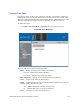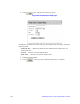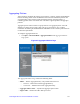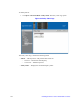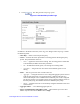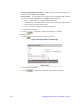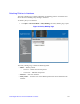Gigabit Ethernet Switch User Guide
Table Of Contents
- Safety Information
- Preface
- 1 Getting Started
- 2 Managing Device Information
- 3 Configuring Device Security
- 4 Configuring Ports
- 5 Aggregating Ports
- 6 Configuring VLANs
- 7 Defining Forwarding Database
- 8 Configuring Multicast Forwarding
- 9 Configuring Spanning Tree
- 10 Configuring Quality of Service
- 11 Managing System Logs
- 12 Managing Device Diagnostics
- 13 Viewing Statistics
- A Troubleshooting
- B Installation/Assembly Safety Instructions
- C Safety Information
- English
- Deutsch
- Français
- Español
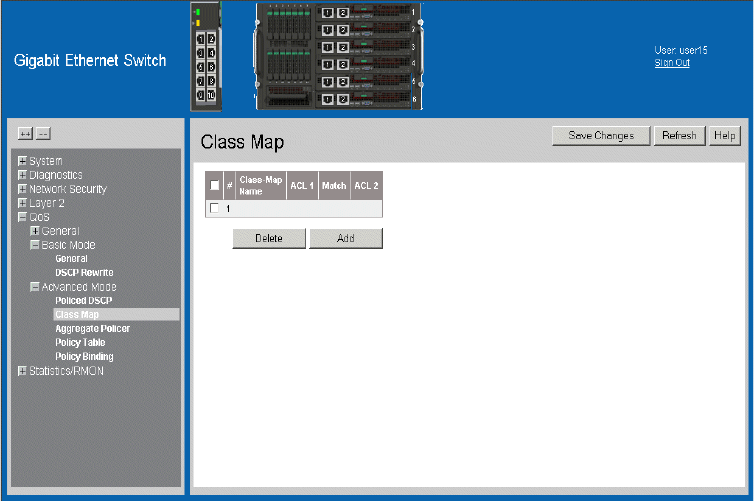
Intel® Gigabit Ethernet Switch AXXSW1GB User Guide 119
Creating Class Maps
One IP ACL and/or one MAC ACL comprise a class map. Class maps are configured to
match packet criteria, and are matched to packets on a first-fit basis. For example, Class
Map A is assigned packets based only on an IP-based ACL or a MAC-based ACL. Class
Map B is assigned to packets based on both an IP-based and a MAC-based ACL.
To define class maps:
1. Click QoS > Advanced Mode > Class Map. The Class Map Page opens:
Figure 85. Class Map Page
The Class Map Page contains the following fields:
• Delete — Deletes Class Maps. The possible field values are:
— Checked — Deletes the selected Class Maps.
— Unchecked — Maintains the current Class Maps.
• Class-Map Name — Displays the user-defined name of the class map.
• ACL 1— Contains a list of the user defined ACLs.
• Match — Indicates the criteria used to match ACLs filters within the class maps for
incoming packets. Possible values are:
— And — Matches both ACL 1 and ACL 2 to the packet.
— Or — Matches either ACL 1 or ACL 2 to the packet.
• ACL 2 — Contains a list of the user defined ACLs.