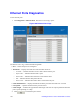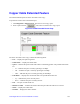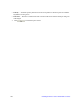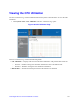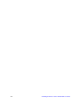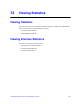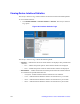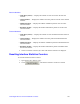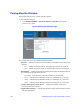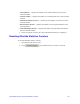Gigabit Ethernet Switch User Guide
Table Of Contents
- Safety Information
- Preface
- 1 Getting Started
- 2 Managing Device Information
- 3 Configuring Device Security
- 4 Configuring Ports
- 5 Aggregating Ports
- 6 Configuring VLANs
- 7 Defining Forwarding Database
- 8 Configuring Multicast Forwarding
- 9 Configuring Spanning Tree
- 10 Configuring Quality of Service
- 11 Managing System Logs
- 12 Managing Device Diagnostics
- 13 Viewing Statistics
- A Troubleshooting
- B Installation/Assembly Safety Instructions
- C Safety Information
- English
- Deutsch
- Français
- Español
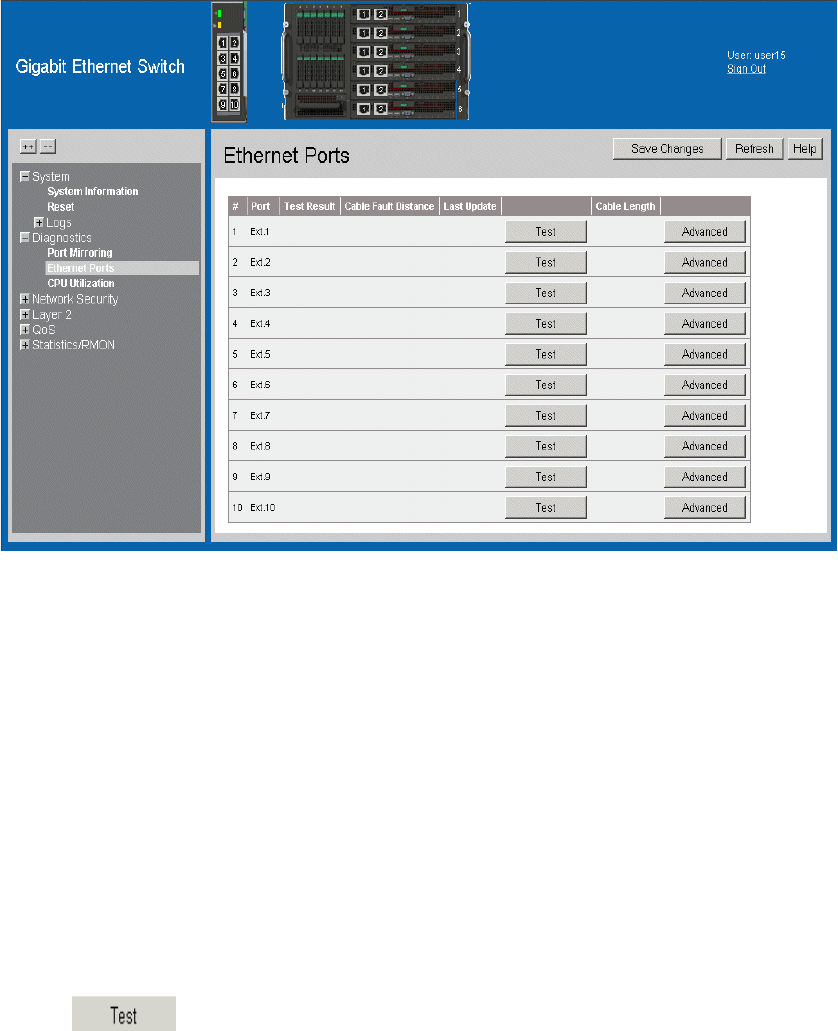
138 Intel® Gigabit Ethernet Switch AXXSW1GB User Guide
Ethernet Ports Diagnostics
To test ethernet ports:
1. Click Diagnostics > Ethernet Ports. The Ethernet Ports Page opens:
Figure 100. Ethernet Ports Page
The Ethernet Ports Page contains the following fields:
• Port — Selects the port to be configured.
• Test Result — Displays the cable test results. Possible values are:
— No Cable — Indicates that there is not a cable connected to the port.
— Open Cable — Indicates that the cable is open.
— Short Cable — Indicates that a short has occurred in the cable.
— OK — Indicates that the cable passed the test.
— Fiber Cable — Indicates that a fiber cable is connected to the port.
• Cable Fault Distance — Displays the distance from the port where the cable error occurred.
• Last Update — Specifies the last time the port was tested.
• Cable Length — Indicates the approximate cable length. This test can only be performed when the
port is up and operating at 1 Gbps.
2. Click . The ethernet port is tested.