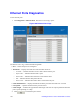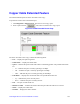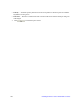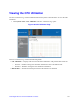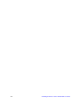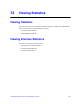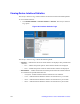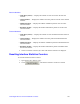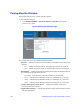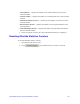Gigabit Ethernet Switch User Guide
Table Of Contents
- Safety Information
- Preface
- 1 Getting Started
- 2 Managing Device Information
- 3 Configuring Device Security
- 4 Configuring Ports
- 5 Aggregating Ports
- 6 Configuring VLANs
- 7 Defining Forwarding Database
- 8 Configuring Multicast Forwarding
- 9 Configuring Spanning Tree
- 10 Configuring Quality of Service
- 11 Managing System Logs
- 12 Managing Device Diagnostics
- 13 Viewing Statistics
- A Troubleshooting
- B Installation/Assembly Safety Instructions
- C Safety Information
- English
- Deutsch
- Français
- Español
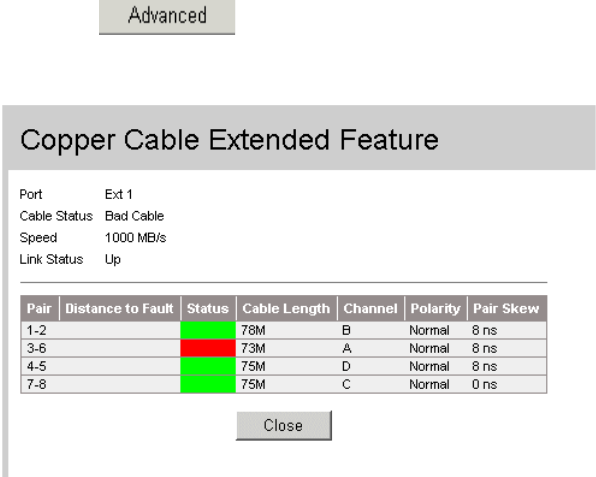
Intel® Gigabit Ethernet Switch AXXSW1GB User Guide 139
Copper Cable Extended Feature
The Advanced button opens the Cable Extended Feature Page.
To perform an advance test on the ethernet port:
1. Click Diagnostics > Ethernet Ports. The Ethernet Ports Page opens.
2. Select a port and click . The Cable Extended Feature Page opens.
Figure 101. Cable Extended Feature Page
The Cable Extended Feature Page contains the following fields:
• Port — Displays the port being tested.
• Cable Status — Displays the cable status.
• Speed — Indicates the speed at which the cable is transmitting packets. The possible field values
are:
— 10 — Indicates the port is currently operating at 10 Mbps.
— 100 — Indicates the port is currently operating at 100 Mbps.
— 1000 — Indicates the port is currently operating at 1000 Mbps.
• Link Status — Displays the current link status. The possible field values are:
— Up — Indicates the port is currently active.
— Down — Indicates the port is currently inactive.
• Pair — The pair of cables under test.
• Distance to Fault — Indicates the distance from the port where the cable error occurred.
• Status — Displays the cable status.
• Channel — Displays the cable's channel.