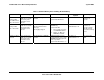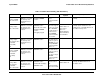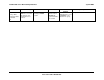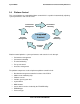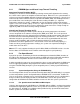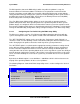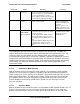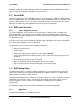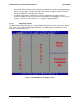Datasheet
System BIOS Intel® S5000 Server Board Family Datasheet
Revision 1.3
Intel order number D38960-006
56
additional cooling due to high utilization / power consumption. Memory throttling will be utilized
to ensure that the memory thermal limits are not exceeded.
3.5 Flash ROM
The BIOS supports the Intel
®
28F320C3 flash part. The flash part is a 4 MB flash ROM, 2 MB of
which is programmable. The flash ROM contains system initialization routines, setup utility, and
runtime support routines. The exact layout is subject to change, as determined by Intel. A 128
KB block is available for storing OEM code (user binary) and custom logos.
3.6 BIOS User Interface
3.6.1 Logo / Diagnostic Screen
The Logo / Diagnostic screen may be in one of two forms. If Display Logo is enabled in the
BIOS Setup utility, a logo splash screen is displayed. By default Display Logo is enabled in
BIOS Setup. If the logo is displayed during POST, pressing <Esc> will hide the logo and display
the diagnostic screen.
If no logo is present in the flash ROM, or if Display Logo is disabled in the system configuration,
the summary and diagnostic screen is displayed.
The diagnostic screen consists of the following information:
BIOS ID. See Section 3.1
System name
Total memory detected (the total size of all installed FBDIMMs)
Processor information (Intel branded string, speed, and number of physical processors
identified)
Flash bank from which the system is booted
Types of keyboards detected if plugged in (PS/2* and/or USB)
Types of mouse devices detected if plugged in (PS/2 and/or USB)
3.7 BIOS Setup Utility
The BIOS Setup utility is a text-based utility that allows the user to configure the system and
view current settings and environment information for the platform devices. The BIOS Setup
utility controls the platform's built-in devices.
The BIOS Setup utility interface consists of a number of pages or screens. Each page contains
information or links to other pages. The first page in the BIOS Setup utility displays a list of
general categories as links. These links lead to pages containing specific category’s
configuration.
The following sections describe the look and behavior for the BIOS Setup utility.
3.7.1 Operation
The BIOS Setup utility has the following features: