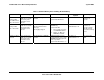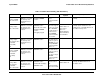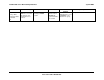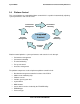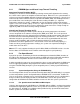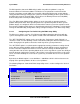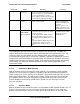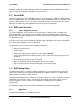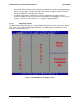Datasheet
System BIOS Intel® S5000 Server Board Family Datasheet
Revision 1.3
Intel order number D38960-006
58
Table 13. BIOS Setup Page Layout
Functional Area Description
Title Bar The title bar is located at the top of the screen and displays the title of the form
(page) the user is currently viewing. It may also display navigational information.
Setup Item List The setup item list is a set of controllable and informational items. Each item in the
list occupies the left and center columns in the middle of the screen. The left
column, the setup item, is the subject of the item. The middle column, the option,
contains an informational value or choices of the subject.
A setup item can be a hyperlink that is used to navigate pages. When it is a
hyperlink, a setup item only occupies the setup item part of the screen.
Item Specific Help Area The item specific help area is located on the right side of the screen and contains
help text for the highlighted setup item. Help information includes the meaning and
usage of the item, allowable values, effects of the options, etc.
Keyboard Command Bar The keyboard command bar at the bottom right of the screen continuously displays
help for special keys and navigation keys. The keyboard command bar is context-
sensitive—it displays keys relevant to current page and mode.
Status Bar The status bar occupies the bottom line of the screen. This line would displays the
BIOS ID.
3.7.1.2 Entering BIOS Setup
The BIOS Setup utility is started by pressing the <F2> key during the system boot when the
OEM or Intel logo is displayed.
When Display Logo is disabled, the following message is displayed on the diagnostics screen:
“press <F2> to enter setup”.
3.7.1.3 Keyboard Commands
The bottom right portion of the BIOS Setup utility screen provides a list of commands that are
used to navigate through the utility. These commands are displayed at all times.
Each menu page contains a number of features. Except those used for informative purposes,
each feature is associated with a value field. This field contains user-selectable parameters.
Depending on the security option chosen and in effect by the password, a menu feature’s value
may or may not be changeable. If a value is non-changeable, the feature’s value field is
inaccessible. It displays as “grayed out.”