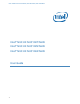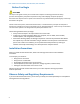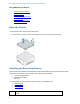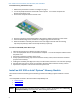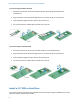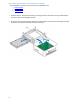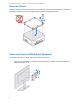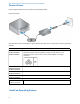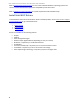User Manual
User Guide for NUC10i7FNHN, NUC10i5FNHN, NUC10i3FNHN
4
To install memory, follow these steps:
1. Observe the precautions in "Before You Begin" on page 2.
2. Turn off all peripheral devices connected to the computer. Turn off the computer and
disconnect the power cord.
3. Remove the computer’s bottom chassis cover.
4. Align the small space at the bottom edge of the memory module with the key in the socket.
5. Insert the bottom edge of the module at a 45-degree angle into the socket (A).
6. When the module is inserted, push down on the outer edge of module until the retaining
clips snap into place (B). Make sure the clips are firmly in place (C).
To remove a SO-DIMM, follow these steps:
1. Observe the precautions in "Before You Begin" on page 2.
2. Turn off all peripheral devices connected to the computer. Turn off the computer and disconnect
the power cord.
3. Remove the computer’s bottom chassis cover.
4. Gently spread the retaining clips at each end of the memory socket, which causes the module to
pop out of the socket (C).
5. Holding the module by the edges, lift it away from the socket, and store it in an anti-static package.
6. Reinstall and reconnect any parts you removed or disconnected to reach the memory sockets.
7. Replace the computer’s cover and reconnect the power cord.
Install an M.2 SSD or Intel® Optane™ Memory Module
The Intel NUC Kits NUC10i7FNH[x], NUC10i5FNH[x], and NUC10i3FNH[x] support an 80mm or 42mm
SSD.
Find compatible M.2 SSDs in the Intel Product Compatibility Tool
NUC10i7FNHN
NUC10i5FNHN
NUC10i3FNHN
NOTE Before changing the Intel Optane memory module, it needs to be disabled. Follow Removing
Intel Optane Memory on this page first, before taking the module out.