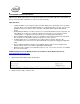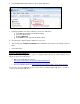Document
iFlash BIOS Update Instructions
With the Iflash BIOS update utility you can update the BIOS from a bootable USB device. (Information on
how to create a bootable USB device is at the end of this document.)
Important Notes:
• Update the BIOS on your computer only if the newer BIOS version specifically solves a problem
you have. We do not recommend BIOS updates for computers that do not need it. You can view
all BIOS changes in the Release Notes included on the BIOS download page in Download
Center.
• Downgrading the BIOS to an earlier version is not recommended and may not be supported. An
earlier BIOS version may not contain the support for the latest processors, bug fixes, critical
security updates, or support the latest board revisions currently being manufactured.
• Before initiating a BIOS update, be sure to read and precisely follow the instructions included in
this document. You may wish to print the instructions for easy reference.
• If a BIOS update process is interrupted, your computer may not function properly. We
recommend the process be done in an environment with a steady power supply (preferably with
UPS).
• Before updating the BIOS, manually record all BIOS settings that have been changed (from
default) so they can be restored after completing the BIOS update.
• All images in this example are for illustration purposes only. You need to select the correct BIOS
files for your Intel NUC.
All BIOS update files for Intel® NUC products are available on Intel's Download Center at
http://downloadcenter.intel.com/
.
1. Download the iFlash BIOS Update file. Example:
2. Double-click the *.ZIP to extract its files.