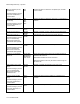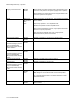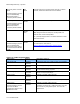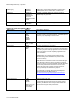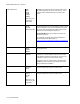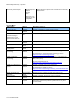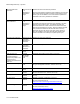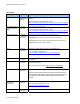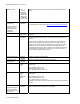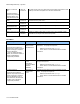BIOS Settings Glossary version 13 - By Menu
BIOS Settings Dictionary – By Menu
V13 – November 2009
Wake on LAN from
S5
This BIOS setting is
present only on Intel®
Desktop Boards that
include onboard LAN.
• Stay Off
• Power-On
In ACPI soft-off mode only, determines how the system responds to a LAN
wake up event when the system is in the ACPI soft-off mode.
Wake on Modem
Ring
• Stay Off
• Power-On
Specifies how the computer responds to an incoming call on an installed
modem when the power is off.
Wake on PCI PME • Stay Off
• Power-On
Determines how the system responds to a PCI PME wake up event.
Wake on PS/2
Keyboard from S3
• Stay Off
• Power-On
Determines how the system responds to a PS/2 keyboard wake up event.
Wake on PS/2 Mouse
from S3
• Stay Off
• Power-On
Determines how the system responds to a PS/2 mouse wake up event.
Wake system from S5 • Enabled
• Disabled
Enable or disable System wake on alarm event. When enabled, system
will wake on the day/hour/minute/second specified.
Boot Menu
BIOS Setting Options Description / Purpose
1
s
t
ATAPI CD-ROM Drive
This boot device submenu is
present only if at least one boot
device of this type is installed.
This list will display
up to four ATAPI CD-ROM
drives, the maximum number of
ATAPI CD-ROM drives
supported by the BIOS.
Dependent on
installed ATAPI
CD-ROM drives
Specifies the boot sequence from the available ATAPI CD-
ROM drives. To specify boot sequence:
1. Select the boot device with <↑> or <↓>.
2. Press <Enter> to set the selection as the intended
boot device.
1
s
t
Boot Device • Removable
Device
• Hard Drive
• ATAPI CD-ROM
• Network
• Disabled
Specifies the boot sequence from the available devices. To
specify boot sequence:
1. Select the boot device with <↑> or <↓>.
2. Press <Enter> to set the selection as the intended
boot device.
1
s
t
Hard Disk Drive
This boot device submenu
appears only if at least one boot
device of this type is installed.
This list will display up to 12
hard disk drives, the maximum
number of hard disk drives
supported by the BIOS.
Dependent on
installed hard
drives
Specifies the boot sequence from the available hard disk
drives. To specify boot sequence:
1. Select the boot device with <↑> or <↓>.
2. Press <Enter> to set the selection as the intended
boot device.