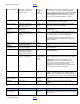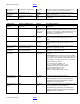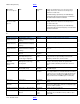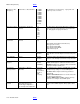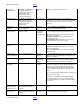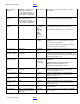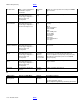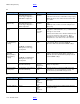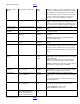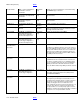BIOS Settings Glossary version 19
Table Of Contents
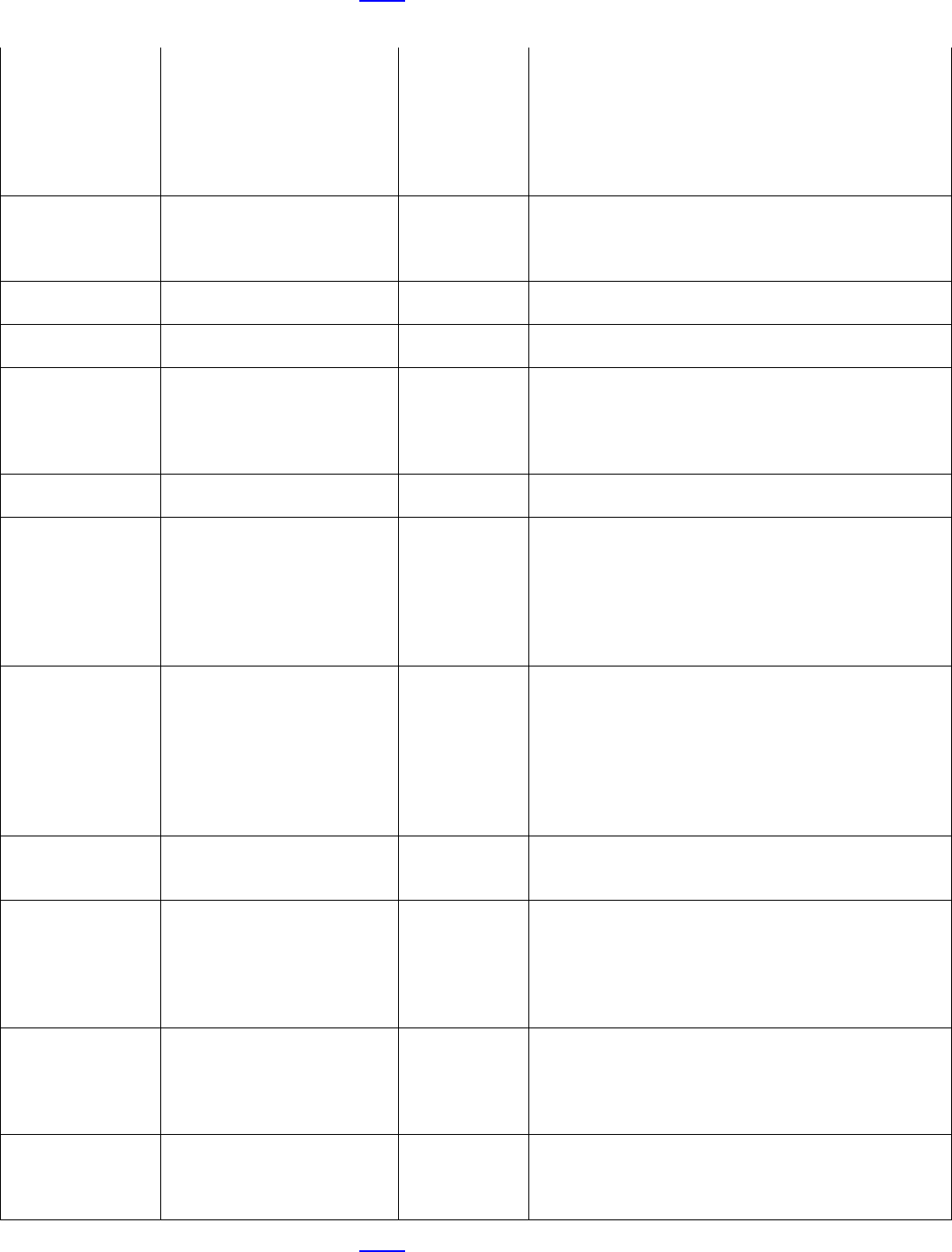
BIOS Settings Glossary BACK
V19 – November 2012 BACK
SATA Controller
Mode
Configuration > SATA Drives
• IDE
• AHCI
Only IDE and AHCI can be selected in BIOS Setup, but
RAID mode is available within the SATA Gen 3 controller
Option ROM (hit Control-M during boot to enter menu).
Note: A RAID array cannot be shared across SATA driver
controllers (x6 ICH10 Gen-2 black ports, x2 Discrete
Gen-3 blue ports and x2 eSATA Gen-2 red ports).
SATA Port x
Configuration > SATA Drives
Information
only
Displays the device identification string, capacity in
gigabytes, and negotiated speed (1.5 Gb/s, 3.0 Gb/s, or
6.0 Gb/s) for the device attached to the SATA port. If no
device is attached, the string [Not Installed] is displayed.
SATA Port x Hot
Plug Capability
Configuration > SATA Drives
• Enable
• Disable
If enabled, SATA port will be reported as Hot Plug
capable.
Save Custom
Defaults
Exit
Continue?
(Y/N)
The BIOS will save the existing Setup configuration as a
User Custom default.
Screen Brightness
Configuration > Video > LVDS
Settings
• Enable
• Disable
Enable or disable setting the amount of panel backlight
illumination.
This BIOS setting is present only on Intel® Desktop
Boards that support LVDS.
Secondary LAN
Configuration > On-Board
Devices
• Enable
• Disable
Enables or disables the onboard secondary LAN
controller.
Secondary SATA
Configuration > SATA Drives
• Enable
• Disable
Enables or disables the secondary SATA Controller. The
Secondary SATA controller supports the 2 blue internal
SATA ports and the 2 eSATA ports on the back panel.
Additional help text within the BIOS screen will be board-
specific.
Secondary SATA
Mode
Configuration > SATA Drives
• IDE
• AHCI
• RAID
IDE: Compatibility mode disables RAID support.
AHCI: Supports advanced SATA features such as Native
Command Queuing.
RAID: Allows multiple drives to be merged into larger
volumes for increased performance and/or reliability.
Warning: operating system may not boot if this setting is
changed after the operating system installation.
Secondary USB 3.0
Controller
Configuration > On-Board
Devices > USB
• Enable
• Disable
Enables or Disables the Secondary USB 3.0 controller
and all USB ports routed to it. This does not affect USB
ports routed to the Chipset USB 3.0 controller.
Secure Boot
Boot > Secure Boot > Secure
Boot Configuration
• Enable
• Disable
If enabled, BIOS will only boot to trusted operating
system images. Secure Boot is supported only via UEFI
Boot.
When UEFI Secure Boot is enabled, attempts to boot
non-UEFI OS will fail.
Secure Boot Mode
Boot > Secure Boot > Secure
Boot Configuration
Information
only
Displays the Secure Boot Mode based on the
SecureBootCustomMode Boolean UEFI variable.
Displays Standard if the value is false.
Displays Custom if the value is true.
Secure DNS
Intel® ME > Intel® Active (or
Standard) Management
Technology Configuration >
View Provisioning Record
Information
only
Displays the secure DNS: either Yes, No, or Invalid.