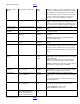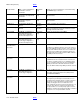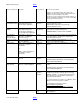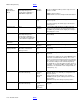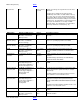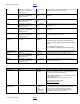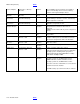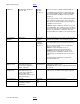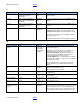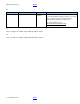BIOS Settings Glossary version 19
Table Of Contents
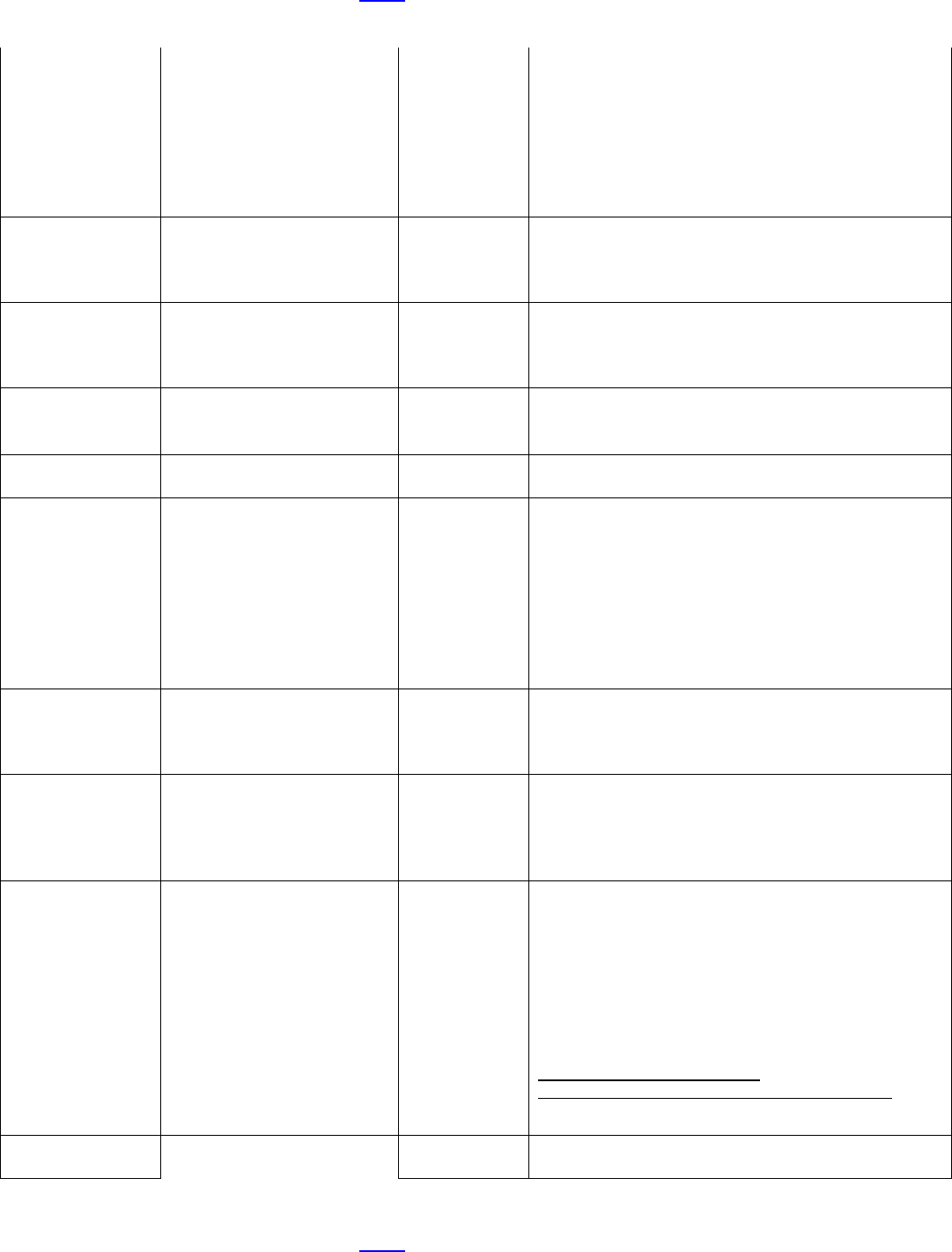
BIOS Settings Glossary BACK
V19 – November 2012 BACK
Set User Password
Security
User defined
Sets the User password.
Setting a user password restricts who can boot the
computer. The password prompt is displayed before the
computer is booted. If only the supervisor
password is set, the computer boots without asking for a
password. If both passwords are set, you can enter either
password to boot the computer.
Setup and
Configuration Mode
Intel® ME > Intel® Active (or
Standard) Management
Technology Configuration
• Local
• Remote
Local: AMT configuration is performed without
communicating with a server
Remote: AMT configuration is performed by
communicating with a server
Shared/Dedicated
FQDN
Intel® ME > Intel® Active (or
Standard) Management
Technology Configuration >
Local Setup and Configuration
• Shared
• Dedicated
Shared: Intel® ME shares FQDN (Fully Qualified Domain
Name) with the Host Operating System
Dedicated: FQDN is dedicated to the Intel® ME.
Short Duration
Power Limit
Override (Watts)
Performance > Processor
Overrides > Intel® Turbo
Boost Technology
Numeric
Intel
®
Turbo Boost Technology will use this power limit for
a very short duration. After that, the Long Duration
Power Limit will be honored.
Signature Database
(db)
Boot > Secure Boot > Secure
Boot Configuration
Information
only
Displays Installed or Not Installed based on the
presence of the UEFI db variable.
SKU Number
Main > System Identification
Information > System
Information
or
Main > System Identification
Information > Chassis
Information
Information
only
Displays SKU Number from SMBIOS Type 1 or Type 3
structure
Skull Backlighting
Configuration > On-Board
Devices
• Enable
• Disable
Enable or disable backlighting on the onboard skull.
This BIOS setting is present only on certain Extreme
Series Intel® Desktop Boards.
Skull Eye Hard
Drive Activity
Configuration > On-Board
Devices > Skull Backlighting
• Enable
• Disable
Sets the skull's eyes to light up matching hard drive
activity.
This BIOS setting is present only on certain Extreme
Series Intel® Desktop Boards.
S.M.A.R.T.
Configuration > SATA Drives
• Auto
• Disable
• Enable
Enable or disable support for the hard disk's S.M.A.R.T.
(Self-Monitoring Analysis And Reporting Technology)
capability. S.M.A.R.T. is supported by all current hard
disks and allows the early prediction and warning of
impending hard disk failures.
You should enable it if you want to use S.M.A.R.T.-aware
utilities to monitor the hard disk's condition.
For information on S.M.A.R.T., refer to
http://en.wikipedia.org/wiki/Self-
Monitoring,_Analysis,_and_Reporting_Technology
SODIMMx
Main
Information
only
Displays the installed system memory size in SODIMM
slots in gigabytes.