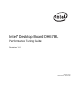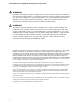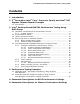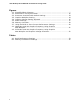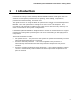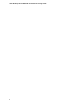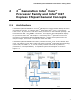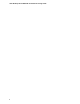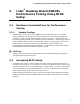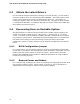Performance Tuning Guide
Intel Desktop Board DH67BL Performance Tuning Guide
10
3.3 Obtain the Latest Drivers
For the Intel HD Graphics performance settings to function properly, you will need to
install the graphics driver for Intel Desktop Board DH67BL. The latest graphics driver
version can be obtained from http://downloadcenter.intel.com. Instructions for
load
ing the graphics driver can also be found at this link. The generic driver included
on the Microsoft Windows* 7 installation disk will not contain drivers that enable Intel
HD Graphics performance tuning.
3.4 Recovering from an Unstable System
Should performance values be set beyond the point of stable system operation, the
system may exhibit a failure to boot, a blue screen, a system hang, or a recovery
screen. A common Intel HD Graphics instability includes a windows driver crash that
may require a system reboot. Exceeding the system stability limits is normal during
the performance tuning process and restoring system operation using a BIOS
configuration jumper or power removal may be required as explained in the sections
below.
3.4.1 BIOS Configuration Jumper
For a POST failure, you will need to perform a recovery using the BIOS configuration
jumper that is provided on the motherboard to boot into BIOS in safe mode. You will
need to open the system chassis to access the jumper. Please refer to the Intel
Desktop Board DH67BL Product Guide for additional information on using the BIOS
jumper for recovery purposes.
3.4.2 Remove Power and Reboot
For a system hang, resetting your system or removing and reapplying power will allow
the system to initiate a reboot. During reboot, press the F2 key to enter BIOS to
adjust performance settings in BIOS to restore system stability.