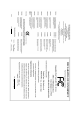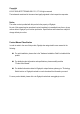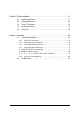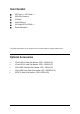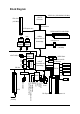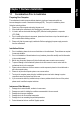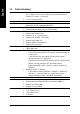GA-N680SLI-DQ6 Intel® CoreTM 2 Extreme quad-core / CoreTM 2 Quad / Intel® CoreTM 2 Extreme dual-core / CoreTM 2 Duo / Intel® Pentium® Processor Extreme Edition / Intel® Pentium® D / Pentium® 4 LGA775 Processor Motherboard User's Manual Rev.
Motherboard GA-N680SLI-DQ6 May. 08, 2007 GA-N680SLI-DQ6 Motherboard May.
Copyright © 2007 GIGA-BYTE TECHNOLOGY CO., LTD. All rights reserved. The trademarks mentioned in the manual are legally registered to their respective companies. Notice The written content provided with this product is the property of Gigabyte. No part of this manual may be reproduced, copied, translated, or transmitted in any form or by any means without Gigabyte's prior written permission. Specifications and features are subject to change without prior notice.
Table of Contents Item Checklist ................................................................................................................. 6 Optional Accessories ...................................................................................................... 6 GA-N680SLI-DQ6 Motherboard Layout ......................................................................... 7 Block Diagram ................................................................................................................
Chapter 3 Drivers Installation ...................................................................................... 61 3-1 Install Chipset Drivers .................................................................................... 61 3-2 3-3 Software Applications ..................................................................................... 62 Driver CD Information .................................................................................... 62 3-4 3-5 Hardware Information ............
Item Checklist IDE Cable x 1, FDD Cable x 1 SATA 3Gb/s Cable x 4 I/O Shield e-SATA Cable x 2 SLI Bridge (GC-SLICON6) x 1 Retention Bracket x 1 * The items listed above are for reference only, and are subject to change without notice. Optional Accessories 2 Ports USB 2.0 Cable (Part Number: 12CR1-1UB030-51/R) 4 Ports USB 2.
GA-N680SLI-DQ6 Motherboard Layout PCIE_12V LGA775 CI MAIN BIOS USB_LAN1 NB_FAN ATX nVIDIA ® ATX_12V_2X nForce 680i SLI Northbridge F_AUDIO PCI1 PCIE_8 SATAII2 SATAII3 nVIDIA ® nForce 680i SLI Southbridge CODEC F_USB3 SPDIF_IN SATAII0 PCI2 PCIE_16_2 TSB43AB23 GIGABYTE SATA2 PCI3 F1_1394 F2_1394 TPM LPT GSATAII1-0 GSATAII1-1 -7- GIGABYTE SATA2 CLR_CMOS CD_IN SATAII4 SATAII5 PCIE_16_1 SYS_FAN F_USB2 F_USB1 Marvell 88E8056 FDD PCIE_1 DDRII4 Marvell Marvell 88E8052 88E1116
Block Diagram CPU CLK+/-(333/266/200/133 MHz) LGA775 Processor PCIe CLK (100 MHz) Host Interface PCI Express x16 DDRII 800/667/533 MHz DIMM LAN LAN RJ45 RJ45 Marvell Marvell 88E8052 88E8056 Dual Channel Memory nVIDIA® nForce 680i SLI Northbridge 1 PCI Express x1 PCIe CLK (100 MHz) x1 x1 PCI Express Bus RJ45 RJ45 LAN2 LAN1 PCI Bus Marvell 88E1116 x 2 GIGABYTE SATA2 x 2 4 SATA 3Gb/s 6 SATA 3Gb/s nVIDIA® nForce 680i SLI Southbridge ATA33/66/100/133 IDE Channel Floppy LPC BUS IT8718 LPT Por
1-1 English Chapter 1 Hardware Installation Considerations Prior to Installation Preparing Your Computer The motherboard contains numerous delicate electronic circuits and components which can become damaged as a result of electrostatic discharge (ESD). Thus, prior to installation, please follow the instructions below: 1. Please turn off the computer and unplug its power cord. 2. When handling the motherboard, avoid touching any metal leads or connectors. 3.
English 1-2 Feature Summary CPU LGA775 for Intel® Core 2 Extreme quad-core / Core 2 Extreme dual-core / Core 2 Quad / Core 2 Duo / Pentium ® processor Extreme Edition / Pentium ® D / Pentium ® 4 / Celeron ® D L2 cache varies with CPU Supports 1333/1066/800/533 MHz FSB nVIDIA® nForce 680i SLI (Northbridge: C55XE, Southbridge: MCP55P) Onboard Marvell 88E8052/88E8056 chip (10/100/1000 Mbit) 2 Onboard Marvell 88E1116 phy (10/100/1000 Mbit) Onboard Realtek ALC888 DD chip Supports High Definition Audio Sup
Rear Panel I/O I/O Control Hardware Monitor BIOS 1 24-pin ATX power connector 1 8-pin ATX 12V power connector 1 4-pin PCIe 12V power connector 1 floppy connector 1 IDE connector 10 SATA 3Gb/s connectors 1 CPU fan connector 1 system fan connector 1 power fan connector 1 North Bridge fan connector 1 front panel connector 1 front audio connector 1 CD In connector 1 S/PDIF In connector 3 USB 2.0/1.
English Additional Features Bundle Software Overclocking Form Factor Supports @BIOS Supports Download Center Supports Q-Flash Supports EasyTune (Note 2) Supports Xpress Install Supports Xpress Recovery2 Supports Xpress BIOS Rescue Norton Internet Security (OEM revision) Over Voltage via BIOS (CPU, DDRII, NB/PCIE, SB/PCIE, FSB, HT-Link, SB Standby) - CPU Voltage : Adjustable CPU voltage at 0.025V (Note 3) - DDRII Voltage : Adjustable DDRII voltage at 0.
Installation of the CPU and CPU Cooler Before installing the CPU, please comply with the following conditions: 1. Please make sure that the motherboard supports the CPU. 2. Please take note of the one indented corner of the CPU. If you install the CPU in the wrong direction, the CPU will not insert properly. If this occurs, please change the insert direction of the CPU. 3. Please add an even layer of heat sink paste between the CPU and CPU cooler. 4.
English 1-3-2 Installation of the CPU Cooler Male Push Pin The top of Female Push Pin Female Push Pin Fig.1 Please apply an even layer of CPU cooler paste on the surface of the installed CPU. Fig. 2 (Turning the push pin along the direction of arrow is to remove the CPU cooler, on the contrary, is to install.) Please note the direction of arrow sign on the male push pin doesn't face inwards before installation. (This instruction is only for Intel boxed fan) Fig.
Installation of Memory Before installing the memory modules, please comply with the following conditions: 1. Please make sure that the memory used is supported by the motherboard. It is recommended that memory of similar capacity, specifications and brand be used. 2. Before installing or removing memory modules, please make sure that the computer power is switched off to prevent hardware damage. 3. Memory modules have a foolproof insertion design. A memory module can be installed in only one direction.
English Dual Channel Memory Configuration The GA-N680SLI-DQ6 supports the Dual Channel Technology. After operating the Dual Channel Technology, the bandwidth of memory bus will double. The GA-N680SLI-DQ6 includes 4 DIMM sockets, and each Channel has two DIMM sockets as following: Channel 0 : DDRII1, DDRII2 Channel 1 : DDRII3, DDRII4 If you want to operate the Dual Channel Technology, please note the following explanations due to the limitation of chipset specifications. 1.
Installation of Expansion Cards To install your expansion card, follow the steps below. 1. Disconnect your system from its power source and read the expansion card's installation manual before installing the expansion card in the computer. 2. Remove your computer's chassis cover, screws and slot bracket from the computer. Ground yourself to prevent damage to your computer resulting from Electrostatic discharge (ESD). 3. Press the expansion card firmly into the expansion slot in the motherboard. 4.
English 1-6 Connecting the e-SATA Cable Kit The e-SATA cable kit allows you to connect external SATA device(s) to your system by expanding the internal SATA port(s) to the chassis back panel. • Turn off your system and the power switch on the power supply before installing or removing the SATA bracket and SATA power cable to prevent damage to hardware. • Insert the SATA signal cable and SATA power cable securely into the corresponding connectors when installing.
Setup of SLI (Scalable Link Interface) Configuration nVIDIA nForce 680i SLI offers blistering graphics performance with the ability to bridge two NVIDIA SLIready PCI ExpressTM graphics cards! The SLI design takes advantage of the increased bandwidth of the PCI Express TM bus architecture, features hardware and software innovations within NVIDIA GPU (graphics processing unit) and the nVIDIA® nForce 680i SLI chipset.
English Connecting Two Graphics Cards: Step 1: Observe the steps in "1-5 Installation of Expansion Cards" and install two SLI-ready graphics cards of the same model to the PCIE_16_1 and PCIE_16_2 slots. Step 2: Insert the SLI bridge (the GC-SLICON6) to the SLI gold edge connector on top of both cards. Make sure the two mini female slots on the bridge connector securely fit onto the SLI gold edge connetors of both cards.
English Graphics Card Driver Setting: Step 1: After installing graphics card driver in operating system, right-click the NVIDIA icon in your system tray and then select NVIDIA Display. The NVIDIA control panel will appear. Step 2: Select SLI multi-GPU from the side menu and then select the Enable SLI multi-GPU checkbox in the SLI multi-GPU dialog box. System will restart after you click Apply. Then the SLI configuration is completed.
English 1-8 I/O Back Panel Introduction PS/2 Keyboard and PS/2 Mouse Connector To install a PS/2 port keyboard and mouse, plug the mouse to the upper port (green) and the keyboard to the lower port (purple). COMA Connects to serial-based mouse or data processing devices. OPTICAL The S/PDIF optical output port is capable of providing digital audio to external speakers or compressed AC3 data to an external Dolby Digital Decoder via an optical cable.
The default MIC In jack. Microphone must be connected to MIC In jack. In addition to the default speakers settings, the ~ audio jacks can be reconfigured to perform different functions via the audio software. Only microphones still MUST be connected to the default Mic In jack ( ). Please refer to the 2-/4-/6-/8- channel audio setup steps for detailed software configuration information.
English 1/2) ATX_12V_2X / ATX (Power Connector) With the use of the power connector, the power supply can supply enough stable power to all the components on the motherboard. Before connecting the power connector, please make sure that all components and devices are properly installed. Align the power connector with its proper location on the motherboard and connect tightly. The ATX 12V (2x4-pin) power connector mainly supplies power to the CPU.
This power connector provides extra power to the onboard PCI Express x16 slot. When installing two graphics cards, please connect the power cable from the power supply to this connector, or system instability may occur. PIin No. 1 Definition 1 2 NC GND 3 4 GND +12V 4/5/6) CPU_FAN / SYS_FAN / PWR_FAN (Cooler Fan Power Connector) The cooler fan power connector supplies a +12V power voltage via a 3-pin/4-pin(CPU_FAN/ SYS_FAN) power connector and possesses a foolproof connection design.
English 7) NB_FAN (North Bridge Fan Header) Connect the North Bridge fan cable to this header. The fan header has a foolproof insertion design. When connecting a fan cable, be sure to connect it in the correct orientation. Most fans are designed with color-coded power connector wires. A red power connector wire indicates a positive connection and requires a +12V voltage. The black connector wire is the ground wire. Pin No.
An IDE device connects to the computer via an IDE connector. One IDE connector can connect to one IDE cable, and the single IDE cable can then connect to two IDE devices (hard drive or optical drive). If you wish to connect two IDE devices, please set the jumper on one IDE device as Master and the other as Slave (for information on settings, please refer to the instructions located on the IDE device). Before attaching the IDE cable, please take note of the foolproof groove in the IDE connector.
English 11) GSATAII1-0 / GSATAII1-1 / GSATAII2-0 / GSATAII2-1 (SATA 3Gb/s Connector, Controlled by GIGABYTE SATA2) SATA 3Gb/s can provide up to 300 MB/s transfer rate. Please refer to the BIOS setting for the SATA 3Gb/s and install the proper driver in order to work properly. Pin No. 1 1 7 Definition GND 2 3 TXP TXN 4 5 GND RXN 6 7 RXP GND 12) PWR_LED The PWR_LED connector is connected with the system power indicator to indicate whether the system is on/off.
English 13) BATTERY Danger of explosion if battery is incorrectly replaced. Replace only with the same or equivalent type recommended by the manufacturer. Dispose of used batteries according to the manufacturer's instructions. If you want to erase CMOS... 1. Turn off the computer and unplug the power cord. 2. Gently take out the battery and put it aside for about one minute. (Or you can use a metal object to connect the positive and negative pins in the battery holder to make them short for five seconds.
English 15) F_AUDIO (Front Audio Connector) This connector supports either HD (High Definition) or AC97 front panel audio module. If you wish to use the front audio function, connect the front panel audio module to this connector. Check the pin assignments carefully while you connect the front panel audio module. Incorrect connection between the module and connector will make the audio device unable to work or even damage it. For optional front panel audio module, please contact your chassis manufacturer.
Use S/PDIF IN feature only when your device has digital output function. Be careful with the polarity of the SPDIF_IN connector. Check the pin assignment carefully while you connect the S/PDIF cable, incorrect connection between the cable and connector will make the device unable to work or even damage it. For optional S/PDIF cable, please contact your local dealer. Pin No.
English 19) F1_1394 / F2_1394 (Front IEEE 1394 Connector) Serial interface standard set by Institute of Electrical and Electronics Engineers, which has features like high speed, high bandwidth and hot plug. Be careful with the polarity of the IEEE 1394 connector. Check the pin assignment carefully while you connect the IEEE 1394 cable, incorrect connection between the cable and connector will make the device unable to work or even damage it. For optional IEEE 1394 cable, please contact your local dealer.
English 21) TPM Connector (Trusted Platform Module) Please contact your nearest dealer for optional TPM cable. 2 20 1 19 Pin No. Definition Pin No. Definition 1 2 LCLK GND 11 12 LAD0 GND 3 4 LFRAME No Pin 13 14 RSVO RSV1 5 6 LRESET VCC5 15 16 SB3V SERIRQ 7 8 LAD3 LAD2 17 18 GND CLKRUN 9 10 VCC3 LAD1 19 20 LPCPD RSV2 22) CI (Chassis Intrusion, Case Open) This 2-pin connector allows your system to detect if the chassis cover is removed.
English 23) CLR_CMOS (Clear CMOS) You may clear the CMOS data to its default values by this header. To clear CMOS, temporarily short the two pins. Default doesn't include the jumper to avoid improper use of this header.
BIOS (Basic Input and Output System) includes a CMOS SETUP utility which allows user to configure required settings or to activate certain system features. The CMOS SETUP saves the configuration in the CMOS SRAM of the motherboard. When the power is turned off, the battery on the motherboard supplies the necessary power to the CMOS SRAM. When the power is turned on, pressing the button during the BIOS POST (Power-On Self Test) will take you to the CMOS SETUP screen.
English Startup Screen: :POST Screen :BIOS Setup/Dual BIOS :XpressRecovery2 :Boot Menu : Qflash : POST Screen Press the TAB key to see BIOS POST screen. (To show the BIOS POST screen at system startup, refer to the instructions on the Full Screen LOGO Show item on page 42.) : BIOS Setup/Dual BIOS Press the DELETE key to enter BIOS Setup program. : Xpress Recovery2 Press the F9 key to enter the Xpress Recovery2 screen.
Once you enter Award BIOS CMOS Setup Utility, the Main Menu (as figure below) will appear on the screen. Use arrow keys to select among the items and press to accept or enter the sub-menu.
English MB Intelligent Tweaker(M.I.T.) This setup page is control CPU clock and frequency ratio. Load Fail-Safe Defaults Fail-Safe Defaults indicates the value of the system parameters which the system would be in safe configuration. Load Optimized Defaults Optimized Defaults indicates the value of the system parameters which the system would be in best performance configuration. Set Supervisor Password Change, set, or disable password.
Standard CMOS Features English 2-1 CMOS Setup Utility-Copyright (C) 1984-2007 Award Software Standard CMOS Features Date (mm:dd:yy) Time (hh:mm:ss) Fri, Apr 20 2007 22:31:24 IDE Channel 0 Master IDE Channel 0 Slave IDE Channel 2 Master IDE Channel 3 Master IDE Channel 4 Master IDE Channel 5 Master IDE Channel 6 Master IDE Channel 7 Master [None] [None] [None] [None] [None] [None] [None] [None] Drive A Floppy 3 Mode Support [1.44M, 3.
English Access Mode Capacity Cylinder Head Precomp Landing Zone Sector Use this to set the access mode for the hard drive. The two options are: Large/Auto(default:Auto) Capacity of currectly installed hard drive. Number of cylinders Number of heads Write precomp Landing zone Number of sectors Drive A The category identifies the types of floppy disk drive A that has been installed in the computer. None No floppy drive installed. 360K, 5.25" 5.25 inch PC-type standard drive; 360 K byte capacity. 1.2M, 5.
Advanced BIOS Features English 2-2 CMOS Setup Utility-Copyright (C) 1984-2007 Award Software Advanced BIOS Features Hard Disk Boot Priority First Boot Device Second Boot Device Third Boot Device Password Check HDD S.M.A.R.T. Capability CPU Hyper-Threading (Note) Limit CPUID Max.
English HDD S.M.A.R.T. Capability This feature allows your hard disk to report read/write errors and to issue warnings when thirdparty hardware monitor utility is installed. Enabled Enable HDD S.M.A.R.T. capability. Disabled Disable HDD S.M.A.R.T. capability. (Default value) CPU Hyper-Threading (Note) Enabled Disabled Enable CPU Hyper Threading Feature. Please note that this feature is only working for operating system with multi processors mode supported. (Default value) Disable CPU Hyper Threading.
Integrated Peripherals English 2-3 CMOS Setup Utility-Copyright (C) 1984-2007 Award Software Integrated Peripherals On-Chip IDE Channel0 IDE Prefetch Mode NV Serial-ATA Controller Serial-ATA RAID Config Onboard SATA-II Ctrl1 Onboard SATA-II Ctrl1 Mode Onboard SATA-II Ctrl2 Onboard SATA-II Ctrl2 Mode On-Chip MAC Lan On-Chip MAC1 Lan On-Chip SMART LAN Onboard LAN1 Controller Onboard LAN2 Controller Onboard LAN Boot ROM Onboard Audio Function On-Chip USB USB Keyboard Support USB Mouse Support Onboard 1394 :
English On-Chip IDE Channel0 Enabled Disabled Enable onboard 1st channel IDE port. (Default value) Disable onboard 1st channel IDE port. IDE Prefetch Mode Enabled Disabled Enable IDE data buffer to enhance HDD transfer speed. (Default value) Disable IDE data buffer for the system stability. NV Serial-ATA Controller All Enabled SATA-1 SATA-1+2 Disabled Enable NV Serial-ATA Controller function. (Default value) Enable NV SATA-1 function. Enable NV SATA-1+2 function Disable this function.
Enabled Disabled English NV SATA 3 Primary RAID Enable NV SATA 3 primary RAID function. Disable this function. (Default value) NV SATA 3 Secondary RAID Enabled Disabled Enable NV SATA 3 secondary RAID function. Disable this function. (Default value) Onboard SATA-II Ctrl1 (GSATAII1-0 / GSATAII1-1 connectors) Enabled Disabled Enable onboard SATA-II ctrl1 function. (Default value) Disable onboard SATA-II ctrl1 function.
English On-Chip SMART LAN (LAN Cable Diagnostic Function) (For LAN1/LAN2) CMOS Setup Utility-Copyright (C) 1984-2007 Award Software SMART LAN Start detecting Pair1-2 Status Pair3-6 Status Pair4-5 Status Pair7-8 Status at Port 0. = Normal = Normal = Normal = Normal / / / / Length Length Length Length = = = = N/A N/A N/A N/A Start detecting Pair1-2 Status Pair3-6 Status Pair4-5 Status Pair7-8 Status at Port 1.
Enabled Disabled Enable onboard LAN1 controller function. (Default value) Disable onboard LAN1 controller function. Onboard LAN2 Controller (The lower LAN connector of the back panel Dual LAN connectors) Enabled Disabled Enable onboard LAN2 controller function. (Default value) Disable onboard LAN2 controller function. Onboard LAN Boot ROM This function decide whether to invoke the boot ROM of the onboard LAN chip. Enabled Enable this function. Disabled Disable this function.
English Onboard Parallel Port Disabled 378/IRQ7 278/IRQ5 3BC/IRQ7 Disable onboard LPT port. Enable onboard LPT port and address is 378/IRQ7. (Default value) Enable onboard LPT port and address is 278/IRQ5. Enable onboard LPT port and address is 3BC/IRQ7. Parallel Port Mode SPP EPP ECP ECP+EPP Using Parallel port as Standard Parallel Port. (Default value) Using Parallel port as Enhanced Parallel Port. Using Parallel port as Extended Capabilities Port. Using Parallel port as ECP & EPP mode.
Power Management Setup English 2-4 CMOS Setup Utility-Copyright (C) 1984-2007 Award Software Power Management Setup ACPI Suspend Type Soft-Off by Power button PME Event Wake Up Modem Ring On USB Resume from Suspend Power-On by Alarm x Day of Month Alarm x Time (hh:mm:ss) Alarm HPET Support (Note) Power On By Mouse Power On By Keyboard x KB Power ON Password AC Back Function : Move Enter: Select F5: Previous Values [S1(POS)] [Instant-Off] [Enabled] [Enabled] [Disabled] [Disabled] Everyday 0:0:0 [Enabled
English HPET Support (Note) Disabled Enabled Disable this function. Enable support for High Precision Event Timer (HPET) funtion. (Default value) Power On By Mouse Disabled Double-Click Disable this function. (Default value) Double click on PS/2 mouse left button to power on the system. Power On By Keyboard Disabled Disable this function. (Default value) Keyboard 98 If your keyboard have "POWER Key" button, you can press the key to power on the system. Any KEY Press any key to power on the system.
PnP/PCI Configurations CMOS Setup Utility-Copyright (C) 1984-2007 Award Software PnP/PCI Configurations PCI 1 IRQ Assignment PCI 2 IRQ Assignment PCI 3 IRQ Assignment : Move Enter: Select F5: Previous Values [Auto] [Auto] [Auto] +/-/PU/PD: Value F6: Fail-Safe Defaults Item Help Menu Level F10: Save ESC: Exit F1: General Help F7: Optimized Defaults PCI 1 IRQ Assignment Auto 3,4,5,7,9,10,11,12,14,15 Auto assign IRQ to PCI 1. (Default value) Set IRQ 3,4,5,7,9,10,11,12,14,15 to PCI 1.
English 2-6 PC Health Status CMOS Setup Utility-Copyright (C) 1984-2007 Award Software PC Health Status Reset Case Open Status Case Opened Vcore DDR2 1.8V +3.
Disabled Enabled Disable this function. When this function is enabled, CPU fan will run at different speed depending on CPU temperature. Users can adjust the fan speed with Easy Tune based on their requirements. (Default value) CPU Smart FAN Mode This option is available only when CPU Smart FAN Control is enabled. Auto BIOS autodetects the type of CPU fan you installed and sets the optimal CPU Smart FAN control mode for it.
English 2-7 MB Intelligent Tweaker(M.I.T.) CMOS Setup Utility-Copyright (C) 1984-2007 Award Software MB Intelligent Tweaker(M.I.T.
Allows you to use SLI-ready memory. The option is configurable only when SLI-ready memory is used. Options: Disable, CPUOC 0%~CPUOC 5%, CPUOC MAX and Expert FSB-Memory Clock Mode Auto Linked Unlinked BIOS will automatically setup the FSB-Memory Clock Mode. (Default value) Set FSB-Memory Clock Mode to Linked. Set FSB-Memory Clock Mode to Unlinked. FSB-Memory Ratio This option is available only when FSB-Memory Clock Mode is Linked. Auto BIOS will automatically setup the FSB-Memory Ratio.
English Robust Graphics Booster Select the options can enhance the VGA graphics card bandwidth to get higher performance. Auto Set Robust Graphics Booster to Auto. (Default value) Fast Set Robust Graphics Booster to Fast. Turbo Set Robust Graphics Booster to Turbo. CPU Clock Ratio (Note) This setup option will automatically assign by CPU detection. The option will display "Locked" and read only if the CPU ratio is not changeable.
Load Fail-Safe Defaults English 2-8 CMOS Setup Utility-Copyright (C) 1984-2007 Award Software Standard CMOS Features Advanced BIOS Features Integrated Peripherals Power Management Setup PnP/PCI Configurations PC Health Status Load Fail-Safe Defaults Load Optimized Defaults Set Supervisor Password Set User Password Load Fail-Safe DefaultsSave (Y/N)? N Setup & Exit Exit Without Saving MB Intelligent Tweaker(M.I.T.
English 2-10 Set Supervisor/User Password CMOS Setup Utility-Copyright (C) 1984-2007 Award Software Standard CMOS Features Advanced BIOS Features Integrated Peripherals Power Management Setup PnP/PCI Configurations Enter Password: PC Health Status Load Fail-Safe Defaults Load Optimized Defaults Set Supervisor Password Set User Password Save & Exit Setup Exit Without Saving MB Intelligent Tweaker(M.I.T.
English 2-11 Save & Exit Setup CMOS Setup Utility-Copyright (C) 1984-2007 Award Software Standard CMOS Features Advanced BIOS Features Integrated Peripherals Power Management Setup PnP/PCI Configurations PC Health Status Load Fail-Safe Defaults Load Optimized Defaults Set Supervisor Password Set User Password Save to CMOS and EXITSave (Y/N)? Y Setup & Exit Exit Without Saving MB Intelligent Tweaker(M.I.T.
English GA-N680SLI-DQ6 Motherboard - 60 -
Pictures below are shown in Windows XP. Insert the driver CD-title that came with your motherboard into your CD-ROM drive, the driver CD-title will auto start and show the installation guide. If not, please double click the CD-ROM device icon in "My computer", and execute the Run.exe. 3-1 Install Chipset Drivers After insert the driver CD, "Xpress Install" will scan automatically the system and then list all the drivers that recommended to install.
English 3-2 Software Applications This page displays all the tools that Gigabyte developed and some free software, you can choose anyone you want and press "install" to install them. 3-3 Driver CD Information This page lists the contents of software and drivers in this CD-title.
Hardware Information English 3-4 This page lists all device you have for this motherboard. 3-5 Contact Us Please see the last page for details.
English GA-N680SLI-DQ6 Motherboard - 64 -
4-1 English Chapter 4 Appendix Unique Software Utilities (Not all model support these Unique Software Utilities, please check your MB features.) 4-1-1 EasyTune 5 Introduction EasyTune 5 presents the most convenient Windows based system performance enhancement and manageability utility. Featuring several powerful yet easy to use tools such as 1) Overclocking for enhancing system performance, 2) C.I.A. and M.I.B.
English 4-1-2 Xpress Recovery2 Introduction Xpress Recovery2 is designed to provide quick backup and restoration of hard disk data. Supporting Microsoft operating systems including Windows XP/2000/NT/98/Me and DOS, and file systems including FAT16, FAT32, and NTFS, Xpress Recovery2 is able to back up data on hard disks on PATA and SATA IDE controllers. After Xpress Recovery2 is executed from CD-ROM for the first time, it will stay permanent in your hard disk.
1. RESTORE: Restore the backed-up data to your hard disk. (This button will not appear if there is no backup file.) 2. BACKUP: Back up data from hard disk. 3. REMOVE: Remove previously-created backup files to release disk space. (This button will not appear if there is no backup file.) 4. REBOOT: Exit the main screen and restart the system. Limitations: 1. 2. 3. Not compatible to Xpress Recovery. For the use of Xpress Recovery2, a primary partition must be reserved.
English 4-1-3 Flash BIOS Method Introduction A. What is Dual BIOS Technology ? Dual BIOS means that there are two system BIOS (ROM) on the motherboard, one is the Main BIOS and the other is Backup BIOS. Under the normal circumstances, the system works on the Main BIOS. If the Main BIOS is corrupted or damaged, the Backup BIOS can take over while the system is powered on. This means that your PC will still be able to run stably as if nothing has happened in your BIOS. B.
Dual BIOS Item explanation: Wide Range Protection: Disable(Default), Enable Status 1: If any failure (ex. Update ESCD failure, checksum error or reset? occurs in the Main BIOS, just before the Operating System is loaded and after the power is on, and that the Wide Range Protection is set to "Enable", the PC will boot from Backup BIOS automatically. Status 2: If the ROM BIOS on peripherals cards(ex. SCSI Cards, LAN Cards,..
Method 1 : Q-Flash English TM Q-FlashTM is a BIOS update tool that allows the user to update BIOS without entering operating systems like MS-DOS or Windows.Embedded in the BIOS, the Q-FlashTM tool frees you from the hassles of going through complicated BIOS flashing process. Before Use: Follow the steps below before using Q-Flash to update BIOS: 1. From GIGABYTE's website, download the latest compressed BIOS update file that matches your motherboard model 2.
Select the floppy drive or hard drive where the BIOS file is saved, such as "Floppy A" and press ENTER. Dual BIOS Utility V2.02 Boot From................................................. Main Bios Main ROM Type/Size............................... SST 49LF004A 512K Backup ROM Type/Size...........................
English Step 4: Press ESC and then ENTER to exit Dual BIOS / Q-Flash and the system will restart. As the system reboots, you will see the new BIOS version during POST. Step 5: As the system reboots, press DELETE to enter BIOS Setup. Select Load Optimized Defaults and press ENTER to load BIOS defaults. System will re-detect all peripherals devices after BIOS update, so we recommend that you reload BIOS defaults.
If you do not have a DOS startup disk, we recommend that you use the new @BIOS utility. @BIOS allows users to update their BIOS under Windows. Just select the desired @BIOS server to download the latest version of BIOS. Fig 1. Installing the @BIOS utility Fig 2. Installation Complete and Run @BIOS Click Sart/ Programs/ GIGABYTE/@BIOS Select @BIOS item than click Install Fig 3. The @BIOS Utility Click "3" Fig 4. Select the desired @BIOS server Click "Update New BIOS" 1. Methods and steps: I.
English III. Save BIOS In the very beginning, there is "Save Current BIOS" icon shown in dialog box. It means to save the current BIOS version. IV. Check out supported motherboard and Flash ROM: In the very beginning, there is "About this program" icon shown in dialog box. It can help you check out which kind of motherboard and which brand of Flash ROM are supported. 2. Note: I.
English 4-1-4 Configuring SATA Hard Drive(s) To configure SATA hard drive(s), follow the steps below: (1) Install SATA hard drive(s) in your system. (2) Configure SATA controller mode and boot sequence in BIOS Setup. (3) Configure RAID set in RAID BIOS. (Note 1) (4) Make a floppy disk containing the SATA controller driver. (Note 1), (Note 2) (5) Install the SATA controller driver during OS installation.
English (2) Configuring SATA controller mode and boot sequence in BIOS Setup Make sure to configure the SATA controller mode correctly in system BIOS Setup and set the first boot device. Step 1: Turn on your computer and press Del to enter BIOS Setup during POST (Power-On Self Test). In the example in Figure 1, make sure that NV Serial-ATA Controller under the Integrated Peripherals menu is enabled. If you wish to create RAID array, press ENTER on the Serial-ATA RAID Config item to enter the submenu .
CMOS Setup Utility-Copyright (C) 1984-2007 Award Software Advanced BIOS Features Hard Disk Boot Priority First Boot Device Second Boot Device Third Boot Device Password Check HDD S.M.A.R.T. Capability CPU Hyper-Threading Limit CPUID Max.
English (3) Configuring RAID set in RAID BIOS Enter the RAID BIOS setup utility to configure a RAID array. Skip this step if you do not want to create RAID. Step 1: After the POST memory test begins and before the operating system boot begins, look for a message which says "Press F10 to enter RAID setup utility" (Figure 4). Hit the F10 key to enter the RAID BIOS setup utility. MediaShield ROM BIOS 6.93 Copyright (C) 2006 NVIDIA Corp. Detecting array ... Press F10 to enter RAID setup utility ...
MediaShield Utility Nov 2 2006 - Define a New Array RAID Mode: Striping Free Disks Port Disk Model Striping Block: Optimal Array Disks Port Disk Model Capacity 1 2 [ ] Add [ [ESC] Quit [F6] Back [F7] Finish ST3120026AS ST3120026AS Capacity 111.79GB 111.79GB ] Del [TAB] Navigate [ ] Select [ENTER] Popup Figure 6 Step 6: Press F7 after selecting the target hard disks. A message which says "Clear disk data?" will appear (Figure 7).
English After that, the Array List screen displaying the RAID array you created will appear (Figure 8). (Note: BBS stands for BIOS Boot Specification. This indicates that the boot device is defined in the BIOS.) MediaShield Utility Nov 2 2006 - Array List Boot Status Vendor Array Model Name BBS Healthy NVIDIA STRIPE 223.
To install operating system onto RAID disks successfully, you need to install the SATA RAID driver during OS installation. Without the driver, the hard disk may not be recognized during the Windows setup process. Skip this step if you do not want to create RAID. First of all, copy the driver for the SATA controller from the motherboard driver CD-ROM to a floppy disk. See the instructions below about how to copy the driver in MS-DOS mode(Note).
English (5) Installing SATA controller driver during OS installation Now that you have prepared the SATA driver disk and configured BIOS settings, you are ready to install Windows 2000/XP onto your SATA hard drive with the SATA driver. The following is an example of Windows XP installation. Step 1: Restart your system to boot from the Windows 2000/XP Setup disk and press F6 as soon as you see the "Press F6 if you need to install a 3rd party SCSI or RAID driver" message (Figure 13).
Windows Setup You have chosen to configure a SCSI Adapter for use with Windows, using a device support disk provided by an adapter manufacturer. Select the SCSI Adapter you want from the following list, or press ESC to return to the previous screen.
English Step 4: When the next screen (Figure 17) appears, press ENTER to continue the SATA driver installation from the floppy disk. Windows Setup Setup will load support for the following mass storage device(s): NVIDIA RAID CLASS DRIVER (required) NVIDIA nForce Storage Controller (required) * To specify additional SCSI adapters, CD-ROM drives, or special disk controllers for use with Windows, including those for which you have a device support disk from a mass storage device manufacturer, press S.
(1) Installing SATA hard drive(s) in your computer Attach one end of the SATA signal cable to the rear of the SATA hard drive and the other end to available SATA port(s) on the motherboard. If there are more than one SATA controller on your motherboard, refer to the connectors introduction section of the user's manual to identify the SATA controller for the connectors.
English Step 2: To boot from Windows installation CD-ROM disk, set First Boot Device under the Advanced BIOS Features menu to CDROM (Figure 2). CMOS Setup Utility-Copyright (C) 1984-2007 Award Software Advanced BIOS Features Hard Disk Boot Priority First Boot Device Second Boot Device Third Boot Device Password Check HDD S.M.A.R.T. Capability CPU Hyper-Threading Limit CPUID Max.
Enter the RAID BIOS setup utility to configure a RAID array. Skip this step if you do not want to create RAID. Step 1: After the POST memory test begins and before the operating system boot begins, look for a message which says "Press to enter RAID Setup Utility" (Figure 3). Press CTRL+ G to enter the GIGABYTE SATA2 RAID BIOS setup utility. GIGABYTE Technology Corp. PCIE-to-SATAII/IDE RAID Controller BIOS v1.06.59 Copyright (C) 2005 GIGABYTE Technology. http://www.gigabyte.
English A. Create Array: In the main screen, press ENTER on the Create RAID Disk Drive item. Then the RAID creation screen appears (Figure 5). GIGABYTE Technology Corp. PCIE-to-SATAII/IDE RAID Controller BIOS V1.06.
GIGABYTE Technology Corp. PCIE-to-SATAII/IDE RAID Controller BIOS V1.06.59 [ Create New RAID ] Name: Level: Disks: Block: Size: [ Hard Disk Drive List ] GRAID 0-Stripe Select Disk 128 KB 240 GB Mode Name HDD0: ST3120026AS HDD1: ST3120026AS Available 120 GB 120 GB Type/Status Non-RAID Non-RAID Confirm Creation [ RAID Disk Drive List ] [ Help ] Setting Stripe Block Select a stripe size which will be used to divide data from/to seperate RAID members.
English 6. Confirm Creation: After all of the items are configured, the selection bar automatically jumps to the Confirm Creation item. When prompted to confirm your selections (Figure 9), press Y to confirm or N to abort. GIGABYTE Technology Corp. PCIE-to-SATAII/IDE RAID Controller BIOS V1.06.
GIGABYTE Technology Corp. PCIE-to-SATAII/IDE RAID Controller BIOS V1.06.
English B. Delete Array: To delete the array, select Delete RAID Disk Drive in the main menu and press ENTER. The selection bar will move to the RAID Disk Drive List block. Press the SPACEBAR on the array to be deleted; a small triangle will appear to mark the selected array (Figure 13). Press Del. GIGABYTE Technology Corp. PCIE-to-SATAII/IDE RAID Controller BIOS V1.06.
To install operating system onto a serial ATA hard disk successfully, you need to install the SATA controller driver during OS installation. Without the driver, the hard disk may not be recognized during the Windows setup process. First of all, copy the driver for the SATA controller from the motherboard driver CD-ROM to a floppy disk. See the instructions below about how to copy the driver in MS-DOS mode(Note 1). Prepare a startup disk that has CD-ROM support and a blank formatted floppy disk.
English (5) Installing SATA controller driver during OS installation (Required for AHCI and RAID Mode) Now that you have prepared the SATA driver disk and configured BIOS settings, you are ready to install Windows 2000/XP onto your SATA hard drive with the SATA driver. The following is an example of Windows XP installation.
Windows Setup You have chosen to configure a SCSI Adapter for use with Windows, using a device support disk provided by an adapter manufacturer. Select the SCSI Adapter you want from the following list, or press ESC to return to the previous screen.
English Step 5: After the SATA controller driver installation is completed, you can proceed with the Windows XP installation. WindowsXP Professional Setup Welcome to Setup. This port of the Setup program prepares Microsoft(R) Windows (R) XP to run on your computer. To set up Windows XP now, press ENTER. To repair a Windows XP installation using Recovery Console, press R. To quit Setup without installing Windows XP, press F3.
The default speaker settings for the 6 audio jacks are as shown in the picture to the right. The jack retasking capability supported by HD Audio allows users to change the function for each audio jack by the audio software provided. For example, if a rear speaker is plugged into the center/subwoofer speaker out jack, you can change the center/ subwoofer speaker out jack to fucntion as a rear speaker out jack via the audio software.Please follow the steps to install the function.
English STEP 2: In the Audio Control Panel, click the Audio I/O tab. In the upper left list, click 2CH Speaker. STEP 3: After a speaker or headphone is plugged into the rear Line Out jack, a small window will pop up and ask you what type of equipment is connected. Choose Headphone or Line Out depending on the device connected and click OK. The 2-channel audio setup is completed.
English STEP 3: After plugging in 4-channel speakers to the rear speaker jacks, a small window will pop up and ask you what type of equipment is connected. Choose a device depending on the type of speaker connected (4-channel audio consists of Front Speaker Out (Line Out) and Rear Speaker Out) and then click OK. The 4-channel audio setup is completed.
English 8 Channel Audio Setup STEP 1 : After installation of the audio driver, you should find an Audio Manager icon in your system tray (you can also find the icon in Control Panel). Doubleclick the icon to open the Audio Control Panel. STEP 2: In the Audio Control Panel, click the Audio I/O tab. In the upper left list, click 8CH Speaker. STEP 3: After plugging in 8-channel speakers to the rear speaker jacks, a small window will pop up and ask you what type of equipment is connected.
English Sound Effect Configuration: At the Sound Effect menu, users can adjust sound option settings as desired. AC'97 Audio Configuration: To enable the front panel audio connector to support AC97 Audio mode, go to the Audio Control Panel and click the Audio I/O tab. In the ANALOG area, click the Tool icon and then select the Disable front panel jack detection check box. This action completes the AC'97 Audio configuration.
English Enabling the DTS (Digital Theater Systems) function Before DTS is enabled, you would get only 2-channel output signals (from the front speakers) when playing 2-channel music. You must play 4-, 6-, or 8channel music sources to produce 4-, 6-, or 8- channel audio effects. With DTS enabled, the system will transform two-channel stereo source material into multi-channel audio output, creating a virtual surround sound environment(Note) .
A real-time encoding technology, Dolby Digital Live converts any audio signal into a Dolby Digital bitstream for transport and playback through a home theater system. With it, your PC or game console can be hooked up to your Dolby Digital-equipped audio/video receiver or digital speaker system via a single digital connection, eliminating the confusion of multiple cables and ensuring the integrity of the audio signal. In the Audio Control Panel, click the Audio I/O tab. Either click Dolby Digital 5.
English 4-1-6 Windows Vista ReadyBoost Windows ReadyBoost allows you to use flash memory on a Windows Vista certified USB flash drive to boost your computer's performance. You may enable ReadyBoost and allocate part of your USB flash drive's memory to speed up your computer. Follow the steps below to enable the ReadyBoost function: Step 1: Go to Computer. Right-click on the USB flash drive icon and choose Properties. Step 2: In the ReadyBoost tab, select Use this device.
Troubleshooting Below is a collection of general asked questions. To check general asked questions based on a specific motherboard model, please log on to GIGABYTE's website. Question 1: I cannot see some options that were included in previous BIOS after updating BIOS. Why? Answer: Some advanced options are hidden in new BIOS version. Please press Ctrl and F1 keys after entering BIOS menu and you will be able to see these options.
English GA-N680SLI-DQ6 Motherboard - 106 -
English - 107 - Appendix
English GA-N680SLI-DQ6 Motherboard - 108 -
English - 109 - Appendix
English Contact Us y Taiwan (Headquarters) GIGA-BYTE TECHNOLOGY CO., LTD. y China NINGBO G.B.T. TECH. TRADING CO., LTD. Address: No.6, Bau Chiang Road, Hsin-Tien, Taipei 231, Taiwan WEB address : http://www.gigabyte.cn Shanghai TEL: +886-2-8912-4888 FAX: +886-2-8912-4003 TEL: +86-21-63410999 FAX: +86-21-63410100 Tech. and Non-Tech. Support (Sales/Marketing) : http://ggts.gigabyte.com.tw Beijing TEL: +86-10-62102838 WEB address (English): http://www.gigabyte.com.tw WEB address (Chinese): http://www.
y Russia Moscow Representative Office Of GIGA-BYTE Technology Co., Ltd. WEB address : http://www.gigabyte.ru y Latvia G.B.T. TECH. CO., LTD. WEB address : http://www.giga-byte.co.uk y The Netherlands GIGA-BYTE Latvia WEB address : http://www.gigabyte.com.lv y Poland GIGA-BYTE TECHNOLOGY B.V. WEB address : http://www.giga-byte.nl y France Office of GIGA-BYTE TECHNOLOGY Co., Ltd. in POLAND GIGABYTE TECHNOLOGY FRANCE WEB address : http://www.gigabyte.pl y Ukraine WEB address : http://www.gigabyte.
- 112 -