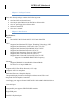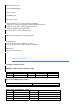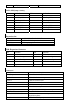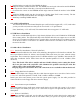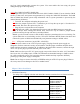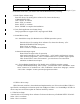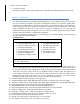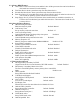User's Manual
Windows NT4.0
LAN\8100 RTL8100 Lan driver setup Windows 9X
Before installing audio driver, you must identify the mode of AC’97 codec. Fox example: if you
use Realtek serial codec, you need to enter into the Realtek directory installing.
1.2 Intel Chipset software setup
Insert the driver CD, running driver software CD, choose the directory:
\CDROM:\INTEL\INF\
Click “NEXT” to continue
Select “YES” to continue
Select “NEXT” to continue
Select “FINISH” to complete the installation.
1.3 JAA (Intel Application Accelerator) Setup
IAA program doesn’t support ICH5, only supports ICH%R
1.4 Sound Driver Setup
1.4.1 Sound driver setup (For Realtek series of WIN98 operation system)
Insert the driver CD, running driver software CD, choose the directory: (CD-
ROM:\SOUND\REALTEK\ Setup exe)
Select “Next” to continue
Select “Finish” to complete the installation
6-channel Sound output support
Please follow the steps below for operation
After install sound driver, click “Sound effect” “AC97 Audio configuration” options
Click “Sound Configuration”, select “6 channel mode for 5.1 speakers output” options
Click “Sound Effect” menu “Environment”, you must choose one sound effect
realization 6-channel sound output.
1.4.2 Un installation Sound Driver (For Realtek series of WIN98 operation system)
Startup to WINDOWS desktop, select “Setup”/ “Control Panel” select “Add/Delete” menu
select “Avance AC’97 Audio driver” click “Add/Delete” menu select “language”, confirm
“GO” select “complete” restart system and program auto delete.
1.5 USB 2.0 driver setup
USB (Universal serial bus), the motherboard implements the new Universal serial Bus (USB) 2.0
specification, extending the connection speed from 12Mbps on USB1.1 to a fast 480Mbps on USB 2.0
driver setup can ran windows update in windows 200/XP by internet.
1.6 VGA Driver Setup
Insert the driver CD, running driver software CD choose the directory \CD-ROM:\INTEL\VGA\865\
Select “Next” to continue
Select “Next” to continue