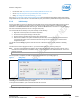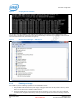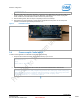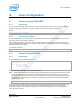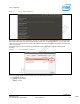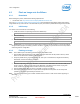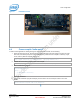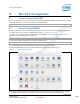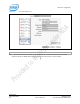Installation Manual
Windows Configuration
Intel® Edison
September 2014 Quick Start Guide
Document Number: EQSG-ww29 Intel Confidential 11
• Phone Flash Tool: https://wiki.ith.intel.com/display/DRD/Phone+Flash+Tool
• dfu-util: http://dfu-util.gnumonks.org/releases/dfu-util-0.7-binaries.7z
• Zadig: http://zadig.akeo.ie/downloads/zadig_2.1.0.exe
Also, go to file://aceslab/SLC/NDG-Edison/Software/Release and download the latest Edison image zip file (edison-
image-wwXX-XX.zip, where “XX-XX” is the workweek and year), and extract a prebuilt Edison image archive to flash.
Initial setup 3.3.2
For the phone flash tool to work on Windows, the Intel SOC drivers and the Intel Android USB drivers are required.
These drivers are included in the Phone Flash Tool package, and they will be installed or updated during PFT
installation. Install Phone Flash Tools. After doing so, extract the dfu-util archive, and store it in a location where it
will not be inadvertently disturbed, such as C:\Program Files (x86).
You must add the dfu-util directory to the path manually. Do the following:
1. Right-click on the Computer icon and select Properties.
2. Choose Advanced system settings in the left pane.
3. Click Environment Variables at the bottom of the Advanced tab.
4. Edit the Path variable in the system variables list (the lower list). Assuming that dfu-util was extracted to
C:\Program Files (x86), insert a semicolon and add C:\Program Files (x86)\dfu-util-0.7-binaries\win32-
mingw32 to the path.
You will also need the Zadig program to make dfu-util work on Windows. Zadig is a utility that aids in installing
drivers.
The first time the board is plugged into the PC, you need to install its driver by launching Zadig.exe.
If you don’t see USB download gadget in the dropdown for Zadig after waiting for about a minute, open a Note:
terminal in the extracted folder of the Edison image – which should have a file named flashall.bat – and run the
following command:
flashall.bat -i
After the process is completed, the USB download gadget should show up in Zadig (Figure 3).
Figure 3 Zadig setup
Select USB download gadget and install the WinUSB driver, then click OK when the verification message states the
installation is successful and restart your computer.
To verify dfu-utils installation, open a terminal and issue the command:
dfu-util –v –l –d 8087:b6b6
You should see output similar to Figure 4.