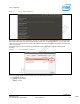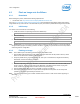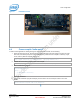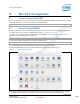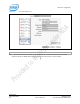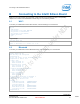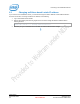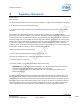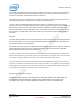Installation Manual
Connecting to the Intel® Edison Board
Intel® Edison
September 2014 Quick Start Guide
Document Number: EQSG-ww29 Intel Confidential 21
6 Connecting to the Intel® Edison Board
Make sure your host computer (Linux, Windows, or Mac) has been set up following the steps in the preceding
chapters, then connect to the Intel® Edison module using one of the following methods.
6.1 Wi-Fi
To connect your Intel® Edison board to Wi-Fi devices, enter the following on a command line:
systemctl start wpa_supplicant
wpa_cli
> add_network
> set_network 0 key_mgmt WPA-PSK
> set_network 0 ssid "Guest"
> set_network 0 psk "xxxxx"
> enable_network 0
> quit
Usage example:
ping www.intel.com
iperf –c 192.168.2.2 –u –b 20M –I 2 –t 60
6.2 Bluetooth
To connect your Intel® Edison board to Bluetooth devices, enter the following on a command line:
root@edison:~# rfkill unblock bluetooth
turning Bluetooth ON
Done setting line discipline
root@edison:~#
Now you can verify all RF interface via rfkill
root@edison:~# rfkill list
0: phy0: wlan
Soft blocked: no
Hard blocked: no
1: brcmfmac-wifi: wlan
Soft blocked: no
Hard blocked: no
2: bcm43xx Bluetooth: bluetooth
Soft blocked: no
Hard blocked: no
3: hci0: bluetooth
Soft blocked: no
Hard blocked: no
You have done, bluetooth is enabled !!
A basic test is to perform a scan:
root@edison:~# hcitool scan
Scanning ...
CC:52:AF:03:33:B4 OJABBARX-MOBL2
70:F3:95:7D:48:EF MONTEILX-MOBL
70:F3:95:7D:88:41 n/a
E0:2A:82:CB:62:9B FGANAPAX-MOBL
F4:B7:E2:F7:14:FD AZOUAOUI-MOBL
70:F3:95:C7:C7:2D SCOLLEUX-MOBL
root@edison:~#