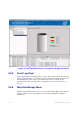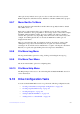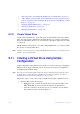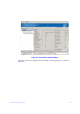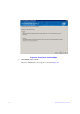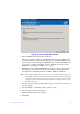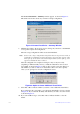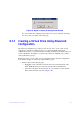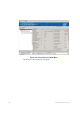Users guide
Intel® RAID Software User Guide 168
Other options may include: Server option to discover and enter other server system's
RAID configuration; Check Consistency; Initialize to initialize a RAID; Show progress.
9.9.7 Menu Bar/Go To Menu
The Go To menu has sub-menus like Controller, Drive Group, Physical Drive, Virtual
Drive, BBU, and so on.
Each of above sub-menu may have some or all items greyed out, unless controller,
physical, virtual drive, drive group, BBU or other storage object is selected. For example,
the Enable Alarm and Silence Alarm options are available only when a controller is
selected. The options also vary depending on the current state of the selected object. For
example, if an offline physical drive is selected, the Make Drive Online option is
displayed in the menu.
There is a general tip here that, most functions in the Go To menu are equal to right-
clicking the storage object selected in Physical or Logical view tab. For example,
selecting Go To | Controller | Create Virtual Drive, is equal to selecting the controller in
Physical (or Logical) tab, right-clicking it and choosing Create Virtual Drive.
9.9.8 File Menu/Log Menu
The Log menu includes options for saving, clearing, and loading the message log.
9.9.9 File Menu/Tool Menu
The Tools menu includes options for configuring alerts.
9.9.10 File Menu/Help Menu
The Help menu provides access to the online help file and Intel
®
RAID Web Console 2
version information.
9.10 Drive Configuration Tasks
You can use Intel
®
RAID Web Console 2 to perform the following configuration tasks:
• “Creating a Virtual Drive Using Simple Configuration” on page 169
• “Creating a Spanned Disk Group” on page 183
• “Creating Hot Spares” on page 184
• “Setting Adjustable Task Rates” on page 186
• “Adding a Drive to a Virtual Disk” on page 188