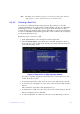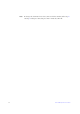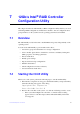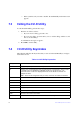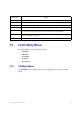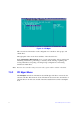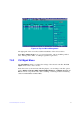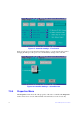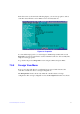Users guide
Intel® RAID Software User Guide 66
Note: The LEDs on the disk drives flash, as previously described, if the firmware
configuration is correct and the drives are in a disk enclosure.
6.3.3.5 Selecting a Boot Disk
You select a boot disk in the SAS Topology window. The next time you boot the
computer, the firmware moves this disk to scan ID 0, making it the new boot disk. This
feature makes it easier to set BIOS boot device options and to keep the boot device
constant during device additions and removals. Optionally, you can select an alternative
boot device. If the BIOS cannot find the preferred boot device when it loads, it attempts to
boot from the alternative device.
Follow these steps to select a boot disk:
1. In the SAS3 BIOS CU, select an adapter from the Adapter List.
2. Select the SAS T
opology option. If a device is currently designated as the boot
device, the Device Info column on the SAS Topology window lists the word Boot,
as the following figure shows.
Figure 14. Boot Device on SAS Topology Window
If a device is currently designated as the alternative
boot device, the Device Info
column shows the word Alt.
3. To select the preferred boot disk, move the cursor to the disk, and press Alt + B.
4. To remove the boot designator, move the cursor to the current boot disk, and press
Alt + B.
This controller no longer has a disk designa
ted as boot.
5. To change the boot disk, move the cursor t
o the new boot disk, and press Alt + B.
The Boot de
signator moves to this disk.
6. To select an alternative boot disk, move the cursor to the disk and press Alt + A.