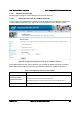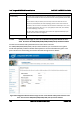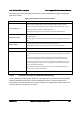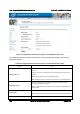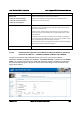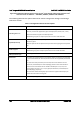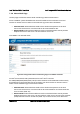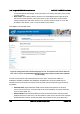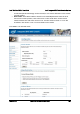User Guide
Intel® Integrated BMC Web Console Options Intel® BMC And RMM4 User Guide
108 Intel order number H54847-001 Revision 2.8
Figure 95: Configuration Mouse Mode Setting Page on Intel
®
Server Boards and Systems Based on
Intel
®
Xeon
®
Processor E5-2600 V3 --- S2600WT, S2600KP, S2600TP and S2600CW
7.3.9.1 Mouse Mode Setting – Other Mode Description
This mode should only be used for a SLES* 11 OS installation, and after this has been
completed, the Mouse Mode Setting should be changed to the suggested Relative Mode for
use within the SLES* 11 OS.
In this mode, the KVM window will be maximized to the full screen. Note that the windows
resizing button in the top right corner is grayed out.
To use the mouse within the KVM window you must press Alt-C. The first time that Alt-C is
pressed the mouse will appear close to the center of the window. Pressing Alt-C after that will
switch between using the mouse within the KVM window and using the mouse on your host
system. The mouse in the KVM window will remain in the last position that it was at when the
operation is switched between the KVM Window, to the host system, and then back to the
KVM window. There is a reminder of using Alt-C key in the Remote Console control bar to the
left of the keyboard macros. See Figure 96 for details. During installation, the mouse response
in the KVM is slow. This is normal and expected.
Note: If the top bar of the KVM window is double clicked, the window will be resized. If this
occurs, because there is no resize window button, the operator can use the Remote Console
Control Bar to select Video and then perform a Full Screen (or press Alt-F) operation to go to
the full screen mode.