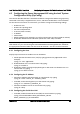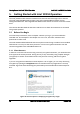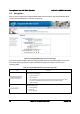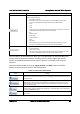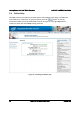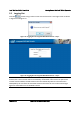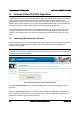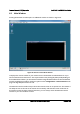User Guide
Intel® BMC And RMM4 User Guide Getting Started with Intel® RMM4 Operation
Revision 2.8 Intel order number H54847-001 53
Tab Function
Click this tab to configure various settings for the server. The tab automatically opens the
Network configuration page:
• Network/IPv4 Network
• IPv6 Network (only on Intel® Server Boards and Systems Based on Intel
®
Xeon
®
Processor E5-4600/2600/2400/1600/1400 (v1&v2) Product Families)
• Users
• Login
• LDAP
• VLAN (only on Intel® Server Boards and Systems Based on Intel
®
Xeon
®
Processor E5-
4600/2600/2400/1600/1400 (v1&v2) Product Families)
• SSL
• Remote Session
• Mouse Mode
• Keyboard Macros
• Alerts
• Alert Email
• Node Manager (only on Intel® Server Boards and Systems Based on Intel
®
Xeon
®
Processor E5-4600/2600/2400/1600/1400 (v1&v2) Product Families)
Click this tab for access to the remote console and to control the power state of the server:
• Console Redirection
• Server Power Control
• Virtual Front Panel (only on Intel® Server Boards and Systems Based on Intel
®
Xeon
®
Processor E5-4600/2600/2400/1600/1400 (v1&v2) Product Families)
The four tabs on the horizontal menu allow you to navigate within the Integrated BMC Web
Console. Each of these tabs contains a secondary menu on the left edge of the browser
window. For detailed information on the specific functions of secondary menu item see
Chapter 7.
The top horizontal toolbar also has the Logout, Refresh, and Help buttons. Click these
buttons to perform tasks as shown in the following table.
Table 10: Horizontal Toolbar Buttons
Button Function
Click this button to end the current Web Console session. Note that a remote console (KVM)
window, if active, will be closed when you log out. After logging out, the Web Console will return to
the Login screen.
Click this button to refresh the current web page, including any data shown on the page.
Note: Using the web browsers refresh/reload button or pressing the function key <F5> to do a
refresh/reload is not supported for reloading the Web Console pages. Using either of them can
cause unexpected results.
Click this button to view a brief description of the current page in a frame at the right side of the
browser window. Close the Help frame by clicking the “X” in the upper right corner of the frame or
by clicking the HELP button again.
Click this button to view the Intel
®
copyright information and a statement about the use of open
source code.