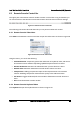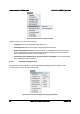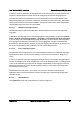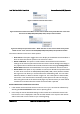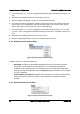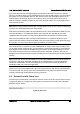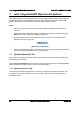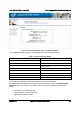User Guide
Intel® BMC And RMM4 User Guide Remote Console (KVM) Operation
Revision 2.8 Intel order number H54847-001 61
In order for local key strokes to be interpreted correctly at the remote end, the client OS, the
target OS, and the Remote Console must all be configured for the same language layout.
The Remote Console Java* application reversely translates local key strokes based on the
selected language layout. If there is a mismatch, sometimes it works fine anyway, otherwise it
mostly works except for a few mistranslated or unresponsive keys and in some mismatched
configurations most of the keys are mishandled.
6.3.2.1.1 Windows* Language Layouts
The Remote Console supports the Windows* default keyboard variants for the supported
languages.
In Windows*, the language is the current Language Bar setting (initially configured in Control
Panel > Regional and Language Options > Languages > Text Services and Input Languages).
If you are using one of the supported language keyboards, you don’t have to manually select
the language in the Remote Console because any Language Bar changes can be detected
automatically and immediately. Manually setting the language would typically be useful if you
are using a keyboard close but not identical to one of the supported ones.
6.3.2.1.2 Linux* Language Layouts
The Remote Console supports the Linux* default keyboard variants for supported languages,
except Russian, where it is the “Russian Winkeys” variant. The Dutch layout is “Belgium” in
Linux*.
In Linux* you typically select the language at the login screen; it can also be changed with the
“locale” command but not while an application, such as the Remote Console, is running. There
is also an OS keyboard layout that can be changed independently of the language. If the OS
keyboard layout does not match the OS language setting, you may need to manually select
the Remote Console layout.
On the other hand, with Linux* Java*, there is less reverse translation required by the
application than in Microsoft Windows* and is more likely that a mismatched configuration
will work anyway.
6.3.2.2 Soft Keyboard
Click Keyboard to open the Keyboard menu as shown in Figure 51.