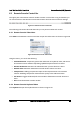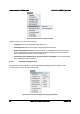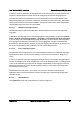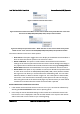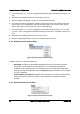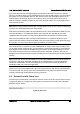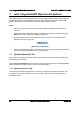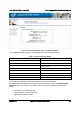User Guide
Remote Console (KVM) Operation Intel® BMC And RMM4 User Guide
62 Intel order number H54847-001 Revision 2.8
Figure 51: Remote Console Keyboard Soft Keyboard Sub Menu
The Soft Keyboard window is displayed and closed either by selecting the Keyboard > Soft
Keyboard > Show checkbox or by the Alt+S shortcut.
Figure 52: Remote KVM Soft Keyboard
Buttons clicked on the Soft Keyboard window get sent as key strokes to the remote target.
The Soft Keyboard is also a convenient way to see the exact layouts supported for the local
keyboards because they are the same.
The Soft Keyboard language layout follows the local keyboard language setting when the
default Keyboard > Soft Keyboard > Follow Local option is selected. This can be manually
overridden by selecting a language.
Note: The Soft Keyboard keystrokes get retranslated by the remote target OS just like the
local physical keystrokes and are subject to the same mismatched configuration issues.
6.3.3 Remote Console Mouse Menu
Click Mouse to open the Mouse menu as shown in Figure 53.