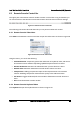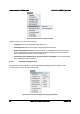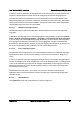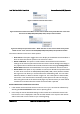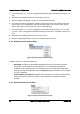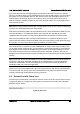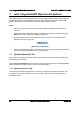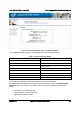User Guide
Intel® BMC And RMM4 User Guide Remote Console (KVM) Operation
Revision 2.8 Intel order number H54847-001 63
Figure 53: Remote Console Mouse Menu
Figure 54: Remote Console Mouse Menu on Intel
®
Server Boards and Systems Based on Intel
®
Xeon
®
Processor E5-4600/2600/2400/1600/1400 (v1&v2) Product Families
Figure 55: Remote Console Mouse Menu – Mode Selection on Intel
®
Server Boards and Systems
Based on Intel
®
Xeon
®
Processor E5-4600/2600/2400/1600/1400 (v1&v2) Product Families
The Mouse submenu offers two or three options:
• Show Cursor. This option toggles the cursor display in the Remote Console window. It
does not affect the remote system cursor. Shortcut is Alt+C.
• Mouse Calibration. This option is used to detect the threshold and acceleration
settings on the remote system and set the local client’s mouse settings accordingly. It
only applies when in Relative Mouse Mode, selected on the web page Configuration >
Mouse Mode. Absolute Mouse Mode does not require calibration. Shortcut is Alt+T.
• Mouse Mode. This option is only available on Intel
®
Server Boards and Systems Based
on Intel
®
Xeon
®
Processor E5-4600/2600/2400/1600/1400 (v1&v2) Product Families.
See Figure 54. This allows you to select the mouse mode being used. You can select
Absolute, Relative, or Other as shown in Figure 55. For a description of these modes,
see Section 7.3.9. Note that the functionality of this option is the same as changing
then saving the mode on the Mouse Mode page. Any selections that you make will be
saved for the next time when the remote console window is opened.
Relative Mode Mouse Calibration Procedure
1. If the remote mouse and local mouse cursors are not in sync, start mouse calibration by
selecting the Mouse Calibration menu item or pressing Alt+T.
2. In this step, the mouse threshold settings on the remote server will be discovered. The
local mouse cursor is displayed in red color and the remote cursor is part of the remote
video screen. Both cursors will be in sync in the beginning.