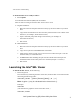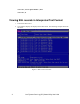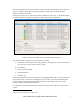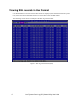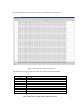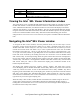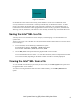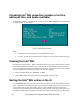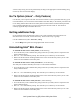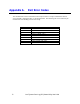User Guide
Intel
®
System Event Log (SEL) Viewer Utility User Guide
11
Viewer Utility sorting can also be performed by clicking on the appropriate Column heading using
a mouse (in case of text mode display).
Go To Option (Linux* – Only Feature)
Use the SEL | Go To option in the SEL Viewer main window to select a particular SEL entry given
its Serial Number, User can enter the Serial Number of the SEL Entry in the textbox provided in the
Go To dialog and the SEL Table on the Utility main window would be scrolled and that particular
entry would be highlighted. Go To can be accessed by the shortcut CTRL+G. This feature is
currently supported only on Windows & Linux*.
Getting additional help
If you need help on the command line syntax or any of the graphical menu items that are not
described in this User Guide, use the online help. There are two ways to get help
Use the command line syntax: selview /help
Use the Help menu option from the graphical SEL Viewer window.
Uninstalling Intel
®
SEL Viewer
To uninstall the SEL Viewer Utility in EFI, do the following:
1. Go to the directory in the command line prompt, where all your utility files are copied from the
utility released location
2. Run ‘cd ..’ on a command line prompt. This will take you to a directory one level below.
3. Remove all the directories including subdirectories in the current directory where you are. This
leads to the un-installation of the utility files.
To uninstall the SEL Viewer Utility in Windows*, do the following:
The utility files should be manually removed, if it was installed stand alone
1. Go to the directory in the command line prompt, where all your utility files are copied from the
utility released location
2. Run ‘cd ..’ on a command line prompt. This will take you to a directory one level below.
3. Remove all the directories including subdirectories in the current directory where you are. This
leads to the un-installation of the utility files.
To uninstall the SEL Viewer Utility in Linux*, do the following:
1. Go to the directory in the command line prompt, where all your utility files are copied from the
utility released location
2. Run ‘cd ..’ on a command line prompt. This will take you to a directory one level below.
3. Remove all the directories including subdirectories in the current directory where you are. This
leads to the un-installation of the utility files.