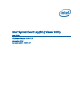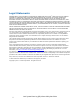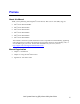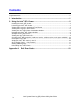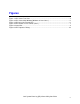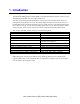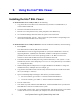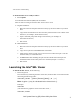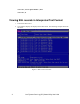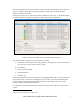User Guide
2 Intel
®
System Event Log (SEL) Viewer Utility User Guide
2. Using the Intel
®
SEL Viewer
Installing the Intel
®
SEL Viewer
To install the SEL Viewer Utility in EFI, do the following:
1. Copy all the files in the SEL Viewer release directory for EFI to a USB flash drive, or
create an EFI-bootable CD.
2. Insert the removable media into the server.
3. Boot the server and press the F2 key when prompted to enter BIOS setup.
4. Go to the Boot Manager menu and select the option to boot to EFI shell.
5. At the EFI shell prompt, type fsn: , where n is the file system number corresponding to the
device that contains the SEL Viewer utility files.
To install the SEL Viewer Utility in Windows* with the standalone installation, do the following:
Pre requisites
Java* Runtime Environment (JRE) must be installed
1. Install JRE X32 version for supporting WinPE 2.0 (32 bit) OS and JRE X64 version for
supporting WinPE 2.1 (EM64T) OS. Installation of JRE in a USB pen drive should be
performed on the same version of the operating system i.e. for JRE x32 version use
windows 32 bit OS and for JRE x64 version use Windows 64 bit OS.
2. In Windows/WINPE set the JRE path using "PATH=%PATH%;<>:\bin" (where <> is the
USB directory shown on the cmd prompt i.e D: or E: etc. or the path where java is installed
i.e. c:\Program Files\Java)
3. While installing JRE on USB pen drive to support WinPE 2.0 and WinPE 2.1 change the
installation directory USB pen drive (for example, g:\).
4. Copy all files and subdirectories from the utility released location into a folder on the hard
drive. (for example, c:\ Selview)
5. Open a command prompt and change to that directory as mentioned below
a. For 32 bit windows, go to folder "c:\ Selview\windows\x86\imbdriver".
b. For 64 bit windows, go to folder "c:\ Selview\windows\x64\imbdriver".
6. Execute "install.cmd”.
7. This install script will install the Intel IPMI driver, if Microsoft IPMI driver is present then
Intel IPMI driver will not be installed on the system.
8. To run the SEL Viewer Utility, open a command prompt, and change directory to the folder
in which the selview.exe file resides (for example, cd c:\ Selview\windows\x86).