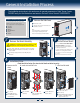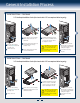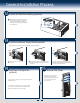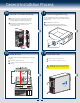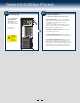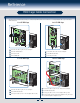Quick Installation Guide Part 2
11
General Installation Process
12
Install Intel® RAID Smart Battery (optional)
A
Align the tabs on the plastic battery holder
with the mounting holes in the chassis and
slide the plastic battery holder toward the
front of the chassis until the tabs engage with
the mounting holes.
A
13
Install Second Power Supply Module (optional)
Latch
Handle
Finger
Hole
A
B
A
B
Use the 'finger hole' to remove the
filler panel.
Insert the power supply module into the power
supply cage and push all the way until it clicks
into place.
To remove a power supply module, push the
green latch in the direction shown while pulling
out of the system by the handle.
Note: Applies only to the chassis with hot-swap power supply configuration.
14
Rack Mount Configuration
(optional)
• If you intend to configure your server as a pedestal system,
disregard this step.
• If you intend to configure your server as a rack mount
system, go to the instructions that came with your Rack
Mount Kit to complete your server assembly.
15
Remove Filler Panels
Remove the bezel filler panels for
each drive you have installed.
Release plastic tabs located at back
side of bezel and pull out filler
panels from front.