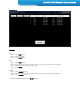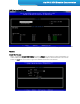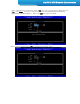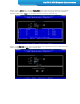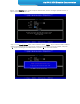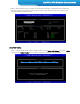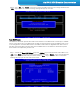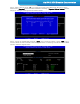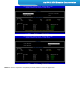RAID Simulator Tool Documentation Guide
Intel RAID BIOS Simulator Documentation
Reset RAID Volume:
Step 1 – Choose the Reset RAID Volume and press <Enter> key to enter the Reset Volume Menu. Use
<Up> and <Down> arrow keys to select the target disk, and press <Space> key to mark the disk with
a green mark on the left side of its port number. Press <Enter> key to reset this disk. A confirmation
message will pop up at the lower side of the screen.
Step 2 – Use <Up> and <Down> arrow keys to select the RAID volume that is no longer needed. Press
<DEL> key to delete the volume. A warning message will pop up on screen.
This feature is used when specific disk needs to be set back to non-RAID mode. For example, in a RAID5
volume, if one disk is set to non-RAID mode, this disk can work in pass-through (non-RAID) mode, or join
in the configuration of another RAID volume. The RAID5 volume will be in degraded mode due to loss of
this disk, and can be rebuilt if another disk joins this RAID5 volume. This feature is useful when specific
drives needs to be replaced by another one.