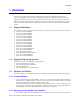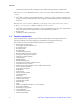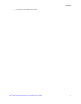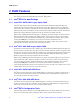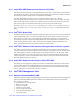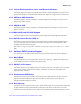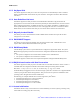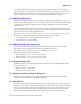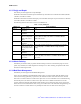Software User Guide for Windows*
RAID Features
4 Intel
®
RSTe for Microsoft Windows* OS Software User’s Guide
2 RAID Features
This section provides more detailed description of Intel
®
RSTe features.
2.1 Intel
®
RSTe Pre-boot Package
2.1.1 Intel
®
RSTe SATA RAID Legacy Option ROM
The Intel
®
RSTe supports an SATA RAID Legacy Option ROM. The BIOS configuration utility may
provide an option to select the AHCI controller as the boot controller. When the system is configured to
boot from the AHCI controller in RAID mode, the Intel
®
RSTe AHCI RAID Legacy Option ROM will be
loaded and will provide the interface to the drives attached to the AHCI controller. The Intel
®
RSTe SATA
RAID Legacy Option ROM only supports drives directly attached to the AHCI controller.
While booting, a BIOS Splash Screen will appear on the display (provided that there are atleast two drives
attached) that shows what is attached to the AHCI controller. There is also an option to stop the booting
process and enter into the Intel
®
RSTe SATA RAID Legacy Option ROM user interface. This is done by
pressing the [CTRL]-I key combination. Once entered, user interface will allow the user to
create/manage/delete RAID volumes on drives attached to the AHCI controller. This is mainly used to
create a RAID volume that can be used as the system OS boot device.
2.1.2 Intel
®
RSTe SCU RAID Legacy Option ROM
Intel
®
RSTe provides support for an SCU RAID Legacy Option ROM. The BIOS configuration utility may
provide an option to select the SCU controller as the boot controller. When the system is configured to boot
from the SCU controller, the Intel
®
RSTe SCU RAID Legacy Option ROM will be loaded and will provide
the interface to the drives attached to the SCU controller. The Intel
®
RSTe SCU RAID Legacy Option
ROM only supports drives directly attached to the SCU controller.
While booting, a BIOS Splash Screen will appear on the display (provided that there are a least two drives
attached) that shows what is attached to the SCU controller. There is also an option to stop the booting
process and enter into the Intel
®
RSTe SCU RAID Legacy Option ROM user interface. This is done by
pressing the [CTRL]-I key combination. Once entered, the user interface will allow the user to
create/manage/delete RAID volumes on drives attached to the SCU controller. This is mainly used to create
a RAID volume that can be used as the system OS boot device.
2.1.3 Intel
®
RSTe SATA RAID UEFI Driver
Intel
®
RSTe provides support for an SATA RAID UEFI driver. This driver provides the interface driver to
the drives connected to the AHCI controller. The Intel
®
RSTe SATA UEFI RAID Driver supports only
drives directly attached to the AHCI controller.
2.1.4 Intel
®
RSTe SCU RAID UEFI Driver
Intel
®
RSTe provides support for an SCU RAID UEFI driver. This driver provides the interface driver to
the devices connected to the SCU controller. The Intel
®
RSTe SCU RAID UEFI Driver supports directly
attached drives and provides at least one level of SAS expander support.
2.2 Intel
®
RSTe Configuration Tools
The Intel
®
RSTe supports multiple ways for OEMs/ODMs and users to manage RAID arrays and volumes.
There is a Pre-boot package, factory installation utilities, and an optional end user GUI tool.