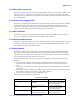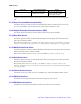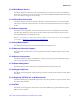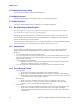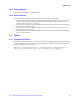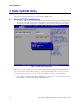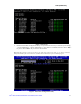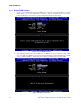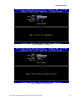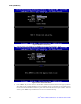Software User Guide for Windows*
RAID OpROM Utility
16 Intel
®
RSTe for Microsoft Windows* OS Software User’s Guide
3 RAID OpROM Utility
This section provides an introduction to the Intel
®
RSTe OpROM Utility.
3.1 Enter Intel
®
RSTe OpROM Utility
1. To use Intel
®
RSTe, firstly ensure that the Intel
®
Server Board has RSTe enabled in its BIOS SETUP.
To enable it, press <F2> during server board POST, so as to enter BIOS SETUP. Go to Advanced >
Mass Storage Controller Configuration > SATA/SAS Capable Controller, and choose INTEL
®
RSTe.
Figure 1. Enable RSTe in BIOS Setup
Note: For Intel
®
Server Boards, it is recommended to disable Quiet Boot in Main Tab in BIOS SETUP, so
as to automatically show Intel
®
RSTe scanning process during POST. If Quiet Boot is enabled, remember
to press ESC at the beginning of each reboot to show Intel
®
RSTe scanning process during POST.
2. During POST, see the screenshot below indicating Press <CTRL–I> to enter Configuration Utility.
Press <Ctrl–I > to enter the Intel
®
RSTe Configuration Utility.