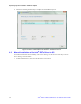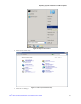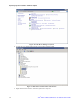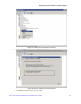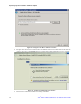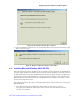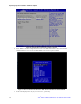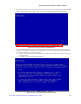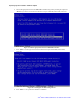Software User Guide for Windows*
Operating Systems Installation and Driver Update
Intel
®
RSTe for Microsoft Windows* OS Software User’s Guide 37
Figure 38. Successfully Update the Driver Software
10. After the installation of the new driver, the system will prompt a warning to restart the computer. Click
Yes to reboot the system.
Figure 39. Restart Computer for Changes to Take Effect
4.3 Installing Microsoft Windows 2003* R2 SP2
Microsoft Windows Server 2003* R2 SP2 can only be installed to a pass-through disk. The implementation
does NOT support installation to a RAID volume. This is due to the fact that RSTe is a StorPort* driver and
the Microsoft Windows Server 2003* R2 SP2 installation disk does not support StorPort*. It supports pass-
through disks to work but a Microsoft Hot Fix* must be applied before StorPort* is fully supported on the
Microsoft Windows 2003* R2 SP2 kernel. Once the HotFix and UI are installed, you can create a volume
from the pass-through disk in the UI.
The following instructions show how to install Microsoft Windows 2003* R2 SP2 onto a disk in Intel
®
RSTe RAID mode.
1. Press <F2> after POST to enter BIOS setup. Select Advanced > Mass Storage Controller
Configuration, then disable the AHCI Capable SATA Controller and set the SAS/SATA Capable
Controller as Intel® RSTe.