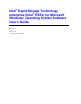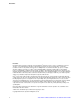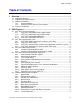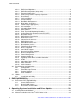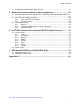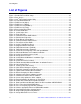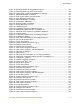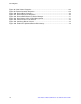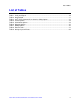Software User Guide for Windows*
List of Figures
vi Intel
®
RSTe for Microsoft Windows* OS Software User’s Guide
List of Figures
Figure 1. Enable RSTe in BIOS Setup ...................................................................................... 16
Figure 2. Post Screen ............................................................................................................... 17
Figure 3. Intel
®
RSTe Configuration Utility ................................................................................. 17
Figure 4. Create RAID Volume 0 ............................................................................................... 18
Figure 5. RAID Level 0 (Stripe) ................................................................................................. 18
Figure 6. RAID Level 1 (Mirror) ................................................................................................. 19
Figure 7. RAID Level 10 (RAID 0+1) ......................................................................................... 19
Figure 8. RAID Level 5 (Parity) ................................................................................................. 20
Figure 9. Enter Select Disks Menu ............................................................................................ 20
Figure 10. Select RAID Disks .................................................................................................... 21
Figure 11. Select Stripe Size ..................................................................................................... 21
Figure 12. Enter Capacity ......................................................................................................... 22
Figure 13. Confirm to Create RAID Volume .............................................................................. 22
Figure 14. Disk/Volume Properties ............................................................................................ 23
Figure 15. Enter Delete Volume Menu ...................................................................................... 23
Figure 16. Confirm to Delete RAID Volume ............................................................................... 24
Figure 17. Reset Disks to Non-RAID ......................................................................................... 25
Figure 18. Select Target Disk to Reset ...................................................................................... 25
Figure 19. Degraded Volume Detected ..................................................................................... 26
Figure 20. RAID Volume Status (Rebuild) ................................................................................. 26
Figure 21. RAID Volume Status (Degrade) ............................................................................... 27
Figure 22. Select Desired Language, Time and Input Method ................................................... 28
Figure 23. Microsoft Windows Server 2008* Installation ............................................................ 29
Figure 24. Select Operating System to Install ........................................................................... 29
Figure 25. Accept License Terms .............................................................................................. 30
Figure 26. Select Microsoft Windows* Installation Type ............................................................ 30
Figure 27. Load Driver .............................................................................................................. 31
Figure 28. Select Driver to be installed ...................................................................................... 31
Figure 29. Follow Standard Microsoft Windows* Installation Process ........................................ 32
Figure 30. Open Control Panel .................................................................................................. 33
Figure 31. Select System and Security ..................................................................................... 33
Figure 32. Click Device Manager in System .............................................................................. 34
Figure 33. Find SAS Controller under Other Devices ................................................................ 34
Figure 34. Update SAS Controller Driver Software .................................................................... 35
Figure 35. Brower Computer for Driver Software ....................................................................... 35
Figure 36. Navigate to the Driver Software Location ................................................................. 36
Figure 37. Confirm to Install the Device Software ...................................................................... 36
Figure 38. Successfully update the driver software ................................................................... 37
Figure 39. Restart Computer for Changes to Take Effect .......................................................... 37
Figure 40. Enable RSTe SAS/SATE Capable Controller ........................................................... 38
Figure 41. Boot from Microsoft Windows 2003* R2 SP2 Installation CD/DVD-ROM .................. 38
Figure 42. Press F6 to Install SCSI/RAID Driver ....................................................................... 39
Figure 43. Press S to Specify Special Disk Controller ............................................................... 39
Figure 44. Choose appropriate Driver for HDD/SSD Controller ................................................. 40
Figure 45. Load Support for Mass Storage Device .................................................................... 40
Figure 46. Begin Setting Up Microsoft Windows ........................................................................ 41
Figure 47. Accept Microsoft* License Terms ............................................................................. 41