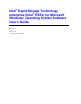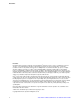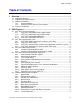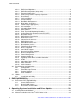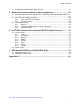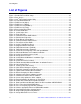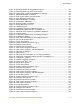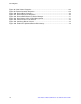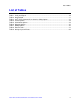Software User Guide for Windows*
List of Figures
Intel
®
RSTe for Microsoft Windows* OS Software User’s Guide vii
Figure 48. Existing Partitions and Unpartitioned Space ............................................................. 42
Figure 49. Format Partition Using NTFS File System ................................................................ 42
Figure 50. Copying Files for Microsoft Windows* Installation .................................................... 43
Figure 51. Microsoft Windows* Installation ................................................................................ 43
Figure 52. Enter System Name and Organization ..................................................................... 44
Figure 53. Enter Microsoft* product key .................................................................................... 44
Figure 54. Microsoft Windows* Installing ................................................................................... 45
Figure 55. Install Hotfix* KB932755 ........................................................................................... 45
Figure 56. Begin the Hotfix* Installation .................................................................................... 46
Figure 57. Accept Microsoft* License ........................................................................................ 46
Figure 58. Updating System ...................................................................................................... 47
Figure 59. Installation Finished and Restart System.................................................................. 47
Figure 60. Downloading Microsoft .NET Framework 3.5* .......................................................... 48
Figure 61. Microsoft .Net Framework* Installation Completed ................................................... 48
Figure 62. Setup Program ......................................................................................................... 49
Figure 63. Install Intel
®
Rapid Storage Technology Enterprise .................................................. 49
Figure 64. Installation in progress ............................................................................................. 50
Figure 65. Enter Intel
®
Rapid Storage Technology Enterprise ................................................... 50
Figure 66. Rescan All Available Disks ....................................................................................... 51
Figure 67. Create New Volume ................................................................................................. 51
Figure 68. Select Controller and Volume Type .......................................................................... 52
Figure 69. Configure New Volume ............................................................................................ 52
Figure 70. Confirm Volume Creation ......................................................................................... 53
Figure 71. New Volume Creation Completes ............................................................................ 53
Figure 72. New Volume Properties and Data Migration ............................................................. 54
Figure 73. Open Server Manager .............................................................................................. 55
Figure 74. Add Features ........................................................................................................... 56
Figure 75. Microsoft .NET Framework 3.5.1* Feature Installation.............................................. 56
Figure 76. Confirm the Installation of Microsoft .NET Framework 3.5.1*.................................... 57
Figure 77. Installation in Progress ............................................................................................. 57
Figure 78. Confirm Installation Selections ................................................................................. 58
Figure 79. Launch Intel
®
RSTe GUI .......................................................................................... 59
Figure 80. Accept the Program ................................................................................................. 59
Figure 81. Create New Volume ................................................................................................. 60
Figure 82. Select Controller and Volume Type .......................................................................... 60
Figure 83. Configure New Volume ............................................................................................ 61
Figure 84. Confirm New Volume Creation ................................................................................. 61
Figure 85. New Volume Creation Completes ............................................................................ 62
Figure 86. New Volume Properties and Data Migration ............................................................. 62
Figure 87. Create New Volume ................................................................................................. 63
Figure 88. Select Controller and Volume Type .......................................................................... 63
Figure 89. Configure New Volume ............................................................................................ 64
Figure 90. Confirm New Volume Creation ................................................................................. 64
Figure 91. New Volume Creation Completes ............................................................................ 65
Figure 92. New Volume Properties ............................................................................................ 65
Figure 93. Create New Volume ................................................................................................. 66
Figure 94. Select Controller and Volume Type .......................................................................... 66
Figure 95. Configure New Volume ............................................................................................ 67
Figure 96. Confirm New Volume Creation ................................................................................. 68
Figure 97. New Volume Creation Completes ............................................................................ 68