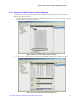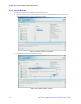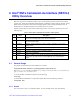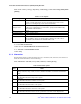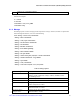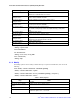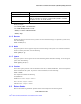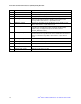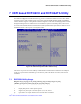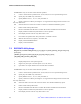Software User Guide for Windows*
Intel
®
RSTe Command Line Interface (RSTCLI) Utility Overview
76 Intel
®
RSTe for Microsoft Windows* OS Software User’s Guide
Flag
Name
-I <Volume name>
--initialize <Volume name>
Initializes the redundant data on a volume.
-L <<host>-<bus>-
<target>-<lun>>
--locate <<host>-<bus>-<target>-<lun>>
Locates device and blinks the LED.
-T <<host>-<bus>-
<target>-<lun>>
--delete-metadata <<host>-<bus>-<target>-<lun>>
-N <<host>-<bus>-
<target>-<lun>>
--not-spare <<host>-<bus>-<target>-<lun>>
Resets a spare disk to be available.
-P <Volume name>
--volume-cache-policy <Volume name>
Sets volume cache policy to either off, wt (write-through), or wb (write-
back)
-R <Volume name>
--rebuild <Volume name>
-S <<host>-<bus>-
<target>-<lun>>
--spare <<host>-<bus>-<target>-<lun>>
-t <<host>-<bus>-
<target>-<lun>>
--target <<host>-<bus>-<target>-<lun>>
Indicates the pass-through disk for a rebuild.
-U <Volume name>
--verify <Volume name>
-w <true or false>
--write-cache <true or false>
Manage Examples:
--manage --spare 0-3-0-0
-M -D VolumeDelete
-M --normal 0-2-0-0
--manage -w true -array Array_0000
-M -U VolumeVerify
--manage –help
6.1.4 Modify
The Modify option is used to modify volumes and arrays. To perform a modification, enter one of the
following:
rstcli --modify --volume VolumeName --add diskId {[diskId]}
--modify --volume VolumeName --expand
--modify --volume VolumeName --level L [--add diskId {[diskId]} [--strip-size s]
--modify --volume VolumeName --name n
Table 7. Modify Options
Flag
Name
-m
--modify
-A <<host>-<bus>-<target>-
<lun>>
--Add <<host>-<bus>-<target>-<lun>>
-X
--expand
-l <0, 1, 5, 10>
--level <0, 1, 5, 10>
Raid level options are 0, 1, 5, and 10.