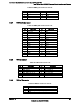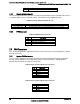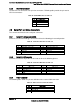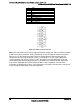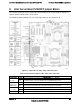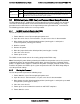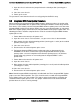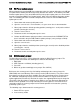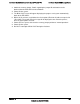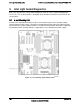Technical product specification
Intel
®
Server Board S2600CP Jumper Blocks Intel
®
Server Board S2600CP and Server System P4000CP TPS
Revision 1.8
Intel order number G26942-005
102
8.3 ME Force Update Jumper
When performing the standard ME force update procedure, the update utility places the ME into
an update mode, allowing the ME to load safely onto the flash device. In the unlikely event ME
firmware update process fails due to ME not being in the proper update state, the server board
provides an Integrated BMC Force Update jumper, which forces the ME into the proper update
state. The following procedure should be completed in the event the standard ME firmware
update process fails.
1. Power down and remove the AC power cord.
2. Open the server chassis. For instructions, see your server chassis documentation.
3. Move jumper from the default operating position (covering pins 1 and 2) to the enabled
position (covering pins 2 and 3).
4. Close the server chassis.
5. Reconnect the AC cord and power up the server.
6. Perform the ME firmware update procedure as documented in the README.TXT file
that is included in the given ME firmware update package (same package as BIOS).
7. Power down and remove the AC power cord.
8. Open the server chassis.
9. Move jumper from the enabled position (covering pins 2 and 3) to the disabled position
(covering pins 1 and 2).
10. Close the server chassis.
11. Reconnect the AC cord and power up the server.
8.4 BIOS Recovery Jumper
The BIOS Recovery process can be initiated by setting the BIOS Recovery jumper. The
recovery media must contain the following files under the root directory:
1. RML.ROM
2. UEFI iFlash32 11.0 Build 8 (including ipmi.efi )
3. *Rec.CAP
4. BIOS.nsh (update accordingly to use proper *Rec.CAP file)
BIOS starts the recovery process by first loading and booting to the recovery image file
(RML.ROM) on the root directory of the recovery media (USB flash drive). This process takes
place before any video or console is available. Once the system boots to this recovery image
file, it will boot automatically into EFI shell to invoke the BIOS.nsh script and start the flash
update application (IFlash32.efi). IFlash32.efi requires the supporting BIOS Capsule image file
(*Rec.CAP). After the update is complete, there will be a message displayed stating that the
"BIOS has been updated successfully" indicating the recovery process is finished.The User
should then switch the recovery jumper back to normal operation and restart the system by
performing a power cycle.
The following steps demonstrate this recovery process:
1. Power OFF the system.
2. Insert recovery media.