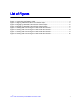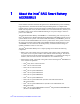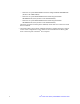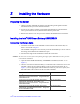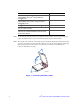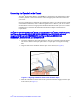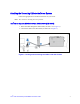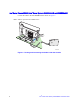AXXRSBBU3 (Li-Ion battery pack)installation guide
Intel
®
RAID Smart Battery AXXRSBBU3 Installation Guide 3
2 Installing the Hardware
Preparing the Server
1. Observe all safety and ESD precautions at the beginning of this guide and in the
documentation for your server board and chassis.
2. If your server system is running, power off all peripheral devices attached to the
server, power down the server, and disconnect the AC power cord.
3. Remove the chassis cover. See your server chassis documentation for instructions.
Installing the Intel
®
RAID Smart Battery AXXRSBBU3
Connecting the Battery Cable
1. Locate the closure tabs on the clamshell. For the location of the closure tabs, see
letters "A" and "B" in Figure 1.
The clamshell is designed to close securely to ensure that the battery is secure. Due to
this design, the clamshell can be difficult to open.
2. Flex the inner edges of the clamshell to release the closure tabs.
Caution: Do not exert excessive force when flexing the edges of the clamshell. Excessive pressure
can break the clamshell.
3. Open the Intel
®
RAID Smart Battery AXXRSBBU3 clamshell (see letter "C" in
Figure 1).
4. Check to see if the wire from the battery is connected to the circuit board. If it is not
installed, connect the wire from the battery to the circuit board (see letter "D" in
Figure 1). Use the appropriate cable from the list below for your server system, and
attach the cable to the connector at the rear of the clamshell:
For the Use
Intel
®
Server Systems SR1550AL and
SR2500ALLX that include Intel
®
Integrated RAID
SROMBSAS18E
the 11-inch cable
Intel
®
Server Systems SR1600UR, SR1625UR,
SR2600UR, SR2625UR, SR1550AL, and
SR2500ALLX that include Intel
®
Integrated RAID
SROMBSASMP2
the 11-inch cable
Intel
®
Server Systems SR1600UR, SR1625UR,
SR2600UR, and SR2625UR with Intel
®
Integrated
RAID SROMBSASMR
the 20-inch cable