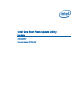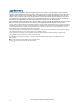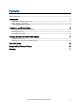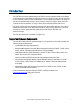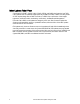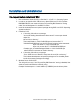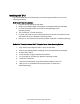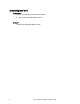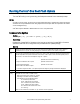Intel One-Boot Flash Update Utility User Guide
Intel
®
One Boot Flash Update Utility User Guide
7
Running the Intel
®
One Boot Flash Update
The Intel
®
OFU utility is run by executing the flashupdt command from a command prompt.
NOTES
In order to run this utility, you must first set the working directory to the directory where the utility is
installed. This is required because the utility depends on certain files that are expected to be located
in the working directory.
Intel
®
OFU requires Windows* administrative or Linux* root permissions.
Command Line Syntax
Syntax:
flashupdt [-i] [-u <URL or path>] [-c] [-h|?]
Description:
Updates the System BIOS or firmware on the local server with the System BIOS or firmware
specified in the Intel
®
OFU configuration file provided with the update package.
Options:
[–i] Displays the version information for the currently running System BIOS, BMC, and SDR. If the –i option is
specified with the –u option, the utility displays the version information of the update package files.
[–u] Performs the System BIOS and firmware update. The <URL or path> parameter specifies the location where
the files required for the update are located. The value of <URL or path> can be a local file system path, an
FTP server, or an HTTP server. Examples of using the –u option:
–u
–u http://<IP address or URL>/<path>
–u ftp://<login:password>@
<server name or IP address>/<path>
Specifies the current local directory.
Specifies an HTTP server.
Specifies an FTP server.
If –u is used in conjunction with –i, no update is performed. Only the package information is displayed.
[–h|?] Displays command line help information.
[-set]
Sets different FRU area as below (for BMC systems)
flashupdt /set “area name” “frufield” “value”
Where areaname can be “product” or “chassis”
depending on the FRU area to be modified.
The following are the frufield parameters.
Pn – indicates product name
Pnum – indicates the part number
Pver – Indicates the product version
Snum – indicates the serial number
Mn – indicates the manufacturer name
At – asset tag
Note: For the chassis area, the fields “at”, “pn” and Pver are not supported.