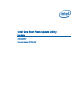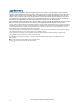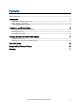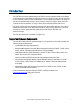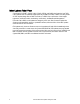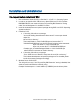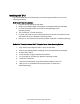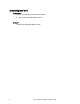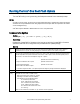Intel One-Boot Flash Update Utility User Guide
Intel
®
One Boot Flash Update Utility User Guide
4
Installation and Uninstallation
Pre-request before Install Intel
®
OFU
1. Boot to Windows 2008* (R2/SP1) or Red Hat 6* or SuSE* 11 Operating System.
2. In order to use the Microsoft IPMI* driver or Open IPMI driver for OFU to update
BIOS/BMC/FRUSDR, user needs to Enable "Plug and Play BMC Detection" setting
under "Server Management" in the BIOS F2 screen.
3. Install all the development and optional packages during RHEL* and SuSE* Operating
system installation.
4. In Red Hat 6* OS
a. If the utility fails with error message
"error while loading shared libraries: libncurses.so.5: cannot open shared
object file:
No such file or directory"
Then install libstdc++-4.4.4-13.el6.i686.rpm and ncurses-libs-5.7-
3.20090208.el6.i686.rpm from the OS CD itself using the below commands.
#rpm -ivh libstdc++-4.4.4-13.el6.i686.rpm
#rpm -ivh ncurses-libs-5.7-3.20090208.el6.i686.rpm
Example: rpm -ivh media\Packages\libstdc++-4.4.4-13.el6.i686.rpm
where CD/DVD is mounted to "media" directory.
b. If the utility fails with error message
"Error: /lib/ld-linux.so.2: Bad ELF interpreter: No such file or directory"
This indicates development and optional packages are not installed, please
install the necessary packages accordingly.
5. Windows Server 2008* OSes
The utility will error out if the "Plug and Play BMC Detection" setting is disabled, User
needs to install Intel IPMI driver manually using
Example: Devicesetup.exe -v install imbdrv.inf *IMBDRV from the drivers folder.