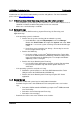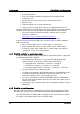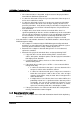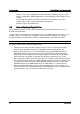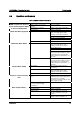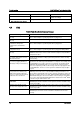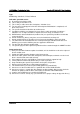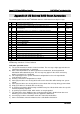Intel RAID Basic Troubleshooting Guide
Troubleshooting Intel® RAID Basic Troubleshooting Guide
Revision 2.0
12
Failed physical drive.
Excessive number of hard drive grown defects or hard drive block
redirection events.
Unexpected sense code errors (such as drive medium errors).
Data bus errors.
Power interruptions or an unexpected reboot.
Processor, power supply, drive enclosure, or hard drive thermal issues.
- Review the RAID log, OS log, and System logs to verify that the Server Board, RAID
controller, drive enclosure, and hard drives are updated with the latest firmware.
Intel
®
Server Board, Intel
®
RAID controller, and Intel
®
drive enclosure
firmware is available at:
http://support.intel.com/support/motherboards/server.
Hard drive firmware is available from the hard drive vendor.
- Check the System Front Panel LEDs, drive enclosure LEDs, and other diagnostic
LEDs for fault status.
Drive enclosure LEDs: Green = normal, amber = a drive failure.
Power module LEDs: Green = normal, amber = power module failure.
Front panel system status LEDs: Green = normal, amber may indicate a
system error such as fan or drive problem.
4.1.4 Check for controller or system beep codes.
- Continuous RAID controller beeping during POST or operation indicates a degraded
or failed Virtual Disk Drive condition.
The following list of beep tones is used on Intel
®
RAID products with
Software Stack 2. These beeps usually indicate a drive failure.
o Degraded Array - Short tone, 1 second on, 1 second off
o Failed Array - Long tone, 3 seconds on, 1 second off
o Hot Spare Commissioned - Short tone, 1 second on, 3 seconds off
The tone alarm will stay on during a rebuild.
The disable alarm option in the RAID BIOS Console or RAID Web Console
2 management utilities will disable the alarm after a power cycle. The
enable alarm option must be used to enable the alarm.
The silence alarm option in either the RAID BIOS Console or RAID Web
Console 2 management utilities will silence the alarm until a power cycle or
another event occurs.
System beep codes: Verify the beep code in the product Hardware or Quick
Start Guide.
4.1.5 Check for virtual drive status
Determine if the virtual drive is available to the operating system by viewing the virtual
disk Drive from the OS version of the RAID management utility (RAID Web Console 2).
- If the virtual disk drive is available but in a degraded state, do not remove any drives
or shut the system down until you have verified the failure.