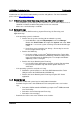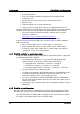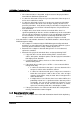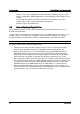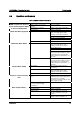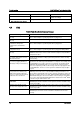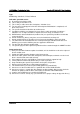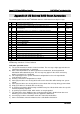Intel RAID Basic Troubleshooting Guide
Intel® RAID Basic Troubleshooting Guide Troubleshooting
Revision 2.0
13
If the virtual disk drive is degraded, verify the status of the physical drives
from within the RAID management tool.
If a drive has failed and a hot spare is present, determine if the hot spare is
on line and a rebuild has started.
If a drive has failed and a hot spare is not present, remove the failed drive
and replace it with a drive of the same or larger capacity. Do not reuse a
previously failed drive. Verify that the newly inserted drive is brought on line
and a rebuild starts. See Section 4.2 How to Replace a Physical Drive for
more information.
If multiple drives have failed or have been marked offline, there is a
significant probability of data loss and the condition may not be recoverable.
You can call Intel support for assistance; or you can attempt to mark all but
the first failed drive as online, replace the remaining failed drive, and
attempt a rebuild. A verified backup is required to complete a rebuild.
- If the virtual drive is not available, determine if the RAID controller is detected by the
RAID management Utility.
If the adapter is not detected by the RAID Management utility and virtual
disk drives are not visible to the operating system, power down the system
and verify that the controller is firmly seated in the PCI slot.
Determine if the adapter is detected during POST. If it is not detected,
replace the controller.
Determine if the physical and virtual drives are detected during POST
o If physical drives are not detected during POST, check the drive
cables, drive power, backplane power, and other physical connections
that might prevent detection.
o If a physical drive is visible, check to see if the virtual drives are
detected during POST.
o If the virtual drive is visible, press <CTRL> + <G> to enter the BIOS
management utility.
If a drive has failed and a hot spare is present, determine if the
hot spare is online and a rebuild has started.
If a drive has failed and a hot spare is not present, remove the
failed drive and replace it with a drive of the same or larger
capacity. Verify that the newly inserted drive is brought on line
and a rebuild starts.
If multiple drives have failed or have been marked offline, the
probability of data loss is significant and the data may not be
recoverable. You can call Intel support for assistance; or you
can attempt to mark all but the first failed drive as online,
replace the remaining failed drive, and attempt a rebuild.
o If the physical devices are visible, but the virtual drive configuration is
missing, contact Intel Customer Support.
4.1.6 Requesting customer support
- Provide a simple description of the failure with information that will aid in duplicating
the failure.