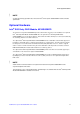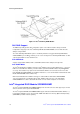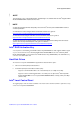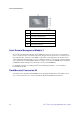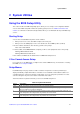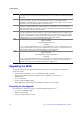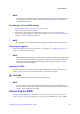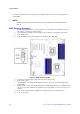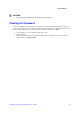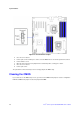Service Guide
System Utilities
Intel® Server System SC5650HCBRP Service Guide 21
2 System Utilities
Using the BIOS Setup Utility
This section describes the BIOS Setup Utility options, which you use to change server configuration defaults.
You can run the BIOS Setup with or without an operating system present. See “Additional Information and
Software” for a link to the Technical Product Specification where you can find details about specific BIOS setup
screens.
Starting Setup
You can enter and start BIOS Setup under several conditions:
When you turn on the server, after POST completes the memory test.
When you move the CMOS jumper on the server board to the “Clear CMOS” position (enabled).
In the two conditions listed above, after rebooting, you will see this prompt:
Press <F2> to enter SETUP
In a third condition, when CMOS/NVRAM is corrupted, you will see other prompts but not the <F2> prompt:
Warning: CMOS checksum invalid
Warning: CMOS time and date not set
In this condition, the BIOS loads the default values for CMOS and attempts to boot.
If You Cannot Access Setup
If you cannot access the BIOS Setup, you might need to clear the CMOS memory. For instructions on clearing
the CMOS, see “Clearing the CMOS”
.
Setup Menus
Each BIOS Setup menu page contains a number of features. Except for those features provided only to
display automatically configured information, each feature is associated with a value field that contains user-
selectable parameters. If they have adequate security rights, a user can change these parameters. If a value
cannot be changed for any reason, the feature’s value field is inaccessible.
Table 4 describes the keyboard commands you can use in the BIOS Setup menus.
Table 4. Keyboard Commands
Press Description
<F1> Help - Pressing F1 on any menu opens the general Help window.
←
®
The left and right arrow keys are used to move between the major menu pages. The keys have no
effect if a submenu or pick list is displayed.
↑
Select Item up - The up arrow is used to select the previous value in a menu item’s option list, or a
value field pick list. Pressing the Enter key activates the selected item.
↓
Select Item down - The down arrow is used to select the next value in a menu item’s option list, or a
value field pick list. Pressing the Enter key activates the selected item.