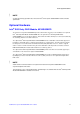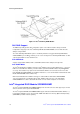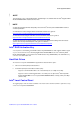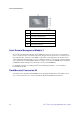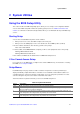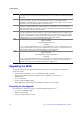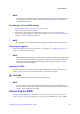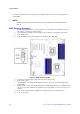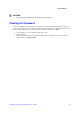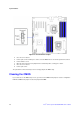Service Guide
System Utilities
Intel® Server System SC5650HCBRP Service Guide 23
/
NOTE
In the unlikely event a BIOS error occurs during the BIOS update process, you may need to follow a
recovery process to return the system to service. See “Recovering the BIOS” for instructions on
performing a BIOS recovery.
Recording the Current BIOS Settings
1. Boot the computer and press <F2> when you see the message:
Press <F2> Key if you want to run SETUP
2. Write down the current settings in the BIOS Setup program or use the “Save and Store System
Configuration Utility (SYSCFG)” to save the current settings into a file. See “Additional Information and
Software” for a link to the utility and instructions.
/
NOTE
Do not skip Step 2. You need these settings to configure your computer at the end of the procedure.
Obtaining the Upgrade
Download the BIOS image file to a temporary folder on your hard drive. See “Additional Information and
Software” for a link to the update software.
/
NOTE
Before attempting a BIOS upgrade, review the instructions distributed with the upgrade utility. Review
also any release notes in the release notes file that accompanies the new version of the BIOS. The
release notes may contain critical information regarding jumper settings, specific fixes, or other
information to complete the upgrade.
Updating the BIOS
Follow the instructions in the readme file that came with the BIOS upgrade software package. When the
updates complete, remove the storage media from which you performed the upgrade.
CAUTIONS
Do not power down the system during the BIOS update process!
/
NOTE
You may encounter a CMOS Checksum error or other problem after reboot. If this happens, shut
down the system and boot it again. CMOS checksum errors require that you enter Setup, check your
settings, save your settings, and exit Setup.
Recovering the BIOS
In the rare event the BIOS becomes damaged, you may need to follow a recovery process to return the
system to service. To place the baseboard into recovery mode, move the BIOS Recover jumper (J1E5)