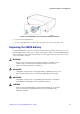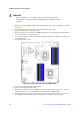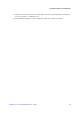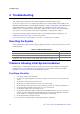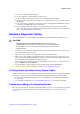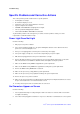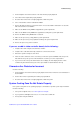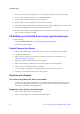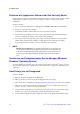Service Guide
Troubleshooting
Intel® Server System SC5650HCBRP Service Guide 71
11. Are all device drivers properly installed?
12. Are the configuration settings made in the Setup correct?
13. Is the operating system properly loaded? See the operating system documentation.
14. Did you press the system power on/off switch on the front panel to turn the server on (power on light
should be lit)?
15. Is the system power cord properly connected to the system and plugged into a NEMA 5-15R outlet for
~100-120 V or a NEMA 6-15R outlet for ~200-240 V?
16. Are all integrated components from the tested components lists? Check the tested memory and
chassis lists, and the supported hardware and operating system list. For links to the tested component
lists, see “Additional Information and Software”.
Hardware Diagnostic Testing
This section provides a more detailed approach to identifying a hardware problem and locating its source.
CAUTION
Turn off devices before disconnecting cables: Before disconnecting any
peripheral cables from the system, turn off the system and any external peripheral
devices. Failure to do so can cause permanent damage to the system and/or the
peripheral devices.
1. Turn off the system and all external peripheral devices. Disconnect each device from the system except
for the keyboard and the video monitor.
2. Make sure the system power cord is plugged into a properly grounded AC outlet.
3. Make sure your video display monitor and keyboard are correctly connected to the system. Turn on the
video monitor. Set its brightness and contrast controls to at least two-thirds of their maximum ranges (see
the documentation supplied with your video display monitor).
4. If the operating system normally loads from the hard disk drive, make sure there is no diskette in drive A
and no CD-ROM disk in the CD-ROM drive.
5. If the power LED does light, attempt to boot from a floppy diskette or from a CD-ROM disk.
6. Turn on the system. If the power LED does not light, see “Power Light Does Not Light”.
Verifying Proper Operation of Key System Lights
As POST determines the system configuration, it tests for the presence of each mass storage device installed
in the system. As each device is checked, its activity light should turn on briefly. Check for the following:
1. Does the drive activity light turn on briefly? If not, see “CD-ROM Drive or DVD-ROM Drive Activity Light
Does Not Light”.
2. If system LEDs are illuminated, see “Intel
®
Light-Guided Diagnostics” for a description of the lights.
Confirming Loading of the Operating System
Once the system boots up, the operating system prompt displays on the screen. The prompt varies according
to the operating system. If the operating system prompt does not display, see “No Characters Appear on
Screen”
.