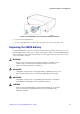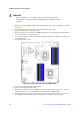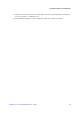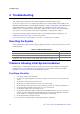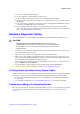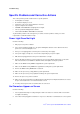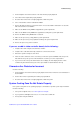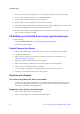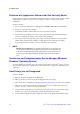Service Guide
Troubleshooting
76 Intel
®
Server System SC5650HCBRP Service Guide
Problems with Application Software that Ran Correctly Earlier
Problems that occur after the system hardware and software have been running correctly sometimes indicate
equipment failure. However, they can also be caused by file corruption or changes to the software
configuration.
Check the following:
1. If you are running the software from a USB floppy disk, CD-ROM, or DVD-ROM, try a different disk.
2. Check your system with a virus infection.
3. Uninstall and reinstall the software. Make sure all necessary files are installed.
4. If the problems are intermittent, there may be a loose cable, dirt in the keyboard (if keyboard input is
incorrect), a marginal power supply, or other random component failures.
5. If you suspect a transient voltage spike, power outage, or brownout might have occurred, reload the
software and try running it again. Symptoms of voltage spikes include a flickering video display,
unexpected system reboots, and the system not responding to user commands.
/
NOTE
Random errors in data files: If you are getting random errors in your data files, they
may be getting corrupted by voltage spikes on your power line. If you experience any
of the above symptoms that might indicate voltage spikes on the power line, you may
want to install a surge suppressor between the power outlet and the system power
cord.
Devices are not Recognized under Device Manager (Microsoft
Windows* Operating System)
The Microsoft Windows* operating systems do not include all of the drivers for the Intel
®
chipsets, on-board
NICs, and other components. See “Additional Information and Software” for a link to the current drivers and
chipset files.
Hard Drive(s) are not Recognized
Check the following:
1. Make sure the drive is not disabled in the BIOS Setup.
2. Make sure the drive is connected correctly and plugged into the power supply.
3. Make sure the drive is compatible. See “Additional Information and Software” for a link to the tested drives.
4. Make sure you have not exceeded the power budget for the server. See “Additional Information and
Software” for a link to software to check your power budget.
5. Verify your SAS or SATA drives are connected to the correct ports on the server board and the chassis
backplane. See your chassis documentation for details about backplane connections.
6. If using a RAID configuration with SAS or SATA drives, make sure the RAID card is installed correctly.